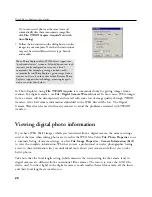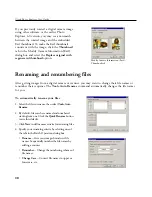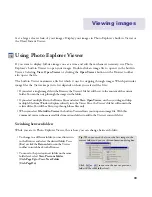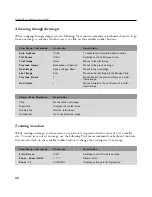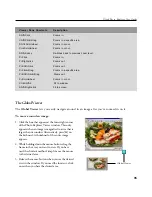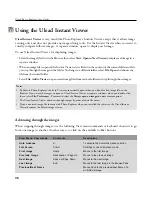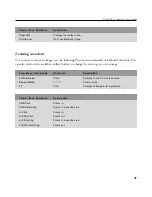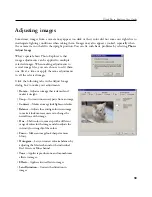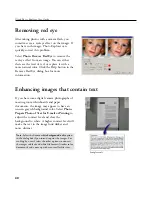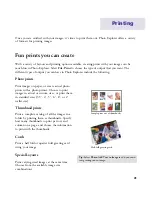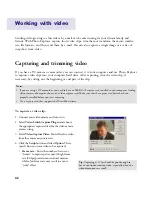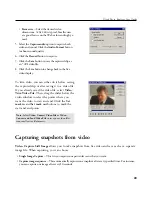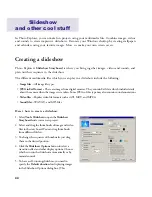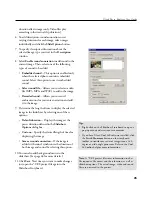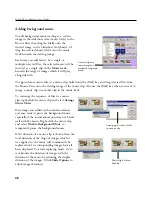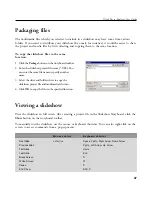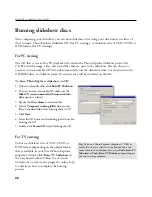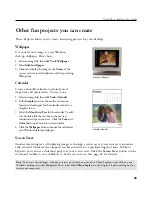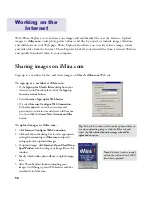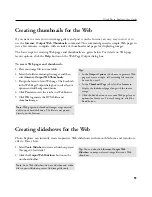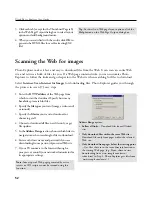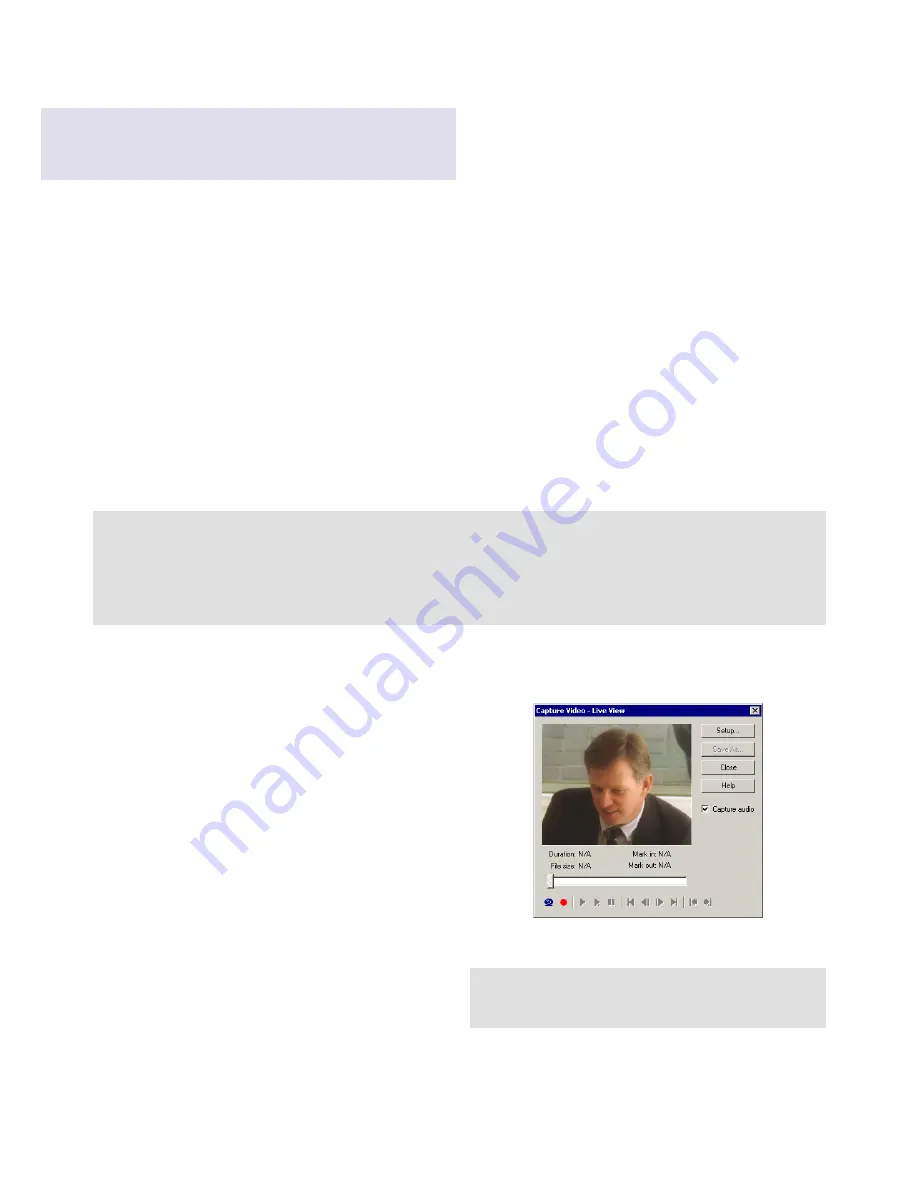
42
Working with video
Sending video greetings or fun videos by e-mail can be entertaining for your distant family and
friends. With Photo Explorer, capture short video clips, trim them or transform them into smaller-
size file formats, and then send them by e-mail. You can also capture a single image or a series of
snapshots from video.
Capturing and trimming video
If you have a PC camera or camcorder, you can connect it to your computer and use Photo Explorer
to capture video clips into your computer hard drive. After capturing, trim the video clip, if
necessary, by cutting out the beginning or end part of the clip.
To capture a video clip:
1. Connect your video camera and turn it on.
2. Select
Video: Switch Capture Plug-in
and choose
the appropriate capture driver for the video camera
you are using.
3. Select
Video: Capture Video
. You will see live video
from the camera on your screen.
4. Click the
Setup
button and select
Option
. Then,
specify how you want video to be captured:
•
Frame rate
-- Enter the number of scenes or
"frames" to capture per second. A high frame
rate (30 fps) provides more natural motion,
while a low frame rate may result in a more
"jerky" effect.
Tip:
Capturing at 15 fps should be good enough to
have a continuous motion video, especially when the
video dimensions are small.
Notes:
• If you are using a DV camcorder, you need to have an IEEE-1394 capture card installed in your computer. Analog
video cameras also require the use of a video capture card. Make sure that the capture card driver has been
properly installed before you start capturing.
• Use a capture card that supports the DirectShow driver.