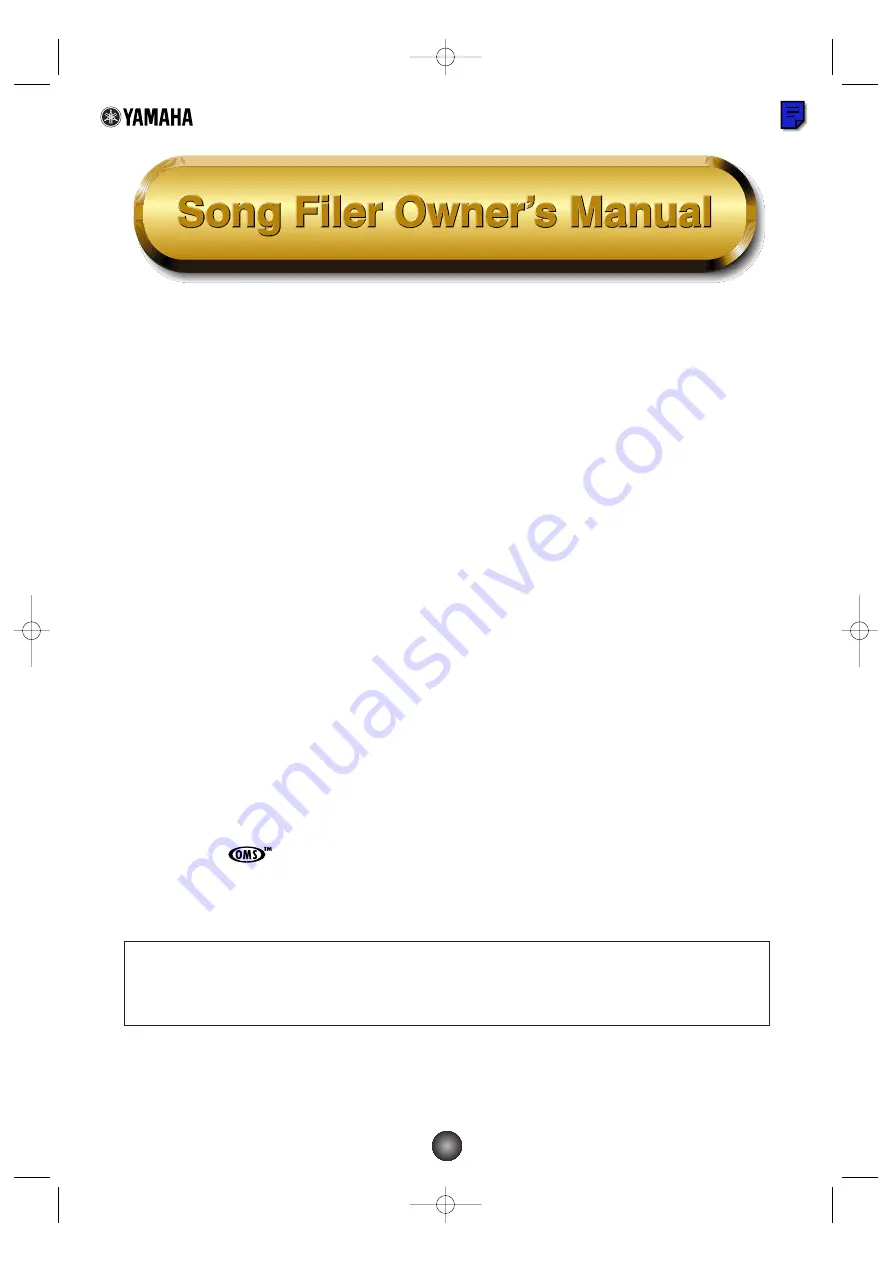
1
Contents
What is the Song Filer? .................................2
Top display......................................................3
Menu Bar ........................................................3
MIDI Device Setup .........................................4
MIDI Port Setup (Windows).......................4
OMS Port Setup (Macintosh) ....................5
Receiving Files ...............................................5
Transmitting Files...........................................7
Controls ..........................................................9
Deleting files .............................................9
Renaming files ........................................10
Error Messages............................................11
•
Click on the
red-colored
text to jump to the related item in this manual.
•
The software and this owner’s manual are exclusive copyrights of Yamaha Corporation.
•
Copying of the software or reproduction of this manual in whole or in part by any means is
expressly forbidden without the written consent of the manufacturer.
•
Yamaha makes no representations or warranties with regard to the use of the software and
documentation and cannot be held responsible for the results of the use of this manual and the
software.
•
Copying of the commercially available music sequence data is strictly prohibited except for
your personal use.
•
The company names and product names in this Owner’s Manual are the trademarks or
registered trademarks of their respective companies.
•
OMS
®
and
are trademarks of Opcode Systems, Inc.
•
The screen displays as illustrated in this Owner’s Manual are for instructional purposes, and
may appear somewhat different from the screens which appear on your computer.
This owner’s manual assumes that you are already familiar with basic Windows/Macintosh
operation. If you are not,please refer to the owner’s manual which came with your
Windows/Mac OS software before using Song Filer.
©2001 Yamaha Corporation. All rights reserved.
SongFiler_E.qx 4/12/01 4:14 PM Page 1





























