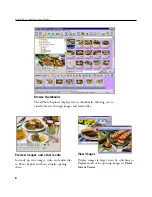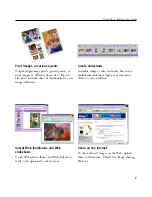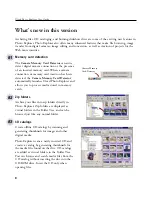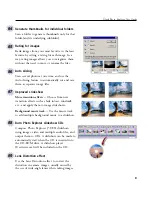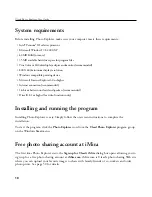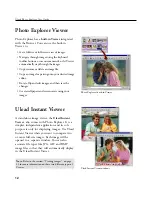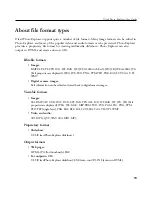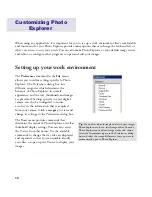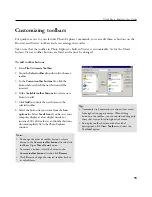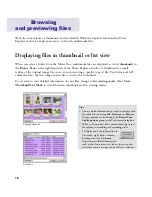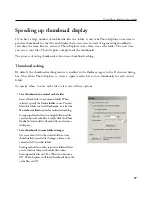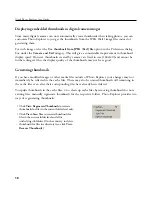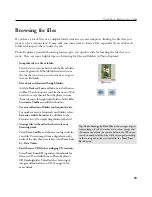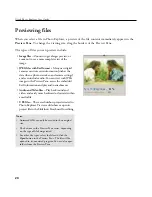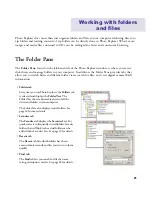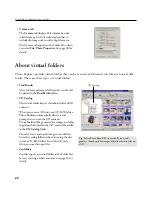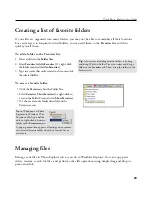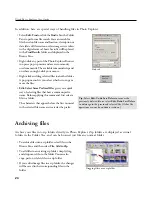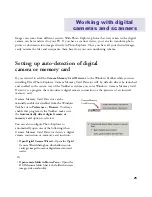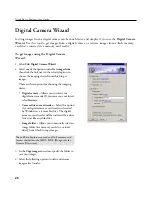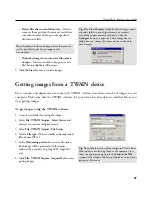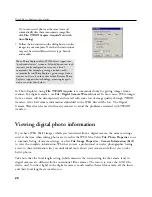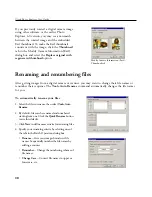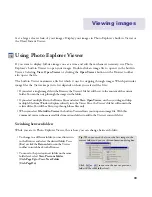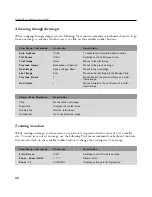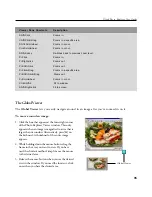20
Ulead Photo Explorer User Guide
Notes:
• Animated GIFs can only be viewed in their original
size.
• The buttons in the Preview Pane varies, depending
on the type of file being viewed.
• For other file types, select the file and click the
Open
button in the Preview Pane. The file will be
opened in its associated program. You can also open
folders from the Preview Pane.
Previewing files
When you select a file in Photo Explorer, a preview of the file contents immediately appears in the
Preview Pane
. To change the viewing size, drag the borders of the Preview Pane.
The types of files you can preview include:
•
Image files --
Zoom in to get a larger preview, or
zoom out to see a more complete view of the
image.
•
JPEG files with Exif format --
Many new digital
cameras can store extra information (such as the
date when a photo was taken and camera settings)
and even include audio. You can view such JPEG
images in the Preview Pane, access the embedded
Exif information and play audio attachments.
•
Audio and Video files --
Play back sound and
video, and easily move backward or forward within
a media file.
•
UES files --
These are slideshow projects created in
Photo Explorer. Preview a slideshow or open its
project file in the Slideshow Storyboard for editing.