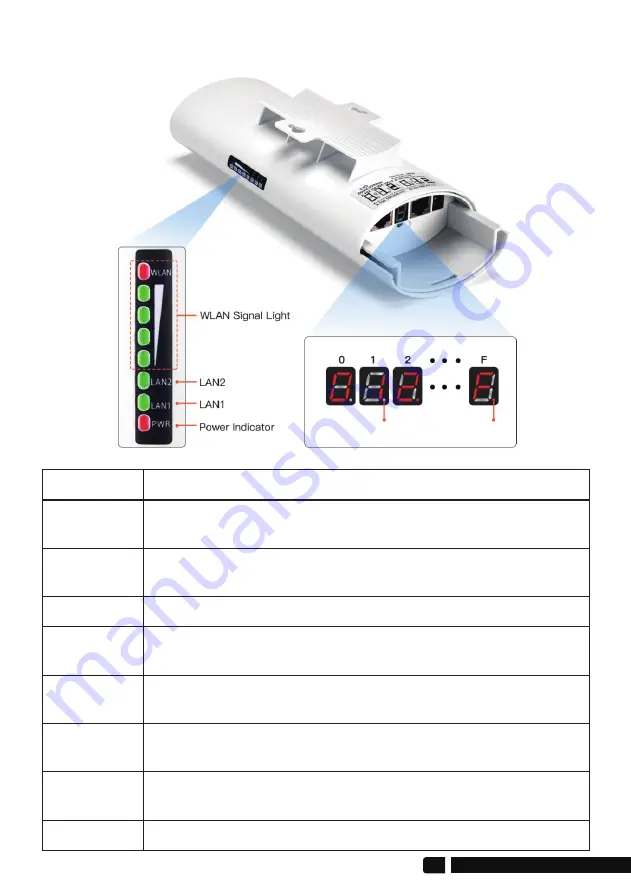
2 x CP
2 x Po
2 x M
2 x Ne
1 X U
Note
by a P
cable
suppl
cable a
Get Started to Know Your W
Pack
2 * CPE820 Gigabit Bridge
2 * Gigabit POE Adapter (24V)
2 * Cat 5e Network Cable
2 * Metal Hoop
1 * User Manual
6.LED Indicator Details
Description
After the bridge is connected successfully, the WLAN light will
be on, not connected the WLAN light will not be lit.
The data connection is successful, the LED light is on,
otherwise, it is not bright.
Power indicator, the LED is on after the power is connected
Digital display LED display "H" indicates manual configuration
status
Digital display LED display "L" and flashing indicates settings
status
Digital display LED flashing indicates edit the config or
connecting
LED Light
Signal Lights
LAN1/LAN2
PWR
Digital Tube
Digital Tube
Digital Tube
Display that a fixed number is solid, it means that the two
bridges are paired successfully and are working.
A, B status lights, lighting is B mode, no lighting is A mode.
Digital Tube
Point Light
04
Transmitter B Mode
Receiver A Mode

































