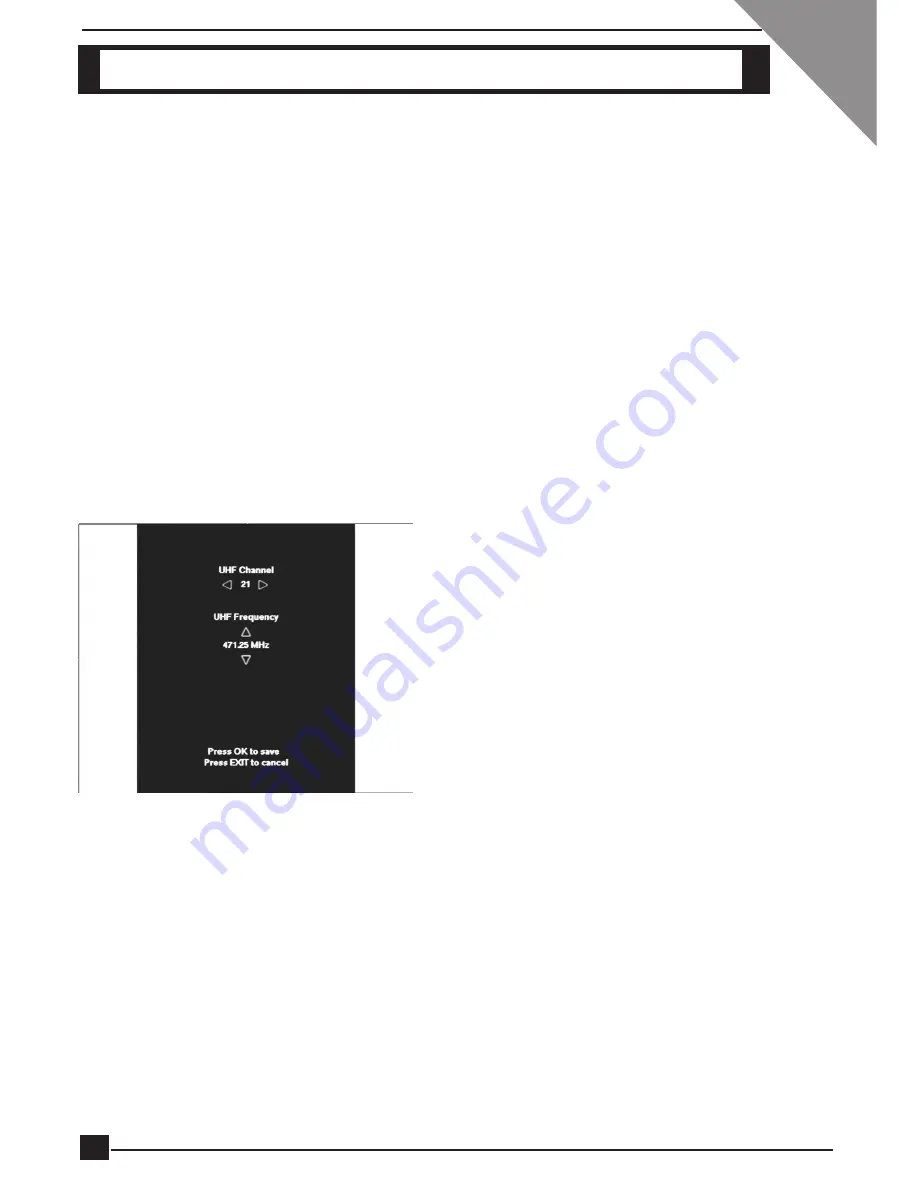
DIGITAL TERRESTRIAL TERMINAL
USER MANUAL
NOTE: Unless absolutely necessary, do not change installation, connections or
decoder set-up, or retune a working system. If changes are made, record
all the original settings.
SWITCHING THE DECODER ON AT THE MAINS
When you switch the decoder on at the mains, it goes through a power-up sequence,
then attempts to connect to a signal at the factory-set frequency.
TUNING YOUR TV
If your TV is not tuned to the decoder viewing channel, you will not be able to view the
Digital Terrestrial services.
1
Connect the Terrestrial Signal to the decoder. Refer to Optional Decoder
Connections.
2
Switch on the TV and select an unsed channel to setup your decoder. This
channel will now be used for the viewing of the Terrestrial services.
3
Press and hold the green button on the RCU for approximately 5 seconds, until
“UHF” is displayed on the front panel display.
4
Tune your TV set until you obtain the
test pattern shown on the left. A
channel number will be displayed
on the decoder front panel display,
e.g 46.
5
Once you have obtained this test
pattern on your TV set, press OK on
the remote control.
6
Check that there is no interference on
the other channels your TV was tuned
to. If there you notice any interference,
you need to change the UHF channel
that is being used by the decoder.
7
Repeat step 3. Now use the LEFT or
RIGHT arrow key to change the UHF channel. Increase or decrease the
UHF channel by 2.
8
Once you have changed the UHF channel, the TV screen will no longer
display the test pattern and the channel number on the front panel display
will be different. Repeat step 4.
9
Once this test pattern is visible on the TV set again, press OK on the RCU.
10
You should now be able to view all the Terrestrial services subscribed to.
If interference is still present, it is recommended that good quality screened
cables (preferably double screened) be used for interconnecting all other equipment
to the decoder.
GETTING STARTED
14





























