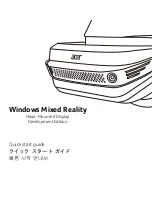Version 1
10
7. User Frequency Default:
Click to enter, spin click to set and exit to set the desired
frequency. The frequency range is 20 kHz to 100 kHz.
8. Frequency Adjust:
This feature allows the user to change frequencies between 20 kHz
and 100 kHz in one kHz steps..
9. Display Response:
Click to enter the selections. They are Slow, Medium & Fast. Spin to
select then Click to set and exit.