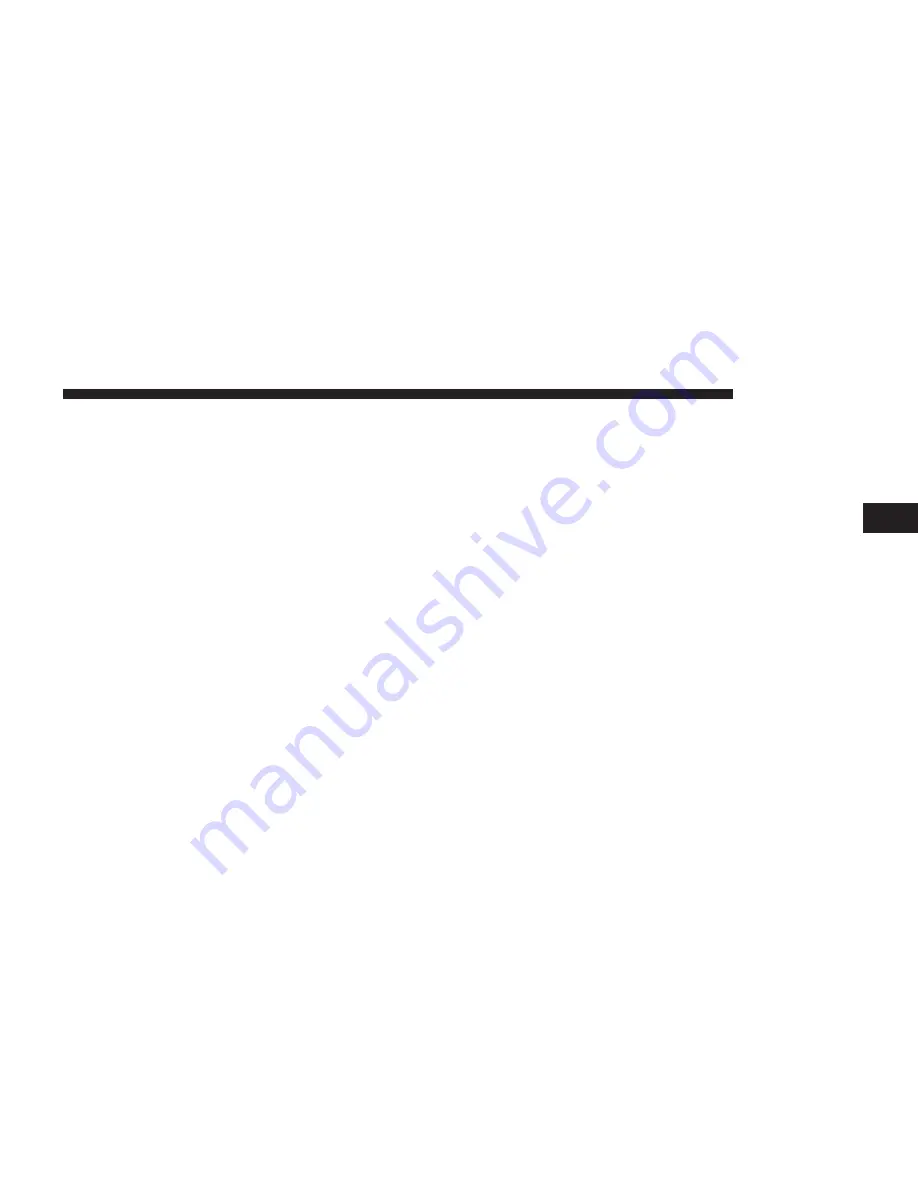
previously rewound, and therefore, can not be done for
live content. A continuous press of the “FW” button on
the touchscreen also forwards the content. The Radio
begins playing the content at the point at which the press
is release.
Live
Press the “Live” button on the touchscreen to resume
playing of Live content.
Favorites
Press the “fav.” button on the touchscreen to activate the
favorites menu, which will time out in five seconds in
absence of user interaction.
You can exit the Favorites Menu by a press of the “X” in
the top right corner.
The favorites feature enables you to set a favorite artist,
or song that is currently playing. The Radio then uses this
information to alert you when either the favorite song, or
favorite artist are being played at any time by any of the
SiriusXM Channels.
The maximum number of favorites that can be stored in
the Radio is 50.
Fav. Artist:
While the song is playing to set a Favorite
Artist, press the “fav.” button on the touchscreen and
then the Fav. Artist button on the touchscreen.
Fav. Song:
While the song is playing to set a Favorite
Song, press the “fav.” button on the touchscreen and then
the Fav Song button on the touchscreen.
Browse In SXM
Press the “Browse” button on the touchscreen to edit
Presets, Favorites, Game Zone, and Jump settings, along
with providing the SiriusXM Channel List.
3
RADIO MODE
19
Summary of Contents for 6.5A
Page 1: ...Owner s Manual Supplement Uconnect 6 5A 6 5AN ...
Page 4: ......
Page 5: ...SAFETY GUIDELINES CONTENTS 䡵 SAFETY GUIDELINES 4 1 ...
Page 9: ...INTRODUCTION CONTENTS 䡵 Uconnect 6 5A 6 5AN SYSTEM 8 2 ...
Page 10: ...Uconnect 6 5A 6 5AN SYSTEM 8 INTRODUCTION ...
Page 29: ...MEDIA MODE CONTENTS 䡵 MEDIA MODE 28 USB iPod Mode 28 AUX Mode 30 Bluetooth Mode 32 4 ...
Page 36: ......
Page 64: ......
Page 94: ......
Page 124: ...Third Edition Uconnect 6 5A 6 5AN Printed in the USA 15UC65 526 AC FCA US LLC ...
















































