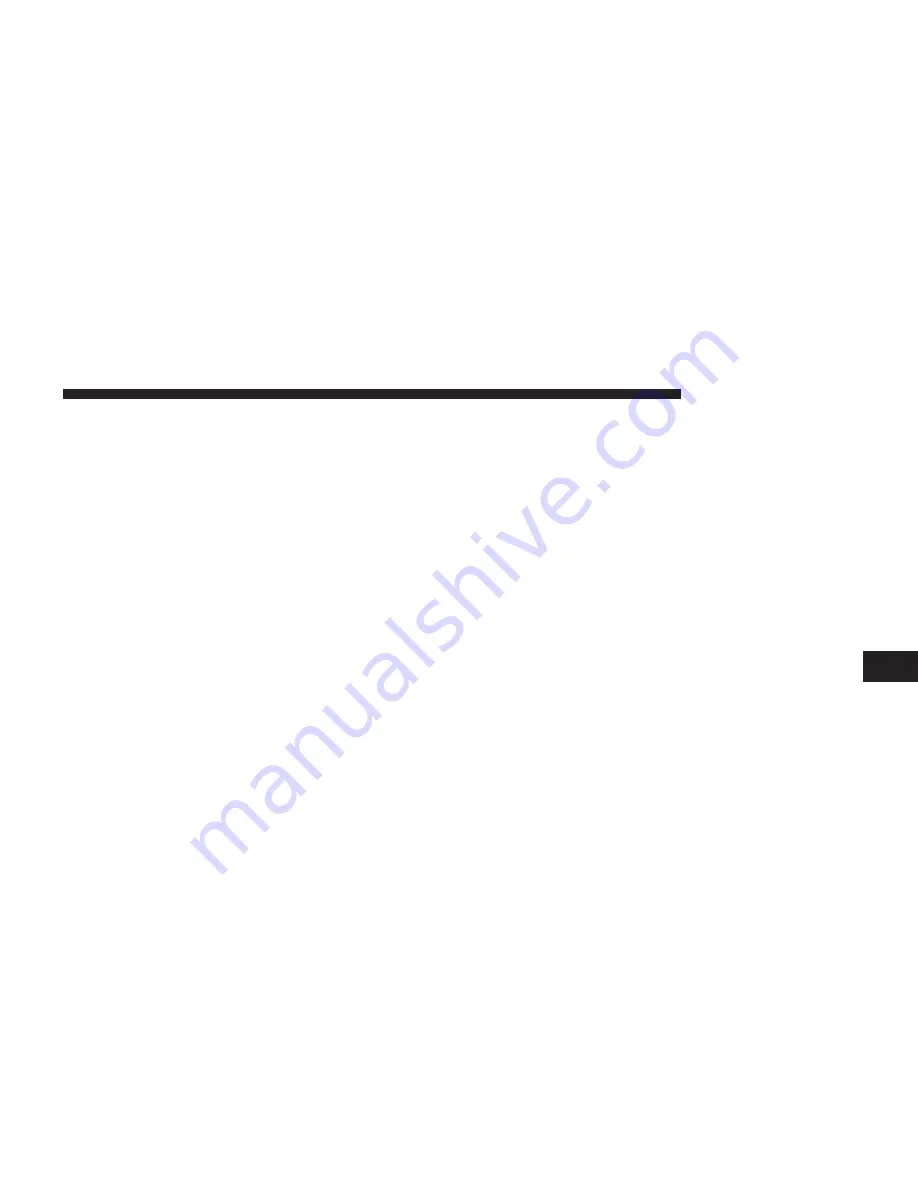
NOTE:
•
Only one touchscreen area may be selected at a time.
•
Depending on the vehicles options, feature settings
may vary.
When making a selection, press the button on the touch-
screen to enter the desired mode. Once in the desired
mode, press and release the preferred setting until a
check-mark appears next to the setting, showing that
setting has been selected. Once the setting is complete,
either press the Back Arrow button on the touchscreen to
return to the previous menu, or press the “X” button on
the touchscreen to close out of the settings screen. Press-
ing the Up or Down Arrow button on the right side of the
screen will allow you to toggle up or down through the
available settings.
Display
After pressing the “Display” button on the touchscreen
the following settings will be available:
•
Display Mode
This feature will allow you to select one of the auto
display settings. To change Mode status, press and re-
lease the “Auto” or “Manual” button on the touchscreen.
Then press the back arrow button on the touchscreen, or
push the back button on the faceplate.
NOTE:
When Day or Night is selected for the Display
Mode, the usage of the Parade Mode feature will cause
the radio to activate the Display Brightness Day control
even though the headlights are on.
7
Uconnect® SETTINGS
75
Summary of Contents for 6.5A
Page 1: ...Owner s Manual Supplement Uconnect 6 5A 6 5AN ...
Page 4: ......
Page 5: ...SAFETY GUIDELINES CONTENTS 䡵 SAFETY GUIDELINES 4 1 ...
Page 9: ...INTRODUCTION CONTENTS 䡵 Uconnect 6 5A 6 5AN SYSTEM 8 2 ...
Page 10: ...Uconnect 6 5A 6 5AN SYSTEM 8 INTRODUCTION ...
Page 29: ...MEDIA MODE CONTENTS 䡵 MEDIA MODE 28 USB iPod Mode 28 AUX Mode 30 Bluetooth Mode 32 4 ...
Page 36: ......
Page 64: ......
Page 94: ......
Page 124: ...Third Edition Uconnect 6 5A 6 5AN Printed in the USA 15UC65 526 AC FCA US LLC ...






























