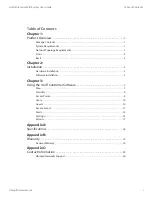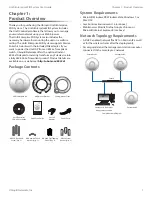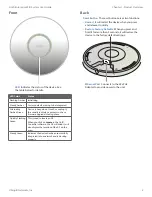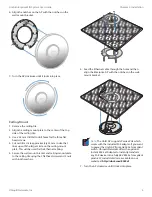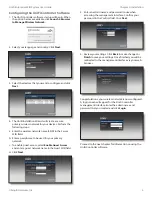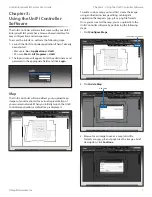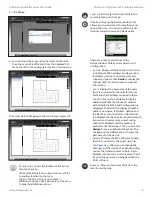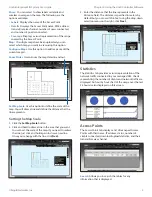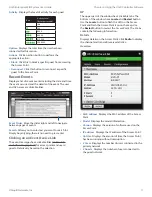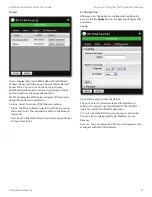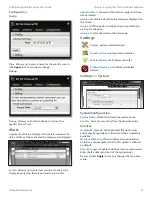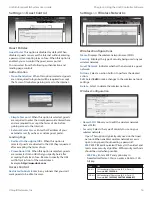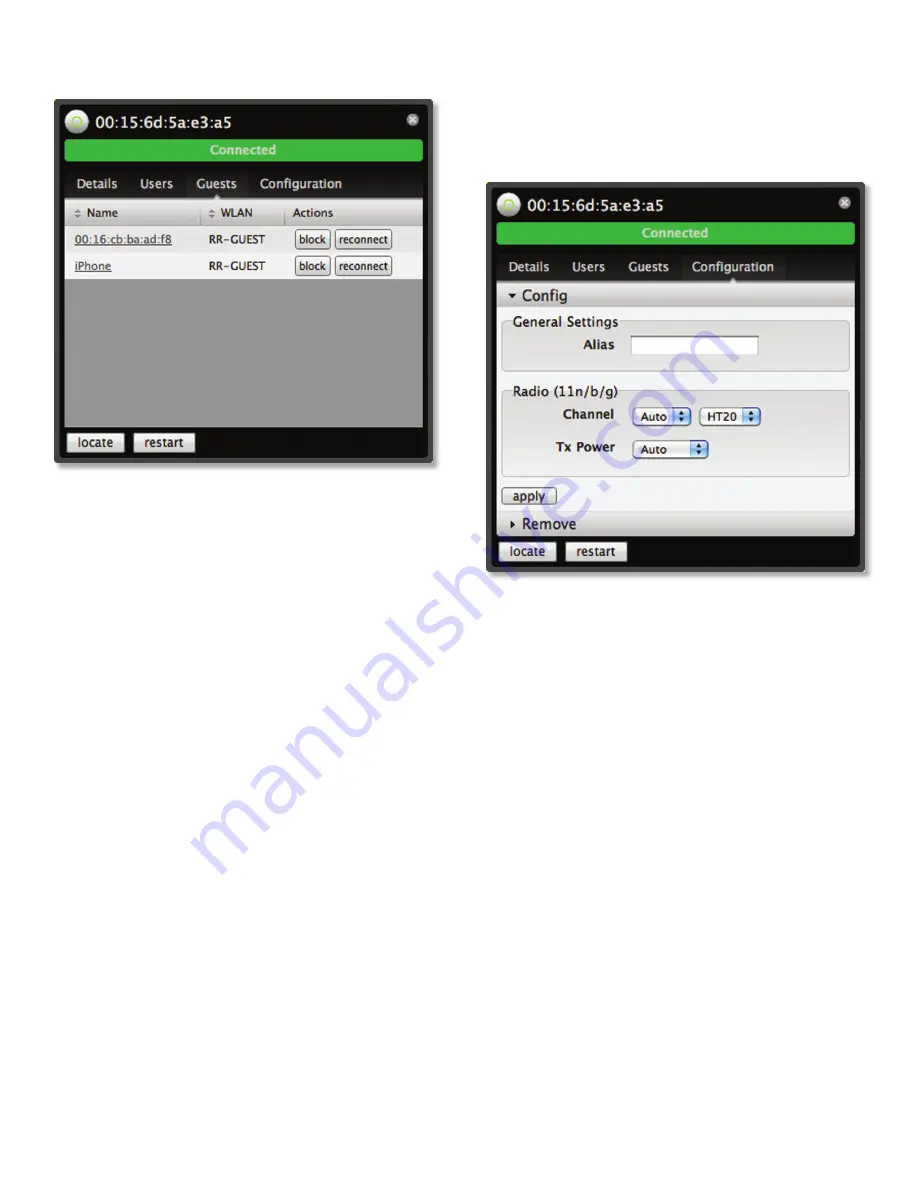
13
Ubiquiti Networks, Inc.
Chapter 3: Using the UniFi Controller Software
UniFi Enterprise WiFi System User Guide
Guests
Name
Displays the name (MAC address if not defined)
of users connected to the guest network of the selected
Access Point. You can click on the name to display
additional details of each user (see User below) or click a
button to perform the appropriate action.
WLAN
Displays the SSID (network name) of the wireless
network the guest is connected to.
Actions
Select from one of the following actions:
•
Block
Click this to block a specific user from accessing
the Access Point. This will add the client to the Blocked
Device list.
•
Reconnect
Click this button to reconnect a specific user
to the Access Point.
Configuration
Allows you to change device configuration settings. Be
sure to click the Apply button to apply any changes that
you make.
Config
Alias
Allows you to name the device.
Channel
Select a channel or leave the default auto
setting. You can also use the default HT20 for 20 MHz
operation or HT40 for 40 MHz operation.
Tx Power
By default the transmit power is set to Auto.
You can also manually select High, Medium, or Low.
Remove
Remove
You can remove the AP if you no longer want to
manage it with the UniFi software.
Summary of Contents for UniFi
Page 1: ...Enterprise WiFi System...