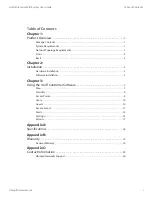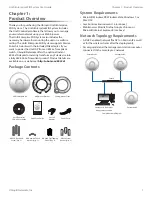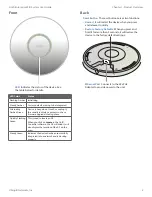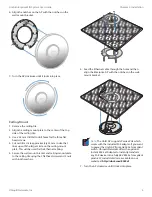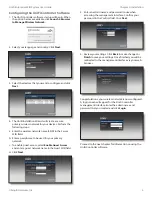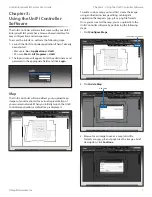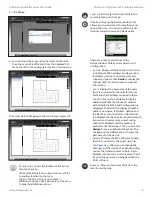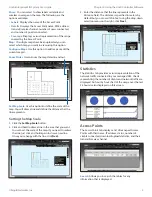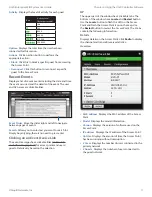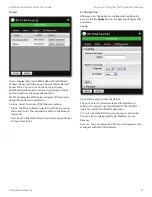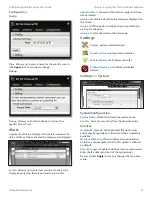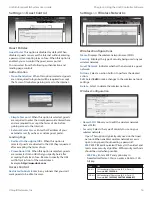11
Ubiquiti Networks, Inc.
Chapter 3: Using the UniFi Controller Software
UniFi Enterprise WiFi System User Guide
Activity
Displays the level of activity for each guest.
Bars
Activity Level
(Bytes per second)
Idle
500
8000
64000
512000
2048000
Uptime
Displays the total time the user has been
connected for this session.
Actions
Click an action button to perform the
appropriate action.
•
Block
Click this to block a specific guest from accessing
the Access Point.
•
Reconnect
Click this button to reconnect a specific
guest to the Access Point.
Recent Events
Displays a list of recent events including the date and time
the event occurred and the details of the event. The user
and AP names are clickable links.
Event Slider
Move the slider right and left to navigate
between pages of events.
Search
Allows you to enter text you want to search for.
Simply begin typing, there is no need to press enter.
Clicking on an Event Device Link
The event messages have clickable links
[in brackets
underlined in gray text]
for access points and users/
guests. Details vary based on the selection.
AP
The upper part of the window has 4 clickable tabs. The
bottom of the window has a Locate and Restart button.
Use the Locate button to flash the LED on the Access
Point and flash the Access Point icon on the map. Use
the Restart button to restart the Access Point. The 4 tabs
contain the following information:
Details
Displays details on the Access Point. Click Radio to display
the channel and transmit/receive statistics.
Overview
•
MAC address
Displays the MAC address of the Access
Point.
•
Model
Displays the model information.
•
Version
Displays the version of software used on the
Access Point.
•
IP address
Displays the IP address of the Access Point.
•
Uptime
Displays the amount of time the Access Point
has been running without interruption.
•
# Users
Displays the number of users connected to the
primary network.
•
# Guests
Displays the number of users connected to
the guest network.
Summary of Contents for UniFi
Page 1: ...Enterprise WiFi System...