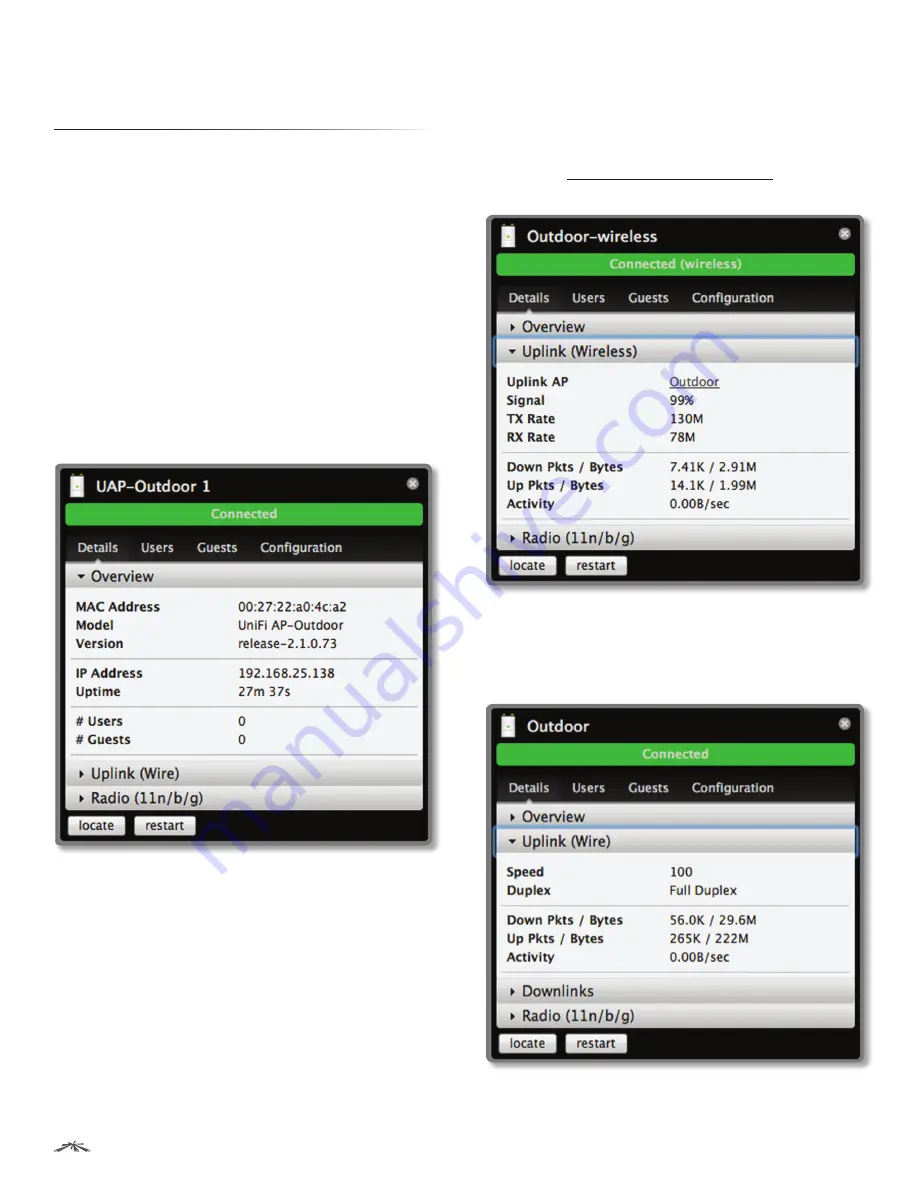
27
Chapter 10: Access Point Details
UniFi
™
AP-Outdoor User Guide
Ubiquiti Networks, Inc.
Chapter 10: Access Point
Details
UniFi Access Points connect to the UniFi Controller
software either by Ethernet, denoted as
Connected,
or by
a wireless connection, denoted as
Connected (wireless)
.
Based on connection type, options under each tab vary.
The upper part of the window has four clickable tabs. The
bottom of the window has a
Locate
and
Restart
button.
Use the
Locate
button to flash the LED on the Access
Point and flash the Access Point icon on the map. Use the
Restart
button to restart the Access Point. The four tabs
include
Details
,
Users
,
Guests
, and
Configuration
.
Details
Displays details about the Access Point. Click
Overview
to
display the device specifics, connection details, uptime,
and user statistics.
Overview
MAC address
Displays the MAC address of the Access
Point.
Model
Displays the model information.
Version
Displays the version of software used on the
Access Point.
IP address
Displays the IP address of the Access Point.
Uptime
Displays the amount of time the Access Point has
been running without interruption.
# Users
Displays the number of users connected to the
primary network.
# Guests
Displays the number of users connected to the
guest network.
Uplink (Wireless)
Displays details on a wirelessly connected Access Point
including the Uplink Access Point (by specified name or
MAC address), signal strength to the Uplink Access Point,
TX Rate, RX Rate, Down Pkts / Bytes, Up Pkts / Bytes, and
Activity. See
“Wireless Uplinks” on page 32
to find,
select, and connect to a wireless Access Point.
Uplink (Wire)
Displays details on a wired Access Point including the
connection speed, duplex type, Down Pkts / Bytes in K/M,
Up Pkts / Bytes in K/M, and Activity in B/sec.






























