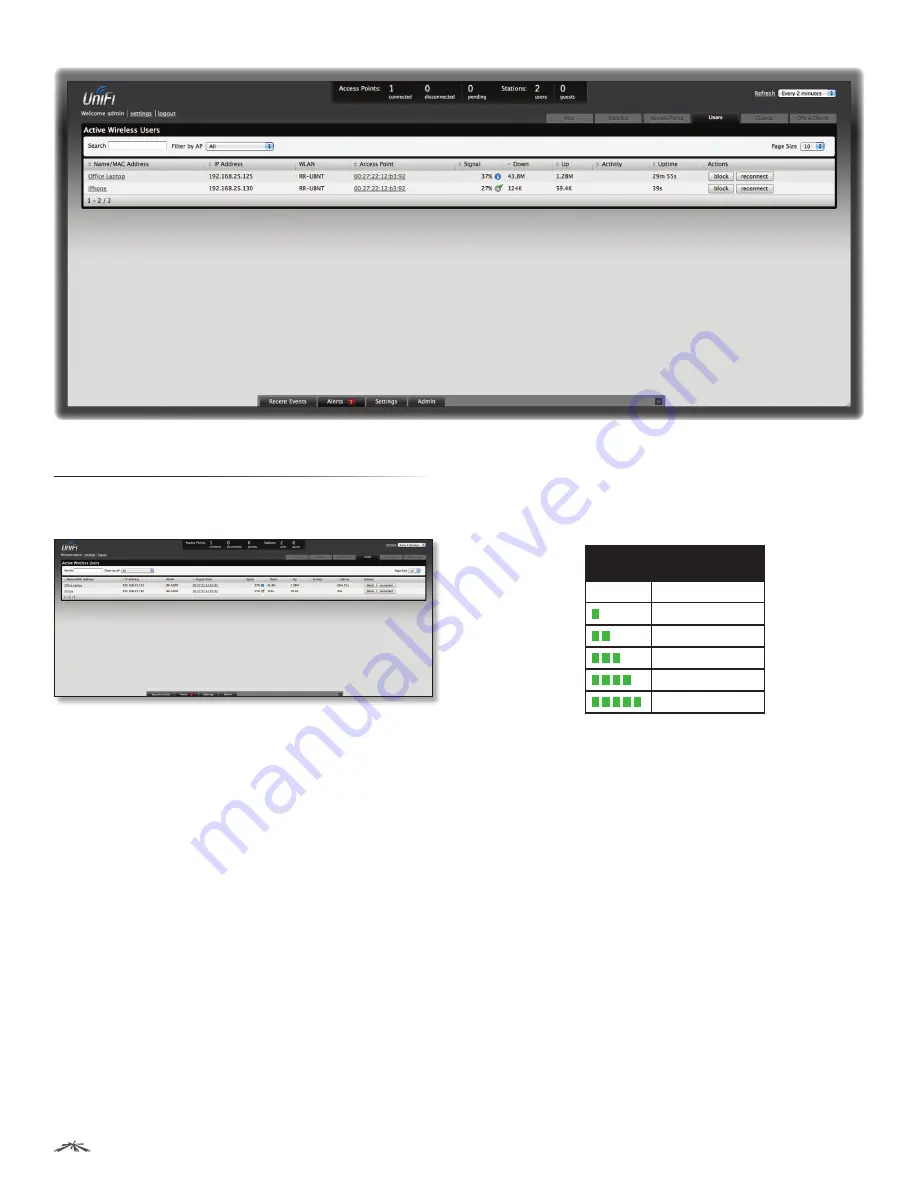
24
Chapter 7: Users Tab
UniFi
™
AP-Outdoor User Guide
Ubiquiti Networks, Inc.
Chapter 7: Users Tab
The
Users
tab displays a list of users that are connected to
the primary wireless network of the Access Point.
Search
Allows you to enter text you want to search for.
Simply begin typing; there is no need to press
Enter
.
Filter by AP
Drop-down list of all available Access Points.
Select one to filter the results and display only users
connected to the selected Access Point.
Page Size
Allows you to determine how many results are
displayed per page. Select
10
,
20
,
30
,
40
,
60
, or
100
.
Name/MAC Address
Displays the hostname, alias, or
MAC address of the connected user. You can click the
name to get additional details.
IP Address
Displays the IP address assigned to the user.
WLAN
Displays the name of the SSID (network name) of
the wireless LAN (WLAN) that the user is connected to.
Access Point
Displays the hostname or alias of the Access
Point. You can click the name to get additional details on
the Access Point.
Signal
Displays the signal strength and type (b/g/n) from
the Access Point to the client. If a lightning bolt symbol is
present, the device is in power save mode. The device will
return to active mode when
Down
or
Up
activity resumes.
Down
Displays the total bytes of data received by the
user.
Up
Displays the total bytes of data sent by the user.
Activity
Displays the level of activity for each user.
Bars
Activity Level
(Bytes per second)
Idle
500
8000
64000
512000
2048000
Uptime
Displays the total time the user has been
connected for this session.
Actions
Click an action button to perform the
appropriate action.
•
Block
Click this button to block a specific user from
accessing the Access Point. This will add the client to the
Blocked Device list.
•
Reconnect
Click this button to reconnect a specific user
to the Access Point.






























