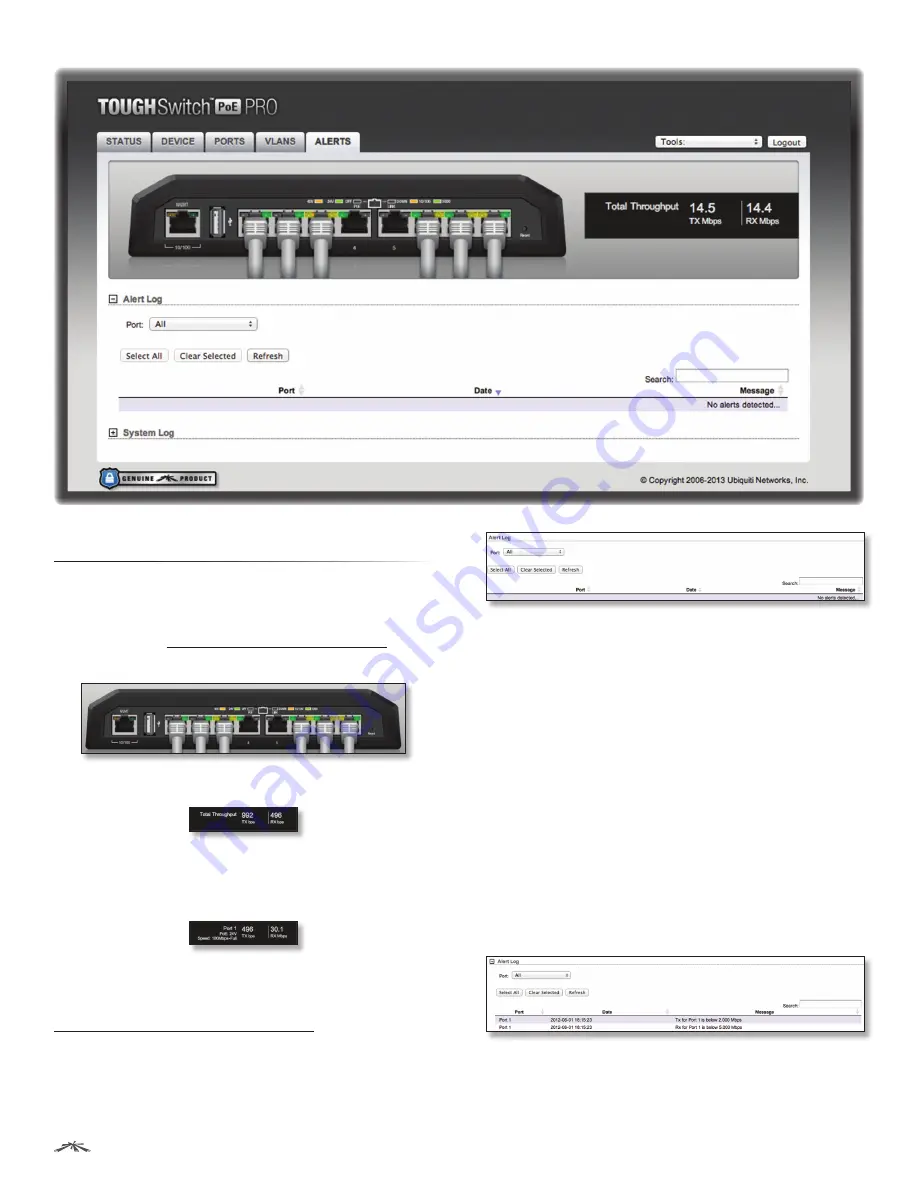
28
Chapter 8: Alerts Tab
TOUGHSwitch
™
PoE User Guide
Ubiquiti Networks, Inc.
Chapter 8: Alerts Tab
The
Alerts
tab displays logs registering alerts or system
events.
The TOUGHSwitch image displays the active LEDs and
connections. See
“Hardware Overview” on page 1
for more information.
Total Throughput
for
TX
and
RX
are also displayed.
Place your mouse over a port to view its
PoE
status,
Speed
setting, duplex mode, and statistics for
TX
and
RX
throughput.
Alert Log
When alerts logging is configured on the
Ports
tab (see
“Configure Alerts for Port” on page 25
), the
Alert Log
lists all alerts. By default, alert logging is disabled.
Port
To display entries for all ports, select
All
. To display
entries for a specific port, select the port number from the
drop-down list.
When alerts logging is enabled, the
Select All
and
Clear
Selected
buttons are available:
Select All
To select all entries in the
Alert Log
, click
Select
All
.
Clear Selected
To delete specific entries in the
Alert Log
,
select those entries and then click
Clear
.
Refresh
To update the log content, click
Refresh
.
Search
Allows you to search for specific text. Begin
typing; there is no need to press
enter
. The results are
filtered in real time as soon as you type two or more
characters.
Entries in the
Alert Log
include the
Port
number,
Date
, and
Message
.



























