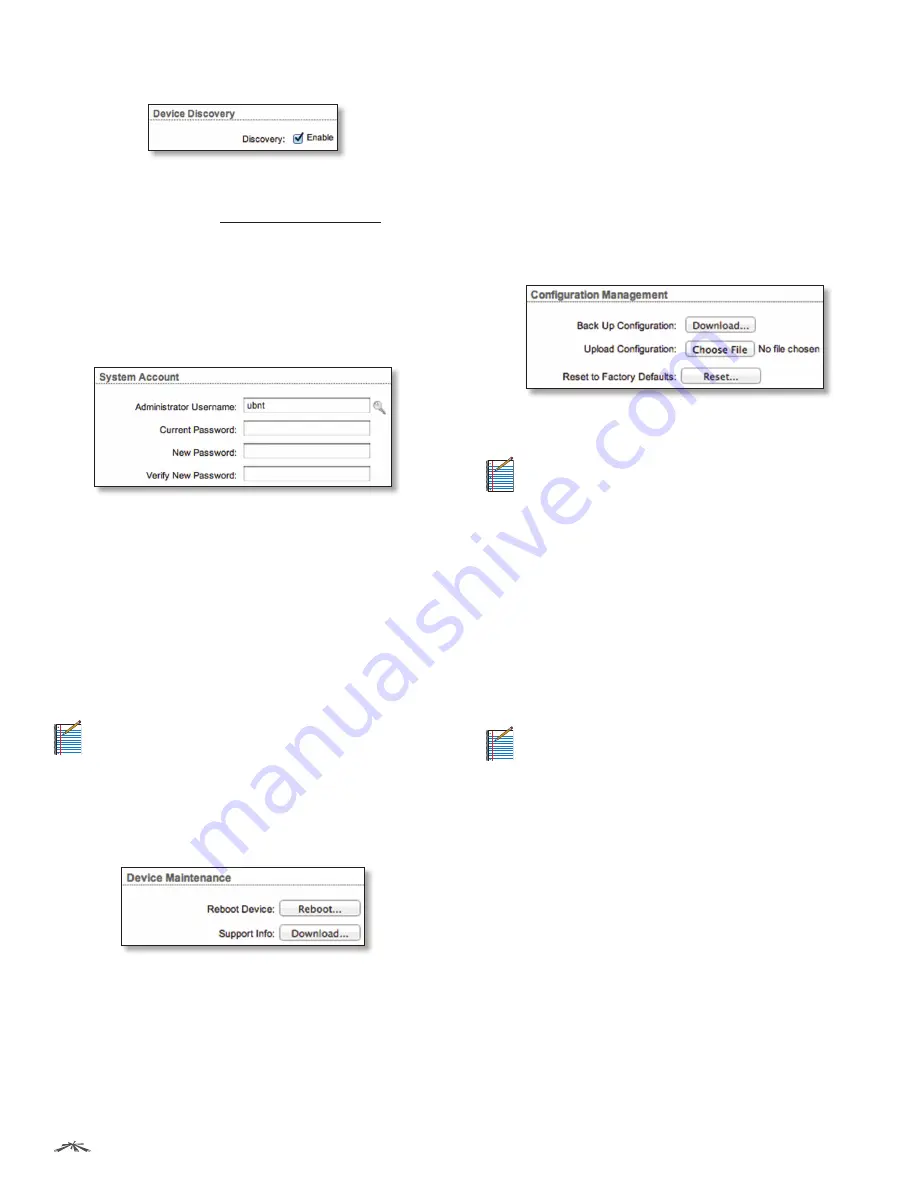
22
Chapter 5: Device Tab
TOUGHSwitch
™
PoE User Guide
Ubiquiti Networks, Inc.
Device Discovery
Discovery
This option is enabled by default, so the device
can be discovered by other Ubiquiti devices through the
Device Discovery
tool. See
“Discovery” on page 31
for
more information.
System Accounts
You can change the administrator password to protect
your device from unauthorized changes. We recommend
that you change the default administrator password
during the very first system setup:
Administrator Username
Specify the name of the
administrator.
Key button
Click this button to change the password.
•
Current Password
Enter the current password for
the administrator account. It is required to change the
Password
or
Administrator Username
.
•
New Password
Enter the new password for the
administrator account.
•
Verify New Password
Re-enter the new password for
the administrator account.
Note:
The password length is 8 characters
maximum; passwords exceeding 8 characters will
be truncated.
Device Maintenance
This section manages device reboot and support
information reports.
Reboot Device
Initiates a full reboot cycle of the device.
Reboot is the same as the hardware reboot, which is
similar to the power-off and power-on cycle. The system
configuration stays the same after the reboot cycle
completes. Any changes that have not been applied
are lost.
Support Info
This generates a support information
file that the Ubiquiti support engineers can use when
providing customer support. This file only needs to be
generated at their request.
Configuration Management
This section manages device configuration routines and
the option to reset the device to factory default settings.
The device configuration is stored in a plain text file
(.cfg). You can back up, restore, or update the system
configuration file:
Back Up Configuration
Click
Download
to download the
current system configuration file.
Note:
We strongly recommend that you save
the configuration file in a secure location. The
configuration file includes confidential information,
such as hashed passwords.
Upload Configuration
Click
Choose File
to locate the
new configuration file. Select the file and click
Open
.
We recommend that you back up your current system
configuration before uploading the new configuration.
Use only configuration files for the same type of the
device. Behavior may be unpredictable if you mix
configuration files from different types of devices. For
example, upload a TS-8-PRO configuration file to a
TS-8-PRO; do NOT upload a TS-5-POE configuration file to
a TS-8-PRO.
Note:
The TS-16-CARRIER is comprised of two
TS-8-PRO devices, so you can upload a TS-8-PRO
configuration file to either of the devices that
make up the TS-16-CARRIER.
•
Upload
Click this button to upload the new
configuration file to the TOUGHSwitch. Click
Apply
to
confirm.
After the TOUGHSwitch reboots, the settings of the
new configuration are displayed in the Configuration
Interface.
Reset to Factory Defaults
Resets the TOUGHSwitch to
the factory default settings. This option will reboot the
TOUGHSwitch, and all factory default settings will be
restored. We recommend that you back up your current
system configuration before resetting the TOUGHSwitch
to its defaults.






























