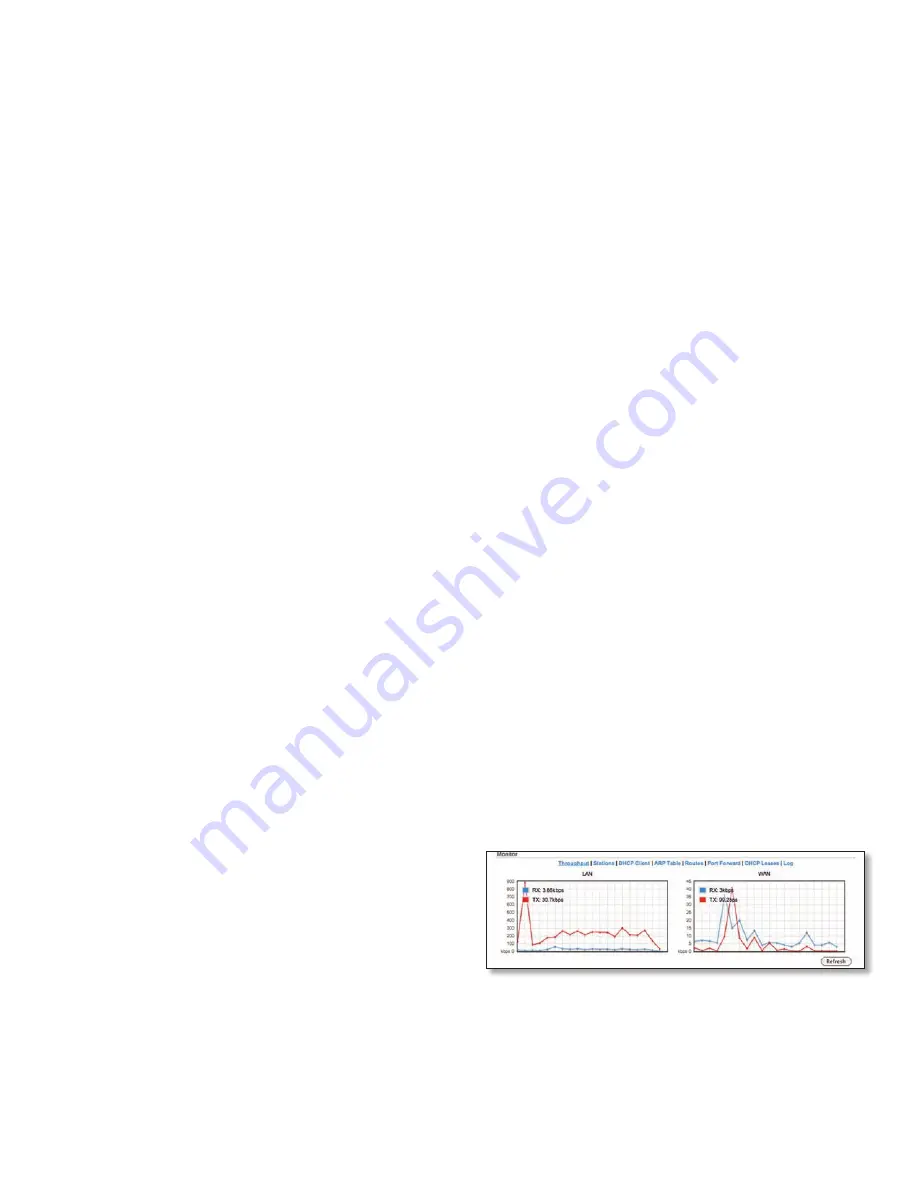
5
Ubiquiti Networks, Inc.
Chapter 3: AirOS™
AirRouter User Guide
SSID
Displays the wireless network name (SSID). The
wireless network name is dependent upon the wireless
mode selected:
• While operating in Station mode, displays the SSID of
the Access Point the AirRouter is associated with.
• While operating in Access Point mode, this displays
the SSID configured on the AirRouter. The SSID is
configured on the Wireless tab.
Security
Displays the wireless security method being
used on the AirRouter. If None is displayed, then wireless
security has been disabled.
Version
Displays the version of the AirOS software.
Uptime
This is the total time the AirRouter has been
running since last power up (reboot) or software upgrade.
The time is displayed in days, hours, minutes and seconds.
Date
Displays the current system date and time. The
date and time are displayed in YEAR-MONTH-DAY
HOURS:MINUTES:SECONDS format. The system date and
time is retrieved from the Internet using NTP (Network
Time Protocol). NTP Client is enabled by default on the
Services tab. The AirRouter doesn’t have an internal clock
and the date and time may be inaccurate if NTP Client is
disabled or the AirRouter isn’t connected to the Internet.
Channel/Frequency
Displays the channel number and
corresponding operating frequency. The AirRouter uses
the channel/radio frequency specified to transmit and
receive data. Valid channel/frequency range will vary
depending on local country regulations.
Channel Width
This is the spectral width of the radio
channel used by the AirRouter. 5, 10, 20 and 40 MHz
channel spectrum widths are supported. In Station (or
Station WDS) 20/40 MHz is the value by default.
ACK/Distance
Displays the current timeout value for ACK
frames. ACK Timeout can be set manually or self-adjusted
automatically. The ACK Timeout (Acknowledgement frame
Timeout) specifies how long the AirRouter should wait for
an acknowledgement from a partner device confirming
packet reception before concluding there must have been
an error and resending the packet.
TX/RX Chains
Displays the number of independent
spatial data streams the AirRouter is transmitting/
receiving simultaneously within one spectral channel
of bandwidth. This ability is specific for 802.11n devices
which rely on multiple-input multiple-output (MIMO)
technology. Multiple chains increase data transfer
performance significantly. The number of chains Ubiquiti
device uses is hardware specific. Every TX/RX chain
requires a separate antenna.
WLAN MAC
Displays the MAC address of the AirRouter as
seen on the wireless network.
LAN MAC
Displays the MAC address of the AirRouter as
seen on the LAN (Local Area Network).
WAN MAC
Displays the MAC address of the AirRouter as
seen on the WAN interface. This is the AirRouter’s MAC
address that is seen over the Internet.
WAN/LAN
Indicates the current status of the WAN and
LAN Ethernet port connections. This can indicate that a
cable is not plugged into a device and there is no active
Ethernet connection.
AP MAC
Displays the MAC address of the AirRouter
in Access Point or Access Point WDS mode. In Station or
Stations WDS mode, this displays the MAC address of the
Access Point the AirRouter is associated with.
Connections
Displays the number of wireless devices
connected to the AirRouter when the device is operating
in Access Point or Access Point WDS mode. This value is not
displayed while operating in Station or Station WDS mode.
Noise Floor
Displays the current value of the noise level
in dBm. Noise Floor is taken into account while evaluating
the signal quality (Signal-to-Noise Ratio SNR, RSSI).
Transmit CCQ
This is an index of which evaluates the
wireless Client Connection Quality. The level is based on
a percentage value where 100% corresponds to a perfect
link state.
TX Rate and RX Rate
Displays the current 802.11 data
transmission (TX) and data reception (RX) rate when
operating in Station or Station WDS mode.
Airmax
Indicates the AirMax status (Ubiquiti’s proprietary
TDMA polling technology) when operating in Access
Point or Access Point WDS mode. If AirMax is enabled, the
AirRouter will only accept AirMax clients. (Disable AirMax
for legacy 802.11bgn device compatibility). AirMax also
features advanced QoS Autodetection settings.
Airmax Quality
This displays the AirMax Connection
Quality. The level is based on a percentage value where
100% corresponds to a perfect link state.
Airmax Capacity
This is an index of maximum data
rate the link is operating at. A Lower Capacity number
indicates a unit that is bogging the system down.
Monitor
There are various monitoring tools accessible via the links
on the Main tab. The default selection is Throughput which
is displayed as soon as you open the Main tab.
Throughput
Shows a visual representation of the current data traffic
on the LAN and WLAN in both graphical and numerical
form. The chart scale and throughput dimension (Bps,
Kbps, Mbps) changes dynamically according to the mean
throughput value. The statistics are updated automatically.
Throughput statistics can be updated manually using the
Refresh button.
Summary of Contents for AirRouter
Page 1: ......








































