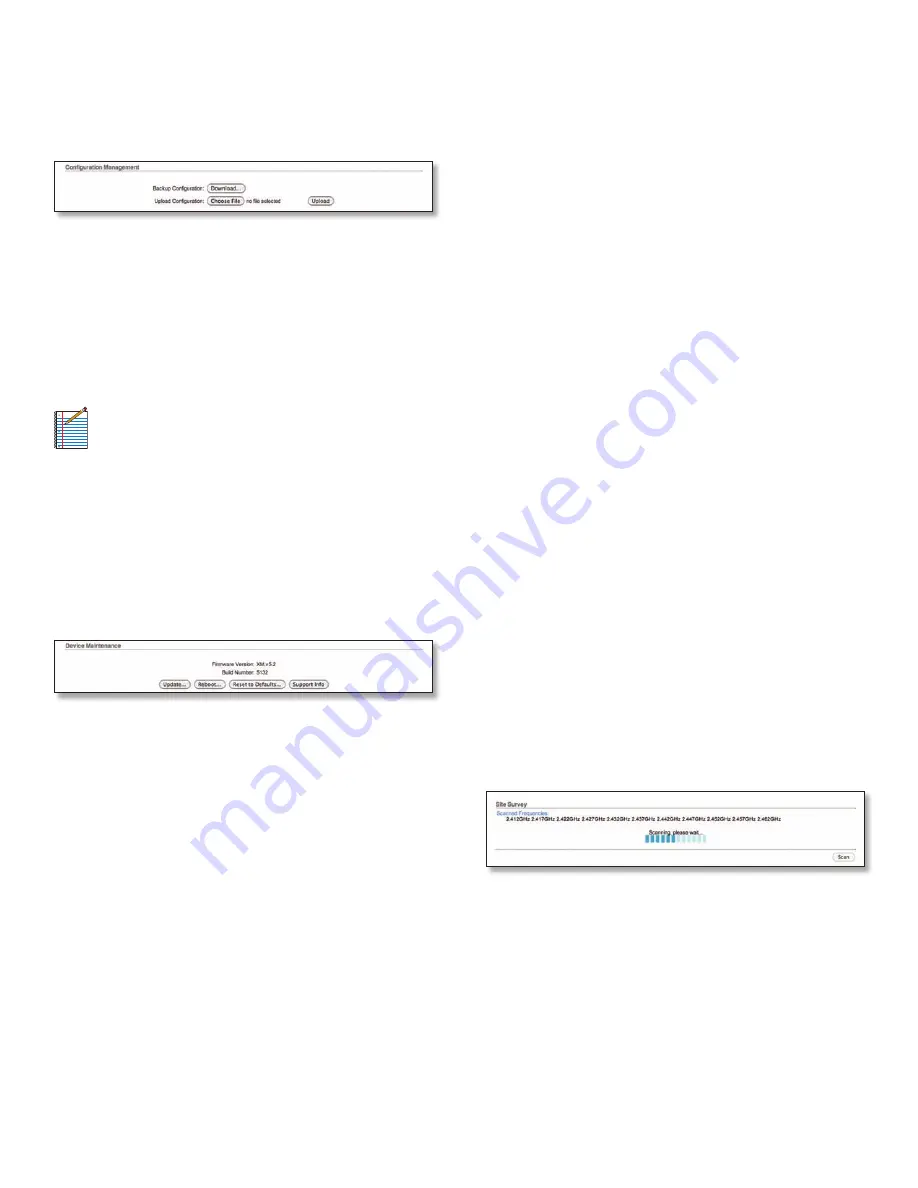
30
Ubiquiti Networks, Inc.
Chapter 3: AirOS™
AirRouter User Guide
Configuration Management
The AirRouter configuration is stored in plain text file
(cfg file). Use the Configuration Management controls to
backup, restore or update the system configuration file:
Backup Configuration
Click Download to download the
current system configuration file.
Upload Configuration
Click Browse to navigate to and
select the new configuration file or specify the full path
to the configuration file location. Click Upload to use a
previously downloaded configuration file to the system.
The settings of the new configuration will be visible in the
Wireless, Network, Advanced, Services and System tabs of
the Web Management Interface.
Note:
The new configuration is active after
clicking Apply and the system reboot
cycle is completed. The previous system
configuration is deleted after you click Apply. It
is highly recommended to backup the system
configuration before uploading the new
configuration.
Device Maintenance
The controls in this section are dedicated for the device
maintenance routines: rebooting, resetting, generating of
the support information report.
Firmware Version
Shows the current firmware version.
Build Number
Displays the build number of the firmware
version loaded.
Update
Click to update the device with new firmware.
The device firmware update is compatible with all
configuration settings. System configurations are
preserved while the device is updated with a new
firmware version.
•
Current Firmware
Displays the version of the AirOS
firmware which is currently operating.
•
Firmware File
Click Browse to locate new firmware
file. Select the file and click Open. Once you’ve selected
a new firmware file, click Upload to upload the new
firmware to the device. Click Close this window to
cancel the new firmware upload process.
Update
The Update button should be activated in order
to proceed with firmware upgrade routine (new firmware
image should be uploaded into the system first). Please
be patient, as the firmware upgrade routine can take
3-7 minutes. The AirRouter will be inaccessible until the
firmware upgrade routine is completed.
Do not switch off, do not reboot and do not disconnect
the device from the power supply during the firmware
upgrade process as these actions will damage the device!
It is highly recommended that you backup the system
configuration and the Support Info file before uploading
the new configuration.
Close this window
At this point, closes the firmware
upgrade window if activated. This action will not cancel
the firmware upgrade process.
Reboot
Activate Reboot control in order to initiate full
reboot cycle of the device. Reboot is the same as the
hardware reboot which is similar to the power off - power
on cycle. The system configuration is not modified after
the reboot cycle completes. Any non-applied changes will
be lost.
Reset to Defaults
Use this to reset the AirRouter to
the factory default settings. This option will reboot the
AirRouter and all factory default settings will be restored.
You may want to use the Backup Configuration option
to download your current settings before selecting this
option.
Support Info
This will generate a support information
file that the Ubiquiti support engineers can use when
providing customer support. This file only needs be
generated at their request.
Tools
Site Survey
The Site Survey tool will search for wireless networks
in range on all supported channels while the device is
operating in Access Point or Station mode. In Station mode,
the channel list can be modified. Refer to the section Link
Setup for details on channel list customization.
Site Survey reports the MAC Address, SSID, Device
Name, Encryption type (if any), Signal Strength/Noise in
dBm, Frequency in GHz and the wireless channel of all
surrounding Access Points.
Refresh the window using the Scan button.
Summary of Contents for AirRouter
Page 1: ......





















