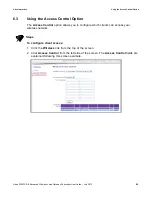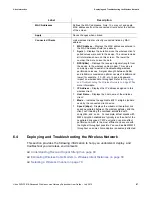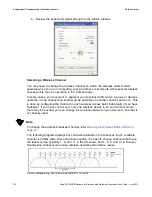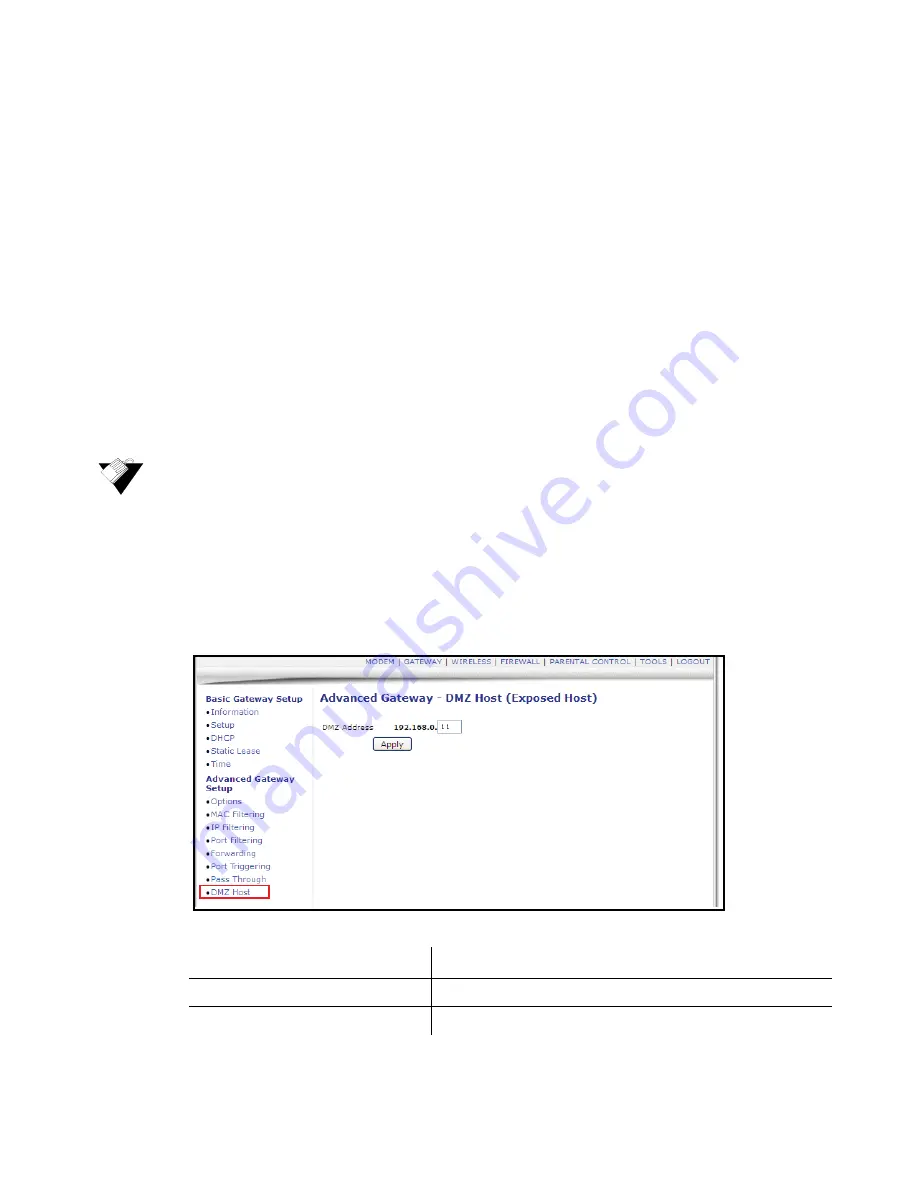
Ubee Interactive
Using the Advanced Gateway Settings DMZ Host Option
Ubee DVW3201B Advanced Wireless Voice Gateway Subscriber User Guide • July 2012
55
4. Go to
Tools
>>
Client
List
. Your PC and other devices are listed. Note the MAC
address and IP address of the Home Gateway, VoIP Phone, or other device to put in
the DMZ. For more information, refer to
Using the Client List Option on page 83
.
5. Go to
Gateway
>>
Static
Lease
. Enter the MAC address and IP address of a Home
Gateway (or other device you wish to be in the DMZ).
6. Click
Apply
. For more information, refer to
Using the DHCP Static Lease Option on
page 39
. A static lease ensures that the device is assigned the same IP address so it
is always available on the network, especially if devices are powered on/off or
disconnected and reconnected.
7. Go to
Gateway
>
Advanced
>
DMZ
Host
. Enter the IP address you just configured in
the Static Lease section.
8. Test the device to ensure Internet access is available and the device is functional (for
example, connect to the Internet from a PC connected to the Home Gateway, or make
calls from a VoIP phone).
Steps
To expose an IP address to the WAN:
1. Click the
Gateway
link from the top of the screen.
2. Click
DMZ Host
from the left side of the screen. The
DMZ Host
fields are explained
following this screen example.
Note:
The following example shows the DMZ Host set up for a dual Xbox
configuration.
Label
Description
DMZ Address
Defines the IP address of the host to be exposed.
Apply
Saves all screen changes when clicked.