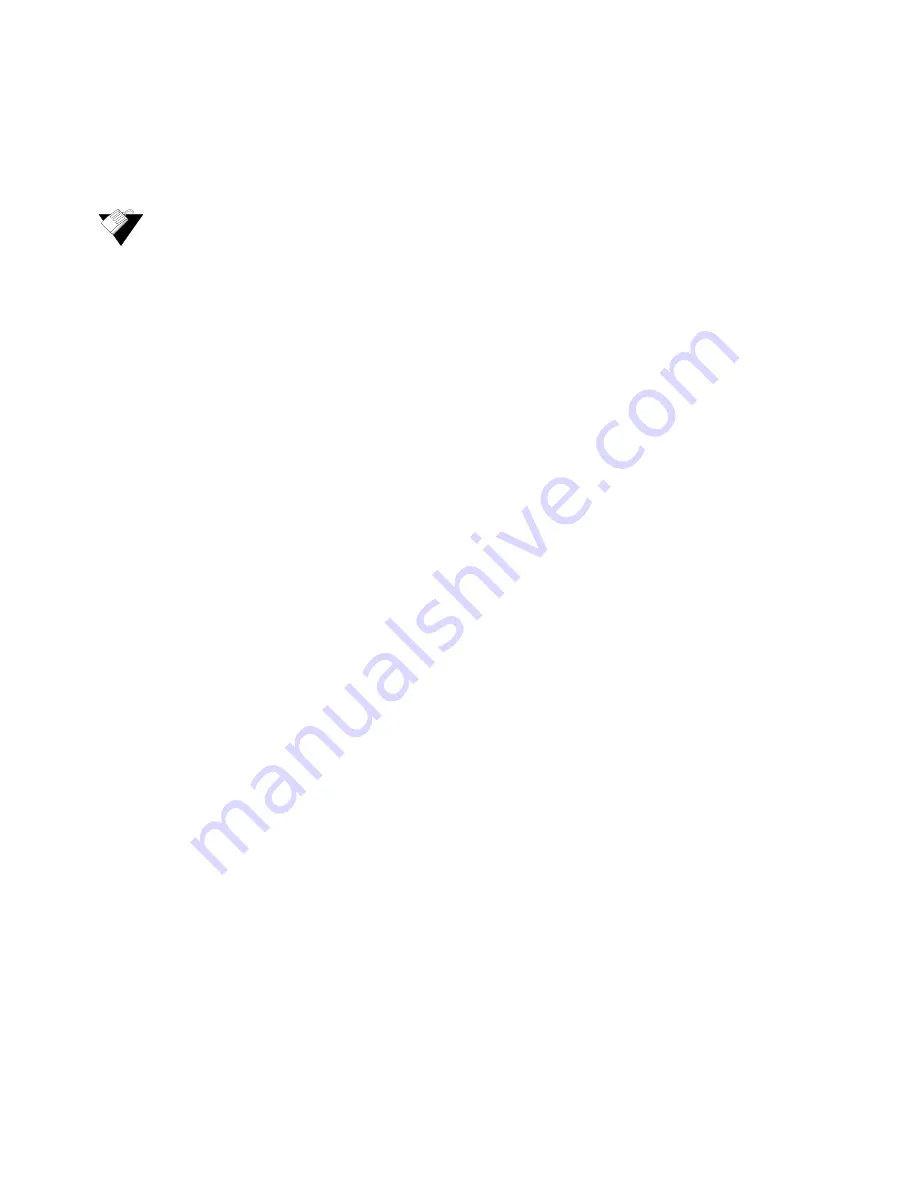
Ubee Interactive
Using the Advanced Gateway Setup Forwarding Option
Ubee DVW3201B Advanced Wireless Voice Gateway Subscriber User Guide • July 2012
49
5.10.1
Setting Up Port Forwarding for an Xbox Example:
To setup Port Forwarding, use the following procedure. See the following page for screen
field definitions.
Steps
To set up port forwarding for an Xbox:
1. Click the
Gateway
link from the top of the screen.
2. Click
Forwarding
from the left side of the screen.
The following example shows how to setup a single Xbox running Modern Warfare 2.
Since multiple ports are used for the Xbox and the Modern Warfare 2 game, a
separate forwarding rule is set up for each port. (Multiple ports and forwarding rules
may not be required for other applications.) Note the following:
Enter the Xbox IP address in the Local IP field. Notice how the same IP is entered
in 4 rows, one row for each port used by the Xbox.
Define ports used by the Xbox in the Internal Port field. Define the same ports
used by the Xbox in the External Port Start and End fields.
You can set up applications/services to listen on one internal port. External Internet
users who want to access that application, address it using an external port, such
as an Audio server. In the screen example below, Internal Ports are the ports to
which local servers listen. External Ports are the ports that the cable modem
listens to from the WAN.
Create Port Forwarding rules per port. Therefore, a rule set up for port 53 only
works for port 53. A port can be used only by one program at a time.
For detailed information on port forwarding, including how to set it up for specific
applications using specific network devices (for example, cable modems), refer to:
http://portforward.com
or consult your host device or application user manual.






























