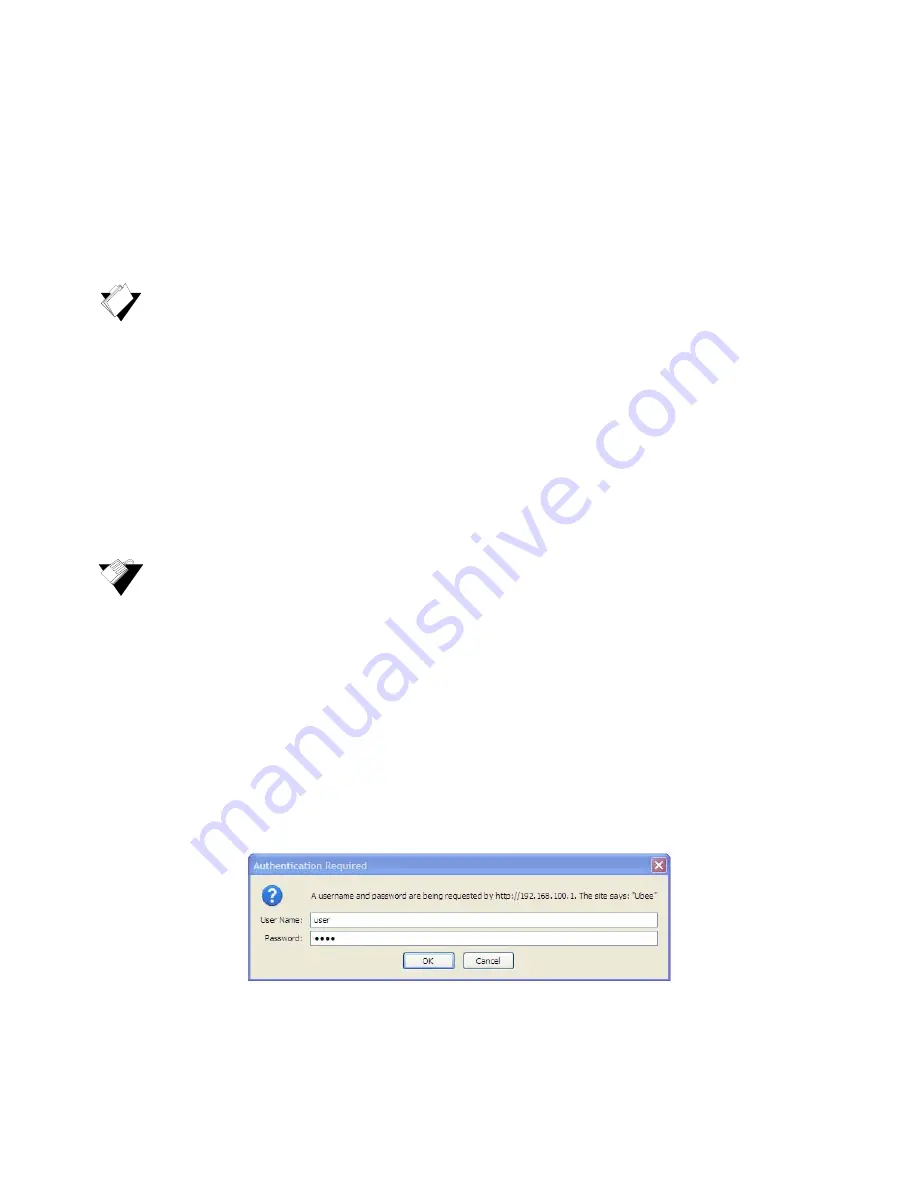
Ubee DDW366 Dual-Band Concurrent Advanced Wireless Gateway Subscriber User Guide • February 2014
18
3
Using the Web User Interface
The Web user interface (UI) for the DDW366 is easy to use and allows you to view and
configure settings for your wireless gateway device. You can validate the installation by
accessing the Web user interface on the device.
Topics
See the following topics:
Accessing the Web User Interface Locally on page 18
3.1
Accessing the Web User Interface Locally
Access the Web user interface for the DDW366 from a Web browser, such as Internet
Explorer on a Windows computer.
Default values are shown in the steps below.
Steps
To access the Web user interface:
1. Launch an Internet browser, such as Internet Explorer, from your computer.
2. Enter the following IP address in the address bar of the browser window and press the
Enter key.
http://192.168.100.1
3. Enter the username and password in the authentication dialog box.
Standard User Web Interface Login
:
Username:
user
Password:
user
4. Click
OK
. The Status>Software screen (shown below) displays software information
about the DDW366. After initially logging in to the device, you will be prompted to
change your password for security reasons. Refer to
Changing the User Password on






























