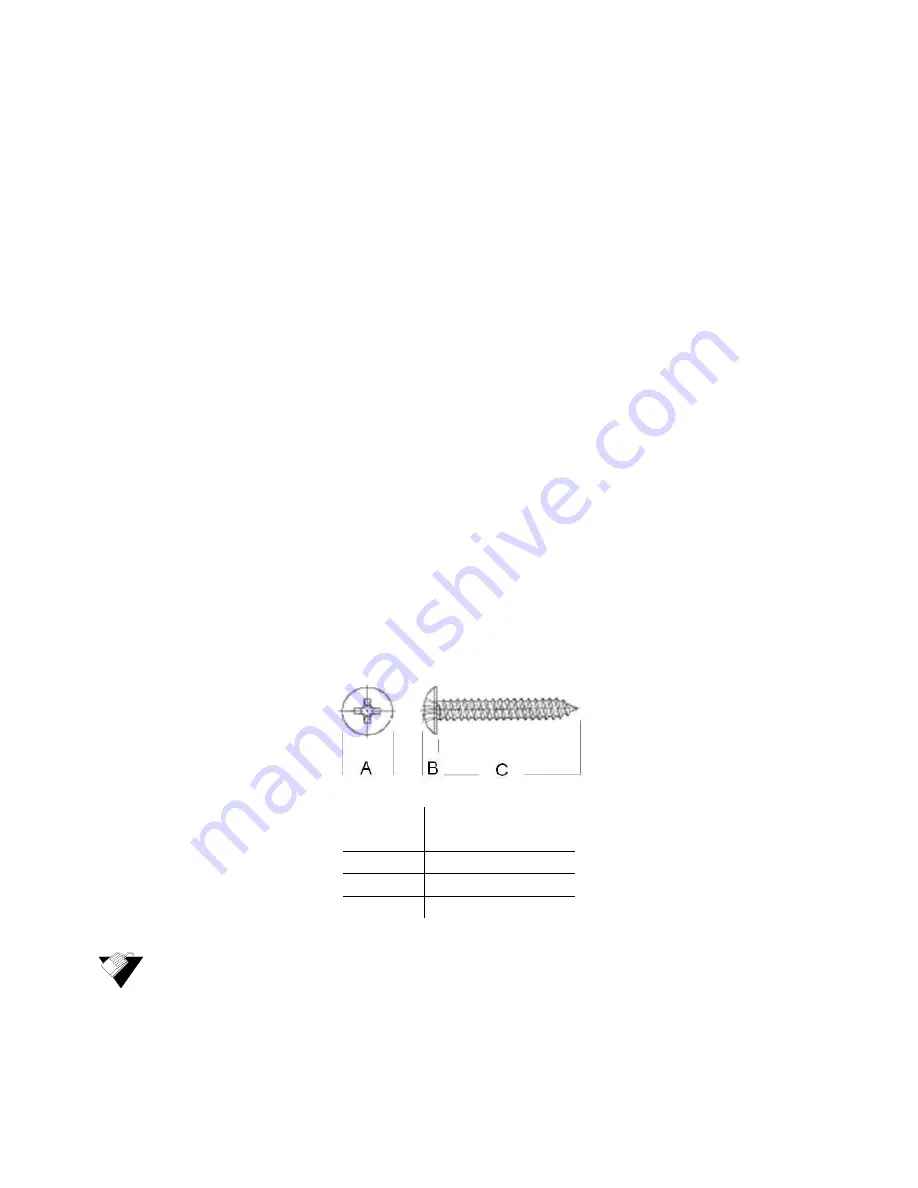
Ubee Interactive
Setting Up and Connecting the DDW366
Ubee DDW366 Dual-Band Concurrent Advanced Wireless Gateway Subscriber User Guide • February 2014
13
5. Power on your PC. The PC must have an Ethernet network adapter or Ethernet port
and an Internet browser installed, such as Internet Explorer. The following browsers
are supported:
For Windows 2000, XP, Vista, Windows 8, Windows 7, Google Chrome, Firefox
1.07 and higher, Internet Explorer v7 and above.
For MAC OS X, 10.2, and higher, Firefox 1.07 and higher, Safari 1.x and higher.
6. Connect the power cable included in the product package to the back of the DDW366
and plug the other end into a power outlet.
7. Connect the network cable included in the product package to your computer’s
Ethernet port. Connect the other end to the ETH1, ETH2, ETH3, or ETH4 port on the
DDW366.
8. Connect a coaxial cable from the
CABLE
connector on the back of the device to the
cable wall outlet, or to a cable splitter connected to the wall outlet.
9. Validate the network connection using the device LEDs to confirm operations.
The 2.4G and 5G LED must be flashing or solidly lit.
The PWR, DS/US, and ONLINE LEDs are solidly lit.
Refer to
Understanding LED Behavior on page 5
for more information.
2.1.1
Wall Mount Installation
You can mount the DDW366 on a wall using the two mounting brackets on the side of the
device. Two round or pan head screws are recommended. See the figure below.
Steps
To mount the DDW366 on a wall:
1. Install the two screws horizontally on a wall 5.75 inches (148mm) apart. See the figure
below.
Label
Size In Millimeters
(mm)
A
6.65 +/- 0.35
B
1.9 +/- 0.15
C
19.0 +/- 1.2






























