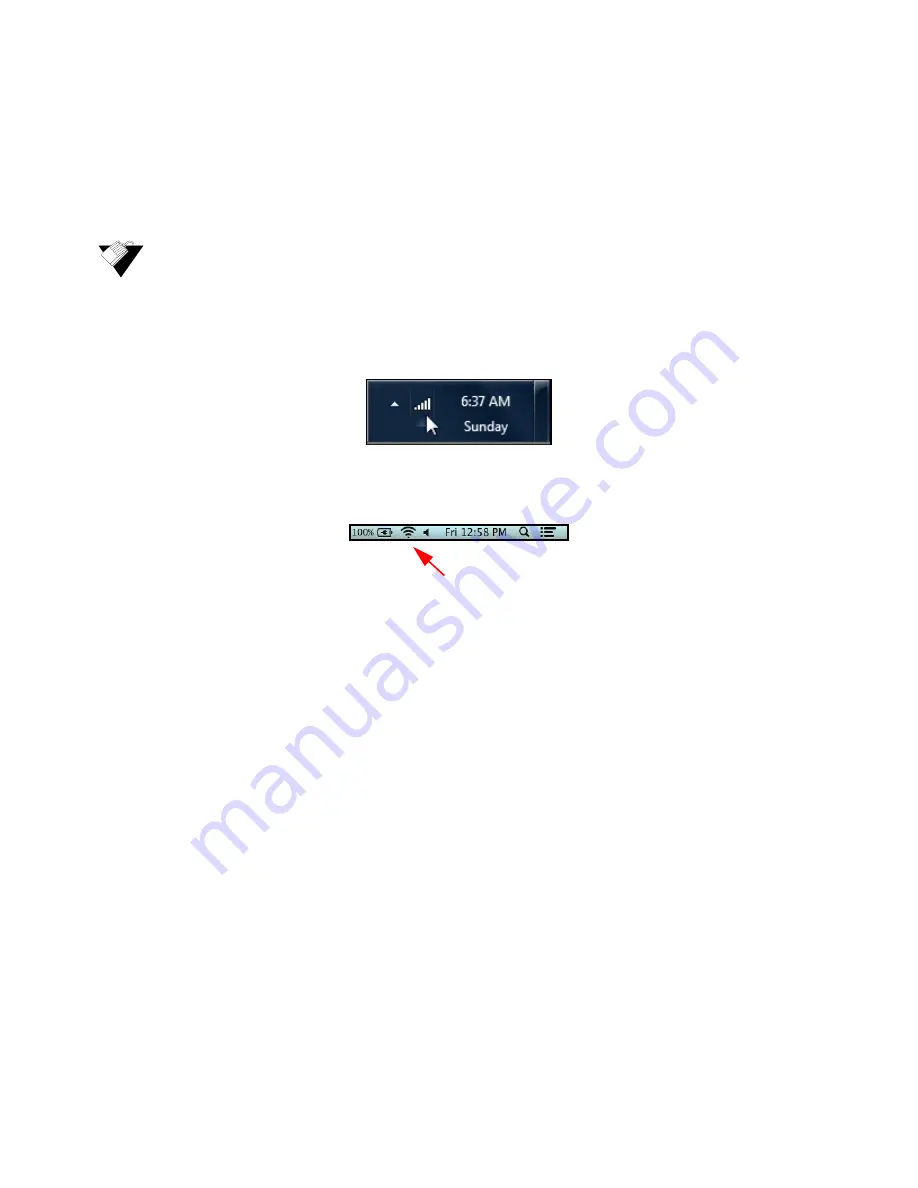
Ubee Interactive
Connecting Devices to the Network
Ubee DDW366 Dual-Band Concurrent Advanced Wireless Gateway Subscriber User Guide • February 2014
15
2.2.2
Connecting a Wireless Device
Use the following steps to connect a wireless device to the cable modem (for example, a
laptop computer).
Default values are shown in the steps below.
Steps
To connect a wireless device to the DDW366:
1. Access the wireless networking feature on your wireless device.
Windows Users: Double-click the Wireless Network Connection icon in the system
tray (lower-right side of the Windows desktop). Click
View Wireless Networks
.
Mac Users: Click on the wireless icon (Airport) on the right side of the top menu
bar. All available wireless networks will appear in the drop-down menu.
2. The DDW366 is shipped with a default SSID. The SSID is the name of the wireless
network broadcast from the device so that wireless clients can connect to it.
Double-click your
SSID
in the wireless networks window. The default SSID is
“DDW366” plus a period, plus the last 6 characters of the Wi-Fi MAC address plus
“-2.4G.” In the 5GHz band, the SSID is the same as the 2.4GHz except add 1 hex
to the WiFi MAC address and change the end to “-5G.”
Examples:
1. 2.4G radio with Wi-Fi MAC address F4:B7:E2:E5:C3:D2
SSID: DDW366.E5C3D2-2.4G
2. 5G radio with Wi-Fi MAC address F4:B7:E2:E5:C3:D2
SSID: DDW366.E5C3D3-5G
Notes:
If the subscriber changes the SSID, the device does not revert to this
default SSID when the device is reset, except when a factory reset is performed
through the Web UI. The Wi-Fi MAC address can be found at the top of the
Wireless Primary Network screen. Refer to
Using the Primary Network Option on
page 70
.
When prompted, enter the network key, also called the WPA pre-shared key. This
is a unique key for each device. The pre-shared key for the DDW366 is the 13
characters of the modem’s serial number and can be found on the Wireless
Primary Network screen. Refer to
Using the Primary Network Option on page 77
.
The serial number can also be found on the device label. Refer to
Understanding
the Device Label on page 10
.






























