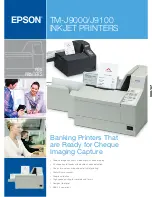v
3.3.
Chipset .................................................................................................................. 44
3.3.1.
PCH-IO Configuration ................................................................................................ 45
3.3.2.
System Agent (SA) Configuration .............................................................................. 49
3.4.
Boot ....................................................................................................................... 53
Tips: How to set the Boot Option............................................................................................. 55
3.5.
Security.................................................................................................................. 57
3.6.
Save & Exit ............................................................................................................ 58
3.7.
Updating the BIOS ................................................................................................. 59
4.
Install the Support Softwares of POS Terminal .....................................................61
4.1.
Microsoft .NET Framework 3.5 (for Windows XP only) ............................................ 64
4.2.
Intel Chipset Software Installation Utility.................................................................. 66
4.3.
Intel HD Graphics Driver ......................................................................................... 68
4.4.
LAN Driver ............................................................................................................. 71
4.5.
Audio Driver ........................................................................................................... 73
5.
Install the Touch Screen Driver ................................................................................74
5.1.
Install the Driver of Resistive Type Touch Panel ...................................................... 75
5.2.
Touch Screen Calibration (Resistive Type) .............................................................. 83
6.
Peripherals Test ..........................................................................................................87
6.1.
Install the Wi-Fi Driver (Optional) ............................................................................ 88
6.2.
Test Your Magnetic Stripe Card Reader(MSR) and i-Button Module ......................... 91
6.3.
Test Your Customer Display .................................................................................... 93
6.4.
Test Your Cash Drawer ........................................................................................... 95
7.
Appendix ......................................................................................................................97
Mainboard Technical Document .............................................................................. 97
COM Ports Pin Assignment .................................................................................... 98
COM 5 Jumper Setting (JP19) ................................................................................ 99
Cash Drawer Power Select (J3) ............................................................................ 100
Jumper Location and Settings .............................................................................. 101
Jumper Settings ................................................................................................... 102
Summary of Contents for POS-6000-i
Page 1: ...i POS 6000 Series User Manual POS 6000 i Ver 1 0 Copyright Fametech Inc TYSSO 2014...
Page 7: ...vi...
Page 11: ...4 Dimensions Left View Front View Right View Rear View Bottom View...
Page 14: ...7 1 4 I O Ports Bottom I O Ports Side I O Ports Side I O ports USB...
Page 32: ...25 3 Select CPU Smart Fan Control 4 Select Enable...
Page 44: ...37 Port 4 Port 5...
Page 46: ...39 3 2 9 Network Stack This section configures settings relevant to the network stack...
Page 51: ...44 3 3 Chipset This field is used to configure the functions of relevant chipset...
Page 55: ...48 PCH Azalia Configuration Azalia Select the control detection of the Azalia device...
Page 56: ...49 3 3 2 System Agent SA Configuration...
Page 59: ...52 NB PCIe Configuration Enabled PEG Enables or disables the PEG Memory Configuration...
Page 67: ...60...
Page 72: ...65 b Setup is now installing the driver c Setup completed Click Exit to close the program...
Page 79: ...72 c Click Finish to finish the installation...
Page 88: ...81 q Now the software is installing to the system...
Page 103: ...96...
Page 106: ...99 COM 5 Jumper Setting JP19...
Page 107: ...100 Cash Drawer Power Select J2...
Page 108: ...101 Jumper Location and Settings...
Page 109: ...102 Jumper Settings...
Page 110: ...103...
Page 111: ...104 05102014...