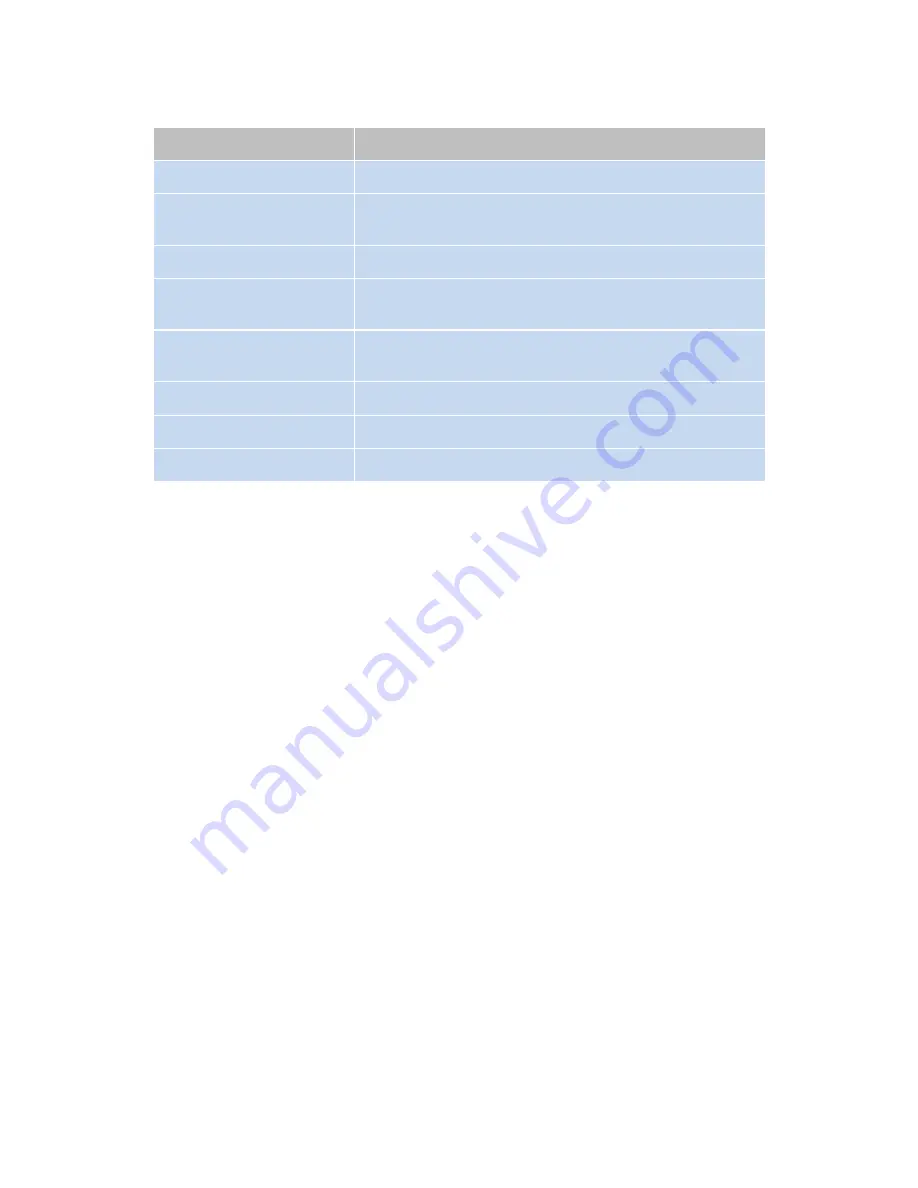
- 18 -
BIOS MENU Key Function
Keys
Function
Right and Left arrows
Moves the highlight left or right to select a menu.
Up and Down arrows
Moves the highlight up or down between submenu
and fields.
<Esc>
Exit to the BIOS Setup Utility.
+
(plus key)
Scrolls forward through the values or options of the
highlighted field.
-
(minus key)
Scrolls backward through the values or options of the
highlighted field.
Tab
Select a field.
<F1>
Displays General Help
<Enter>
Press <Enter> to enter the highlighted submenu.
Scroll Bar
When a scroll bar appears to the right of the setup screen, it indicates that there are
more available fields not shown on the screen. Use the up and down arrow keys to
scroll through all the available fields.
Submenu
When “
“appears on the left of a particular field, it indicates that a submenu which
contains additional options are available for that field. To display the submenu, move
the highlight to that field and press
<Enter>
to confirm the changes or selections.
Summary of Contents for POS-6000-i
Page 1: ...i POS 6000 Series User Manual POS 6000 i Ver 1 0 Copyright Fametech Inc TYSSO 2014...
Page 7: ...vi...
Page 11: ...4 Dimensions Left View Front View Right View Rear View Bottom View...
Page 14: ...7 1 4 I O Ports Bottom I O Ports Side I O Ports Side I O ports USB...
Page 32: ...25 3 Select CPU Smart Fan Control 4 Select Enable...
Page 44: ...37 Port 4 Port 5...
Page 46: ...39 3 2 9 Network Stack This section configures settings relevant to the network stack...
Page 51: ...44 3 3 Chipset This field is used to configure the functions of relevant chipset...
Page 55: ...48 PCH Azalia Configuration Azalia Select the control detection of the Azalia device...
Page 56: ...49 3 3 2 System Agent SA Configuration...
Page 59: ...52 NB PCIe Configuration Enabled PEG Enables or disables the PEG Memory Configuration...
Page 67: ...60...
Page 72: ...65 b Setup is now installing the driver c Setup completed Click Exit to close the program...
Page 79: ...72 c Click Finish to finish the installation...
Page 88: ...81 q Now the software is installing to the system...
Page 103: ...96...
Page 106: ...99 COM 5 Jumper Setting JP19...
Page 107: ...100 Cash Drawer Power Select J2...
Page 108: ...101 Jumper Location and Settings...
Page 109: ...102 Jumper Settings...
Page 110: ...103...
Page 111: ...104 05102014...
















































