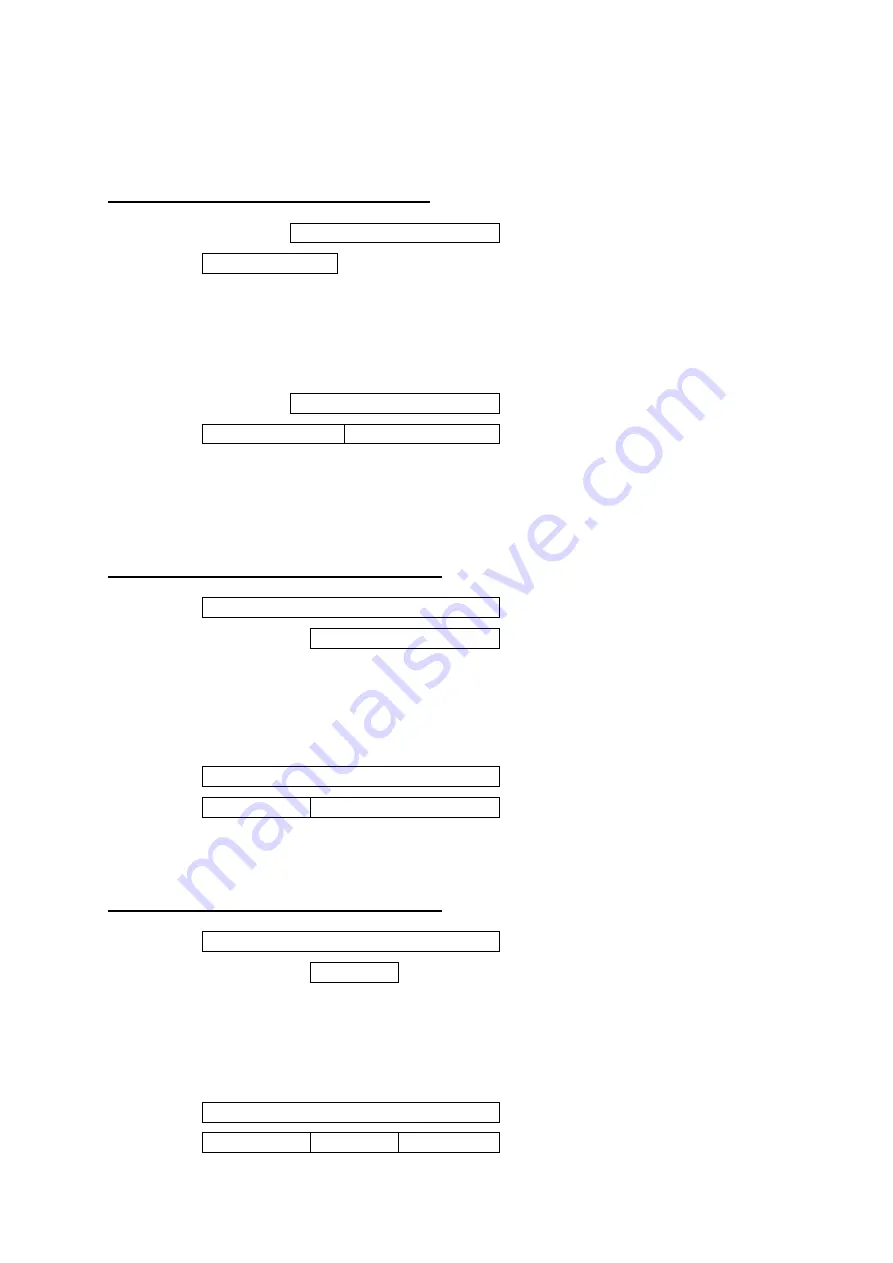
Document No: LT0499
RDU Mk2 Installation & Programming Manual
Programming Part 2
Issue 1.02
8 April 2015
Page 7-7
If the ACK key is pressed, the range 25 to 40 will be entered into the database, replacing the
range 31 to 40 and with the same option settings. If the ZONE (or NEXT) key is pressed,
the display then shows the actual range that is present in the database without changing it.
Example 2 - Modifying an Existing Range
SID 0
31
40 Existing zone range in database
SID 0
25
32
Entered zone range
SID:0 Startzone:25 Endzone:32
ACK:Assign zone(s) ZONE:Show existing
According to which key is pressed, the result is as follows.
SID 0
31
40 ZONE: Show Existing
SID 0
25
32 33
40 ACK: Assign zones
If the ACK key is pressed, the range 25 to 32 is added to the database and the existing
range 31 to 40 is reduced to the range 33 to 40, i.e., the previous range 31 to 40 has been
reduced to 33 to 40. If the overall intention was to remove zones 33 to 40 from the database
then they must be explicitly deleted (via the DELETE key).
Example 3 - Splitting an Existing Range - 1
SID 0
25
40 Existing zone range in database
SID 0
32
40 Entered zone range
SID:0 Startzone:32 Endzone:40
ACK:Split range ZONE:Show existing
According to which key is pressed, the result is as follows.
SID 0
25
40
ZONE: Show Existing
SID 0
25
31
32
40
ACK: Split range
If the ACK key is pressed, the range 25 to 40 is split into two ranges. If the intention was to
remove zones 25 to 31 from the database then they must be explicitly deleted.
Example 4 - Splitting an Existing Range - 2
SID 0
25
40 Existing zone range in database
SID 0
32
35
Entered zone range
SID:0 Start zone:32 End zone:35
ACK:Split range ZONE:Show existing
According to which key is pressed, the result is as follows.
SID 0
25
40 ZONE: Show Existing
SID 0
25
31 32
35 36
40 ACK: Split range






























