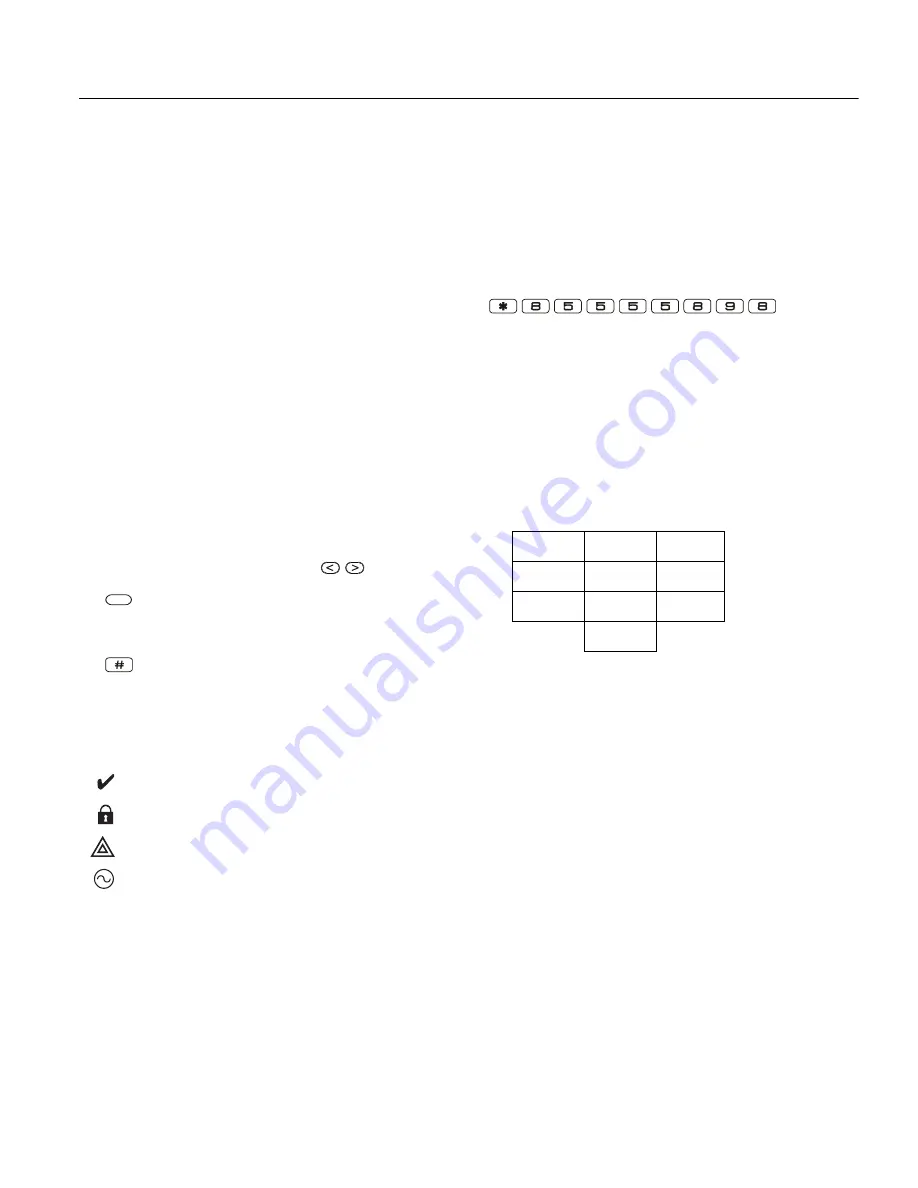
10
Section 3: Configuration
3.1 Basic Configuration Steps
Once basic installation of the alarm panel is complete, the following
general configuration options should be set:
•
create partitions, page 11
• assign keypads to partitions, page 12
• assign sirens to partitions, page 11
• create global zones, page 12
• set up partition account codes, page 12
• set up partition timers, page 30
•
enroll wireless modules and devices, page 10
•
assign zone types, page 27, and attributes, page 29
•
create zone labels, page 26
•
add users, page 19
•
set up the alternate communicator if equipped, page 12
•
program phone numbers, page 46
•
set up call directions for the central monitoring station, page 47
•
set up system timers, page 30
•
configure reporting codes, page 43
•
test the system, page 13
3.2 Using the Keypad
The PowerSeries Neo alarm panel is compatible with several differ-
ent keypad types (see 1.1.3 Compatible Devices on page 2); How-
ever, all keypads have certain basic functionality in common.
3.2.1 Special Keys
Scroll symbols < > on keypads with LCD displays indicate that
options can be viewed by pressing the scroll
keys. These
keys can also be used to position the cursor.
The
key is similar in function to the “Enter” key on a personal
computer. It is generally used to accept the existing programming
option. It is also the first key entry for [*] commands and can be used
to enter the letters A-F when in Installer Programming mode.
The
key is similar in function to the “ESC” (escape) key on a
personal computer. It is generally used to exit the current program-
ming section or to return to the previous one.
3.2.2 LED Indicators
Keypads have the following status lights that provide visual indica-
tion of basic system status:
Panel Status LED Operation
The red status LED, located on the alarm controller PCB, indicates
the following:
•
Power up sequence – flashes rapidly until the end of the power-
up sequence.
•
Firmware indication – flashes during the firmware upgrade pro-
cess. If the firmware upgrade fails, the LED flashes rapidly.
•
Trouble indication – Flashes when troubles are present. Trou-
bles are indicated according to the following priority:
1 flash - no keypads enrolled
2 flashes - module supervision trouble
3 flashes - bus low voltage
4 flashes - battery trouble
5 flashes - AC trouble
6 flashes - AUX trouble
7 flashes - bell trouble
8 flashes - TLM trouble
How to Enter Data
Conventions Used In This Manual
Brackets [ ] indicate numbers or symbols that must be entered on the
keypad.
e.g., [*][8][Installer Code][898] requires the following key entries:
[*] initiates a special command.
[5555] is the default installer code. The default installer code should
be changed during initial programming of the system.
[898] indicates the particular programming section being accessed.
Entering Letters Manually
1.
In Installer Programming, enter the section requiring text input
(usually a system label).
2.
Use the arrow keys [<][>] to move the cursor to a blank space or
existing character.
3.
Press the number key corresponding to the appropriate letter.
Each number button accesses three letters and a number. The
first press of the number key displays the first letter. The second
press displays the second letter, etc.
4.
To select lower case letters press [*]. The Select Options list
opens. Scroll to “lower case” and press [*] again to select.
5.
When the required letter or number is displayed use the arrow
keys [<][>] to scroll to the next letter.
6.
When finished, press the [*] key, use the [<][>] keys to scroll to
“Save” then press [*].
7.
Continue from step 2 until all labels are programmed.
For information on entering hexadecimal data, see Programming Hex
and Decimal Data on page 25.
3.3 Enrollment
All optional modules and devices must be enrolled on the system.
During enrollment, the electronic serial number (ESN) of each device
is identified to the control panel and zones are assigned. A wireless
transceiver HSM2HOST or an RF keypad must be enrolled first
before wireless devices can be enrolled.
3.3.1 Enrolling Modules
During automatic and manual enrollment, if an attempt is made to
enroll more than the maximum number of modules, an error tone
sounds and a message is displayed on LCD keypads.
Ready:
Panel is ready to be armed.
Armed:
Panel is armed.
Trouble:
System trouble. Enter [
][2] to view troubles.
AC Power
: ON=AC present. OFF=AC absent.
*
1
A, B, C, 1
2
D, E, F, 2
3
G, H, I, 3
4
J, K, L, 4
5
M, N, O, 5
6
P, Q, R, 6
7
S, T, U, 7
8
V, W, X, 8
9
Y, Z, 9,0
0
Space
firealarmresources.com





























