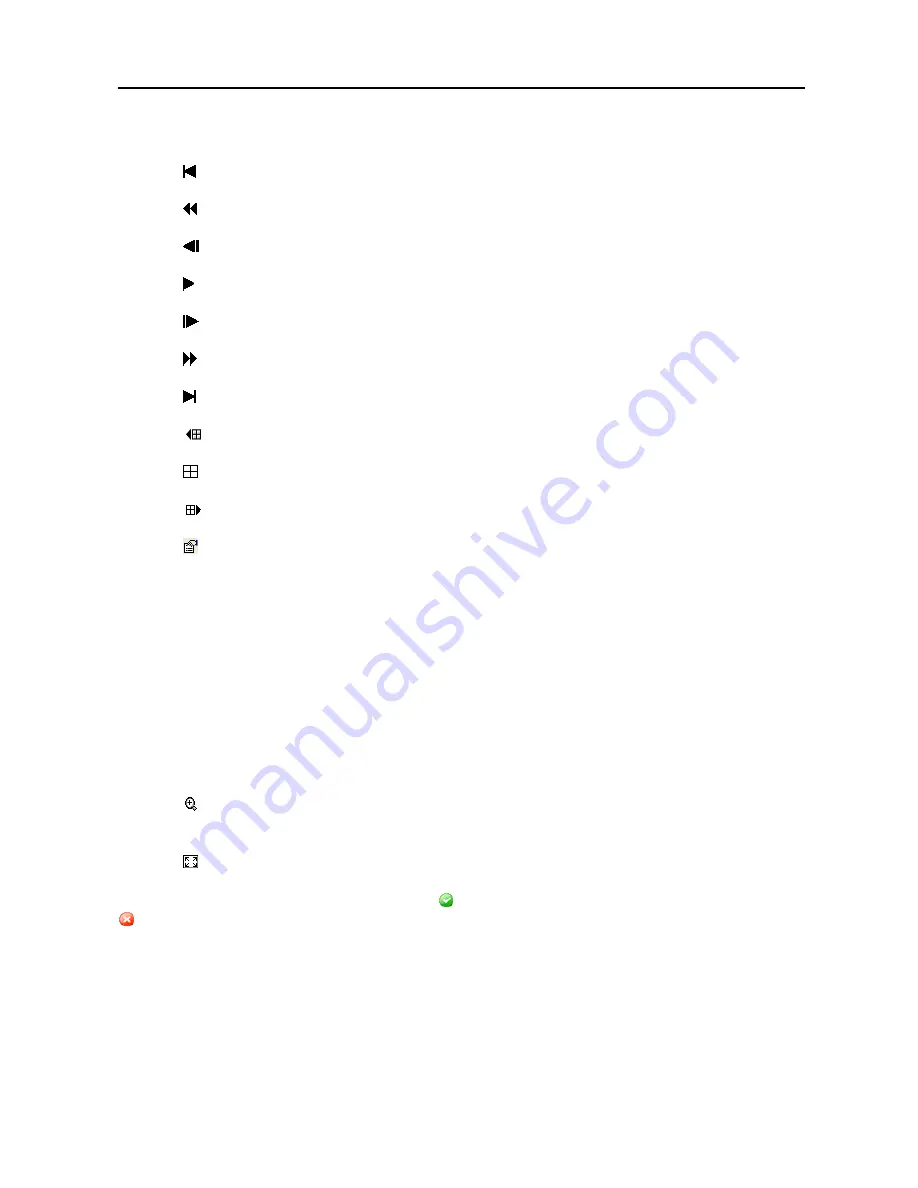
Digital Video Recorder
75
Clicking the
X
exits the Player program.
Click the to go to the beginning of the video clip.
Click the to play the video clip in fast reverse.
Click the to go back one frame of the video clip.
Click the to play the video clip.
Click the to go forward one frame of the video clip.
Click the to play the video clip in fast forward.
Click the to go to the end of the video clip.
Click the
to show the previous page.
Click the to cycle through the screen layouts. It cycles through 2x2, 3x3 and 4x4.
Click the
to show the next page.
Click the to select from
Save
,
,
Info
,
Image Processing
and
Video Format
. Selecting
Save
saves the current image in a bitmap file format on the local hard disk drive or floppy disk. Selecting
lets you print the current image on the printer connected to your computer. Selecting
Info.
displays
Channel, Title, Time, Flag, Size and Resolution information about the image. Selecting
Image
Processing
allows you to control brightness, blur and sharpen for playback images. Selecting
Video
Format
allows you to find appropriate display environments that can be varied depending on the type of
graphics card installed in your PC. Use
Video Format
option when you are experiencing improper
image display.
NOTE:
Image Processing
works only in the single-screen layout and also in the pause mode.
NOTE: If you are not sure about the appropriate
Video Format
option, try each option until the
image displays properly.
Click the to select from
Normal
and
Double
screen views. Clicking the left mouse button on the
enlarged image moves its position.
Click the to display the image full screen.
Encryption icons display in bottom-right corner. indicates the clip file has not been tampered with, and
indicates the system has detected tampering.
NOTE: If the VGA card or monitor for your PC does not support 640x480 video resolution,
Full
Screen
might not display properly when selected. If this happens, press the ESC key on your PC
to return to the normal screen mode.
Click the slider bar and move it left or right to move through the video clip.
Placing the mouse cursor on an image and clicking will cause that image to display full frame.
Summary of Contents for ADT1200E
Page 1: ......
Page 2: ......
Page 10: ...User s Manual viii...
Page 64: ...User s Manual 54...
Page 82: ...User s Manual 72...
Page 89: ...Digital Video Recorder 79 Appendix F Map of Screens...
























