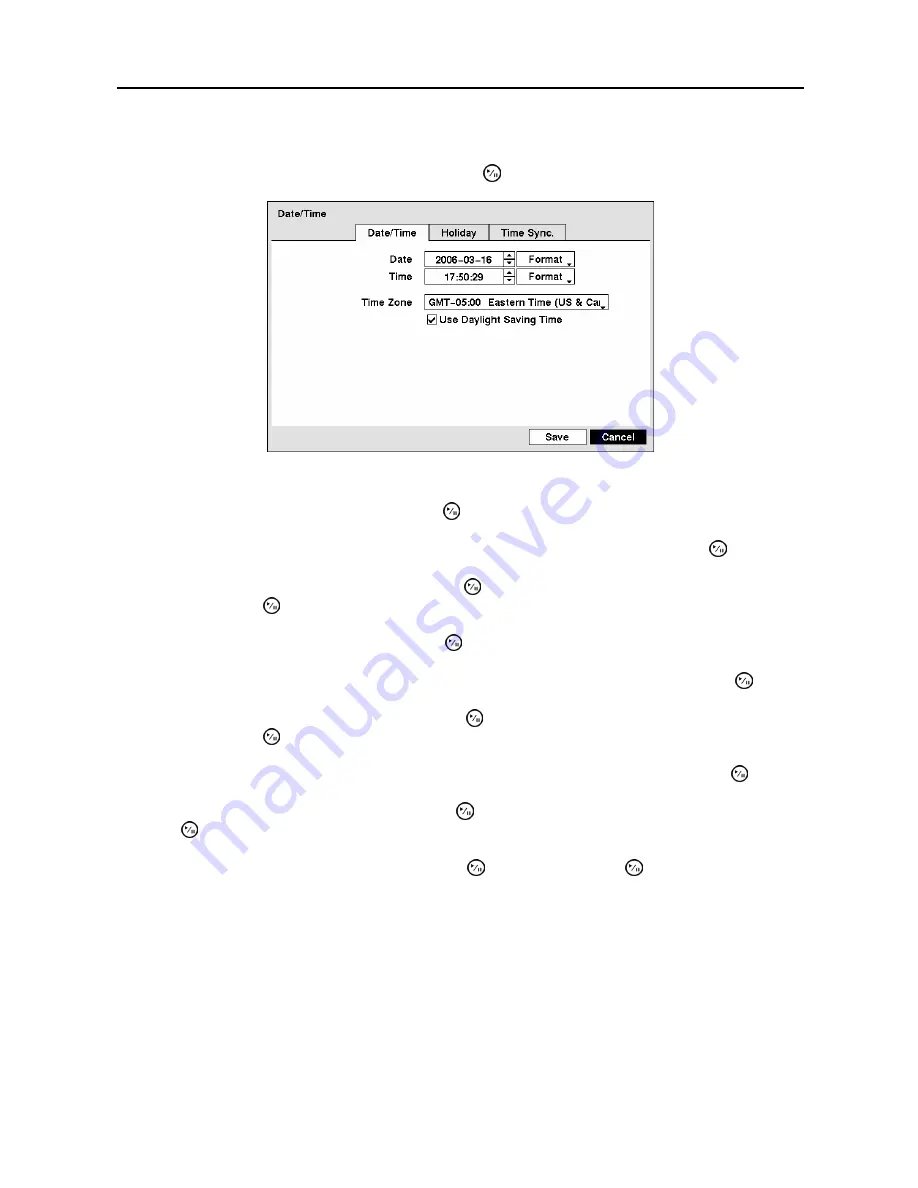
User’s Manual
14
Date/Time Setup
Highlight
Date/Time
in the System menu and press the button. The
Date/Time
setup screen appears.
Figure 12
─
Date/Time setup screen.
Highlight the first box beside
Date
and press the button. The individual sections of the date will
highlight. Use the
Up
and
Down
arrow buttons to change the number. Use the
Left
and
Right
arrow
buttons to move between month, date and year. Once you have the correct date, press the button.
Highlight the Format box beside
Date
and press the button. Select from the three available date
formats and press the button to save your selected format.
Highlight the first box beside
Time
and press the button. The individual sections of the time will
highlight. Use the
Up
and
Down
arrow buttons to change the number. Use the
Left
and
Right
arrow
buttons to move between hour, minutes and seconds. Once you have the correct time, press the button.
Highlight the Format box beside
Time
and press the button. Select from the three available time
formats and press the button to save your selected format.
NOTE: The clock will not start running until you have highlighted
Save
and pressed the
button.
Highlight the box beside
Time Zone
and press the button. Select your time zone from the list and
press the button.
Highlight
Use Daylight Saving Time
and press the button. Pressing the button toggles between
On
and
Off
.
Highlight the
Holiday
tab, and the Holiday setup screen appears
Summary of Contents for ADT1200E
Page 1: ......
Page 2: ......
Page 10: ...User s Manual viii...
Page 64: ...User s Manual 54...
Page 82: ...User s Manual 72...
Page 89: ...Digital Video Recorder 79 Appendix F Map of Screens...






























