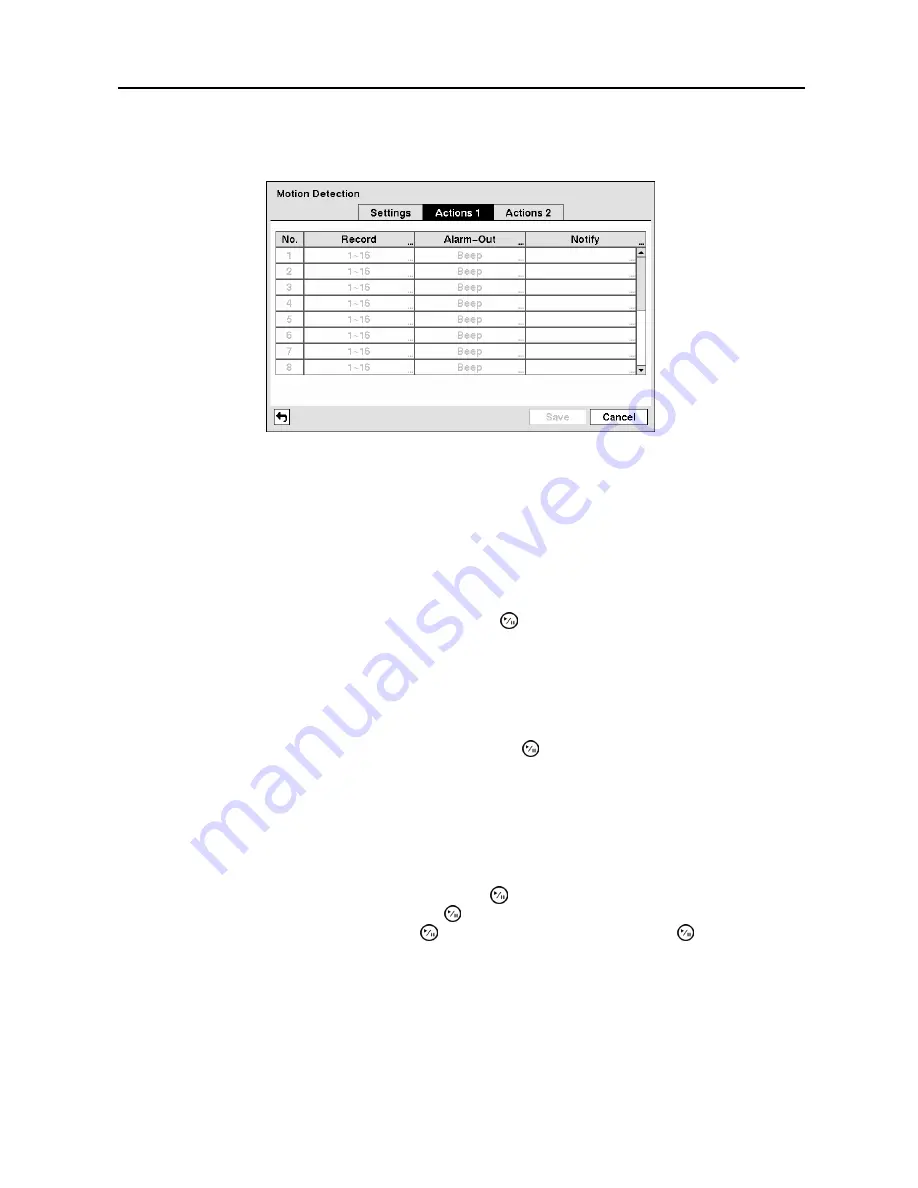
Digital Video Recorder
43
Highlight the
Actions 1
and
Actions 2
tabs and the Motion Detection Actions 1 and Actions 2 screens
display.
Figure 64
─
Motion Detection Actions 1 screen.
The DVR can be set to react to motion detection differently for each camera. Each camera can be
associated with another camera, trigger an Alarm-Out connector, sound the DVR’s internal buzzer, notify
a number of different devices, move PTZ cameras to preset positions, and/or display a camera on a SPOT
monitor.
NOTE: You can associate multiple cameras with a camera that detects motion.
Highlight the box under the
Record
heading and press the button. A list of cameras appears. You can
associate as many cameras with that camera as you wish. If the DVR detects motion on the selected
camera, it starts recording video from all the associated cameras.
NOTE: For the Record action, the camera you select should be set to the Event or Time & Event
recording mode in the Record Schedule setup screen.
Highlight the box under the
Alarm-Out
heading and press the button. A list of Alarm Outputs appears.
You can associate Alarm-Outs with that camera as you wish. When the DVR detects motion on the
selected camera’s input, it triggers output signals on the associated Alarm-Out connectors. You can also
have the DVR’s internal buzzer sound if motion is detected on the selected camera.
NOTE: For the Alarm-Out action, the alarm output and beep you select should be set to the Event
mode in the Alarm-Out setup screen (Schedule tab).
Highlight the box under the
Notify
heading and press the button. You can toggle the entire list On and
Off by highlighting
Notification
and pressing the button. You can toggle the individual items On and
Off by highlighting that item and pressing the button. Highlight
OK
and press the button to accept
your changes.
NOTE: For the Notify action, the notify item you select should be enabled in the Notification setup
screen and the DVR should be registered in the RAS (Remote Administration System).
Summary of Contents for ADT1200E
Page 1: ......
Page 2: ......
Page 10: ...User s Manual viii...
Page 64: ...User s Manual 54...
Page 82: ...User s Manual 72...
Page 89: ...Digital Video Recorder 79 Appendix F Map of Screens...






























