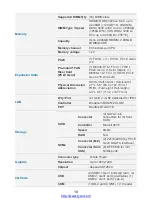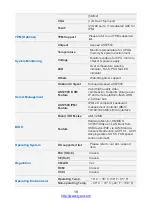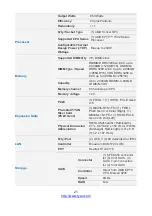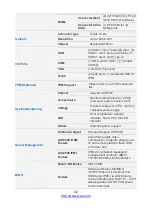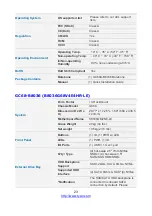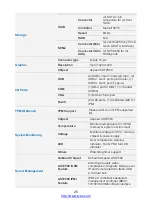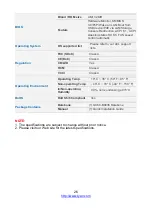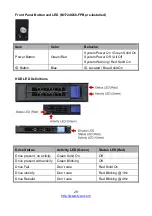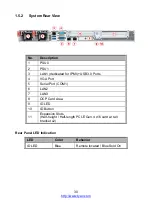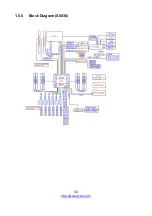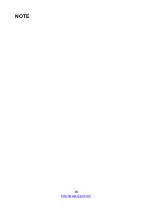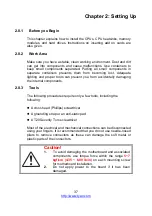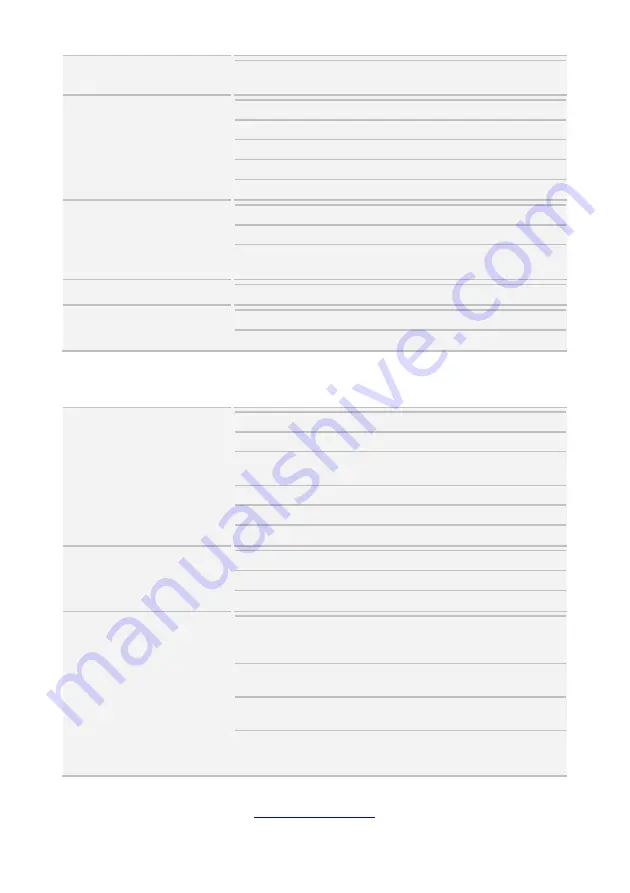
http://www.tyan.com
23
Operating System
OS supported list
Please refer to our AVL support
lists.
Regulation
FCC (SDoC)
Class A
CE (DoC)
Class A
CB/LVD
Yes
RCM
Class A
VCCI
Class A
Operating Environment
Operating Temp.
10° C ~ 35° C (50° F~ 95° F)
Non-operating Temp.
- 40° C ~ 70° C (-40° F ~ 158° F)
In/Non-operating
Humidity
90%, non-condensing at 35° C
RoHS
RoHS 6/6 Compliant
Yes
Package Contains
Barebone
(1) GC68A-B8036 Barebone
Manual
(1) Quick Installation Guide
GC68-B8036 (B8036G68V4E4HR-LE)
System
Form Factor
1U Rackmount
Chassis Model
GC68
Dimension (D x W x
H)
26.77" x 17.26" x 1.69" (680 x 438.5
x 43mm)
Motherboard Name
S8036GM2NE-LE
Gross Weight
20 kg (44 lbs)
Net weight
10.5kg (23.5 lbs)
Front Panel
Buttons
(1) ID, (1) PWR w/ LED
LEDs
(1) PWR, (1) ID
I/O Ports
(1) USB 3.1 Gen1 port
External Drive Bay
Q'ty / Type
(4) hot-swap 2.5" 7mm NVMe
SSDs + (4) hot-swap 3.5"
SATA/SAS HDD/SSDs
HDD Backplane
Support
SAS 12Gb/s, SATA 6Gb/s, NVMe
Supported HDD
Interface
(4) SATA 6Gb/s & SAS* (4) NVMe
*Notification
The SAS/SATA HDD backplane is
connected to onboard SATA
connection by default. Please
Summary of Contents for GC68-B8036
Page 1: ...1 http www tyan com GC68 B8036 GC68A B8036 Service Engineer s Manual ...
Page 2: ...2 http www tyan com ...
Page 33: ...http www tyan com 33 1 5 5 Chassis Dimensions ...
Page 34: ...http www tyan com 34 1 5 6 Block Diagram S8036 ...
Page 36: ...http www tyan com 36 NOTE ...
Page 42: ...http www tyan com 42 4 Use a screw driver to fasten the rear top cover ...
Page 47: ...http www tyan com 47 Memory Population table ...
Page 53: ...http www tyan com 53 5 Insert the drive tray into the chassis and close the lever ...
Page 55: ...http www tyan com 55 4 Insert the drive tray into the chassis and close the lever ...
Page 60: ...http www tyan com 60 4 Insert the M 2 card into the slot Pull the latch to lock the M 2 card ...
Page 64: ...http www tyan com 64 Front ...
Page 66: ...http www tyan com 66 3 Fasten the chassis ear to the front surface of chassis ...
Page 68: ...http www tyan com 68 NOTE ...
Page 90: ...http www tyan com 90 2 Unscrew the motherboard to lift it up for replacement ...
Page 100: ...http www tyan com 100 BIOS Temp Sensor Name Explanation ...