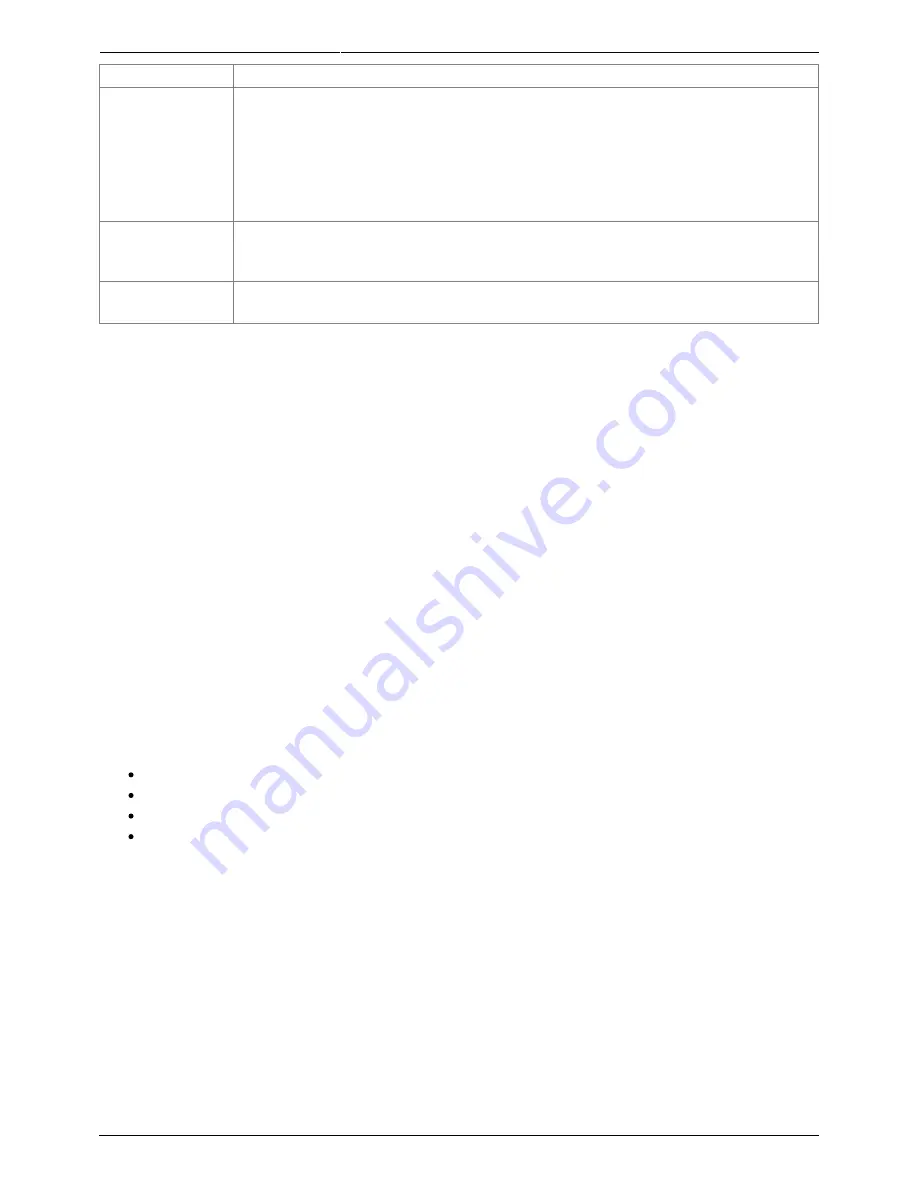
2018/06/02 11:40
19/28
Torpedo C.A.B. User's Manual
User's manuals - http://wiki.two-notes.com/
Parameter
Value
MIDI CC Control
MIDI PC Program
MIDI CHANNEL
MIDI MONITOR
Control Change receive, On or Off
Program Change receive, On or Off
MIDI Channel selection, from 1 to 16 or ALL (the unit listens to all MIDI channels)
Incoming MIDI command monitoring
• “- -”: a command is received on a MIDI channel different from the one you
selected for the unit.
• “In”: a command is received on the channel you selected for the unit.
REMOTE MONITOR
• No Connection: no active USB connection
• USB Connected: active USB connection
• Remote connected: active USB connection, sync with the Torpedo remote
Firmware
Serial
Current firmware version of the unit
Serial number of the unit
4.8 MIDI setup
The MIDI parameters can be found on the SETUP menu. The Torpedo C.A.B. handles both preset
change commands (Program Change or PC) and parameter change commands (Control Change or
CC). This way, you can interact with all the parameters on the unit from any kind of standard MIDI
controller, like a MIDI pedalboard or a keyboard.
Select if the unit is to receive to Program Change and/or Control Change commands. For
1.
example, if you plan to use the preset switching (PC), the CC receive can be Off.
Set a MIDI channel for the unit to receive. You can choose to receive all channels, which is
2.
useful when you don’t know exactly on which channel the commands are sent.
With the MIDI monitor, check the correct reception of the commands by the Torpedo C.A.B.
3.
4.9 Continuous save, preset save
The state of the unit is saved in real time, continuously, and is reloaded when you switch on the unit.
The parameters continuously saved are:
the current preset,
the modified preset if any (with all its parameters and name),
the SETUP menu parameters,
and the OUT LEVEL.
The navigation is not saved (for example if you were in a particular parameter menu). The purpose is
to reload the unit at its initial state, after a power outage on stage, for example.
When you edit a preset, a star can be seen after the preset number in PERFORM menu. It is possible
to navigate through the presets and to come back to the preset you are editing. This way, the
modified and the non-modified preset can be compared. If you edit a second preset, this will cancel
the modification on the first edited preset if it was not saved. It is only possible to edit one preset at a
time.
Saving a preset can be done from any menu, by holding the HOLD TO SAVE/EDIT button. The saving
process is done in three steps:
“Rename & hold…“: Choose the preset name, use PARAM to change the character position
1.










































