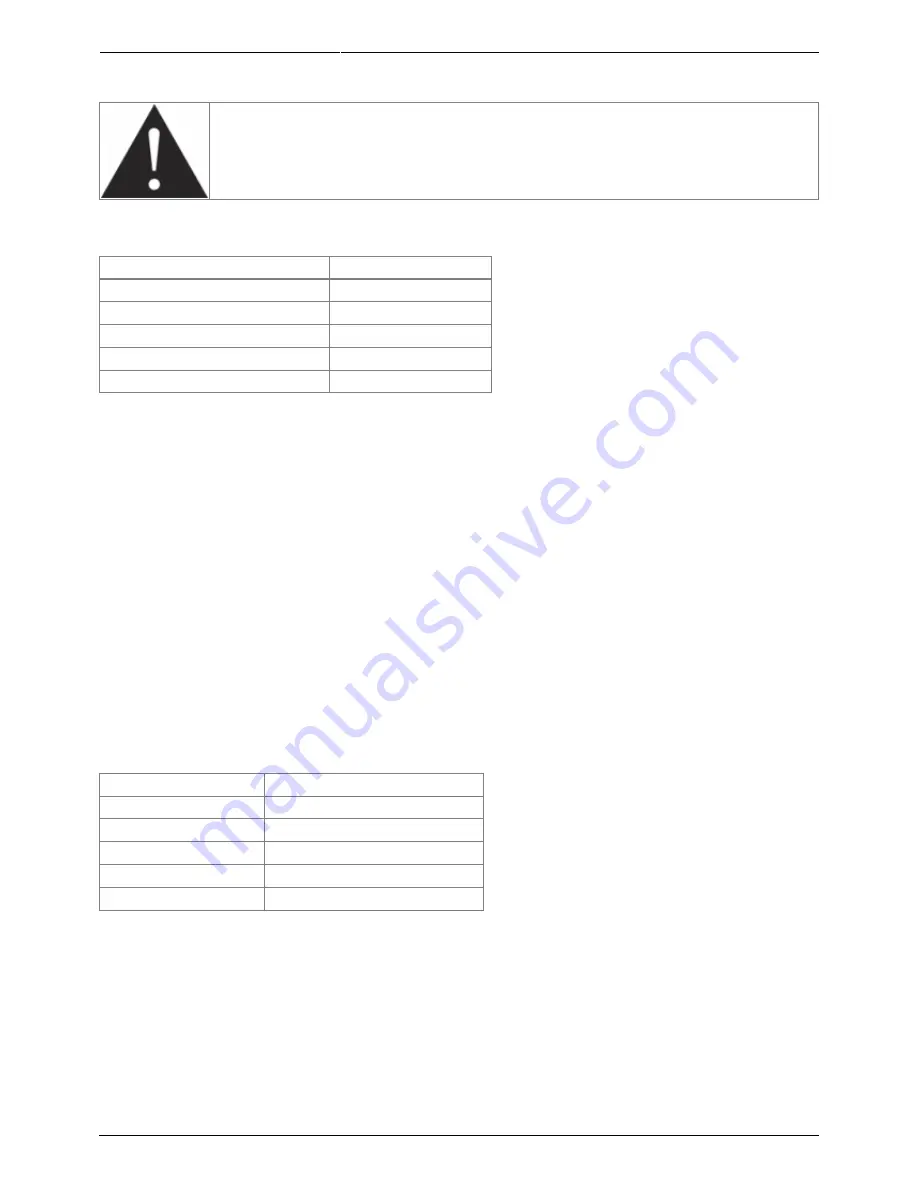
2018/06/02 11:40
13/28
Torpedo C.A.B. User's Manual
User's manuals - http://wiki.two-notes.com/
selected.
The preset name is limited to 32 letters or numbers. The authorized
characters are capital A to Z, 0 to 9 and space.
The various functions of the buttons in PERFORM menu are described in the following table:
Button
Function
Hold A and EDIT
Switch to SETUP menu
PRESET/PARAMETER
Navigate the presets
OUT LEVEL/VALUE
Set the output volume
HOLD TO SAVE/EDIT (hold)
Save a preset
HOLD TO SAVE/EDIT (toggle) Switch to EDIT menu
4.6 EDIT
In the EDIT menu, you will have access to all the parameters of a preset. You can choose between two
preset modes: Arcade or Simulation. We borrowed the concept of Arcade VS Simulation from the
world of video games.
The Arcade mode is usually the easy way to, for example, drive a race car. You can hit obstacles,
other cars, you can still win the race. We recommend that for your first experience with The Torpedo
C.A.B., you start with the Arcade preset mode to get more familiar with the concept of virtual miking.
The simulation mode is not for beginners and requires more experience and knowledge about how
the car actually works, depending on many tiny but still important parameters (weather, type of tires,
track design…). In that preset mode you will gain access to the full list of parameter, to fine tune your
sound and make it perfect to your ears.
The various functions of the buttons in EDIT menu are described in the following table:
Button
Function
Hold A and EDIT
Switch to SETUP menu
PRESET/PARAMETER Navigate the parameters
OUT LEVEL/VALUE
Modify the selected parameter
HOLD TO SAVE/EDIT Save a preset
HOLD TO SAVE/EDIT Switch to PERFORM menu
4.6.1 Arcade mode
In Arcade mode, the EDIT menu displays all the Arcade parameters, followed by the output volume of
the preset (this volume setting is saved with the preset, so you can adjust the levels in order for the
presets to be at comparable volumes).
Navigate through the parameters with the PARAMETER encoder. On a parameter page, you will see
the name of the parameter and its value. Change the value using the VALUE encoder.




























