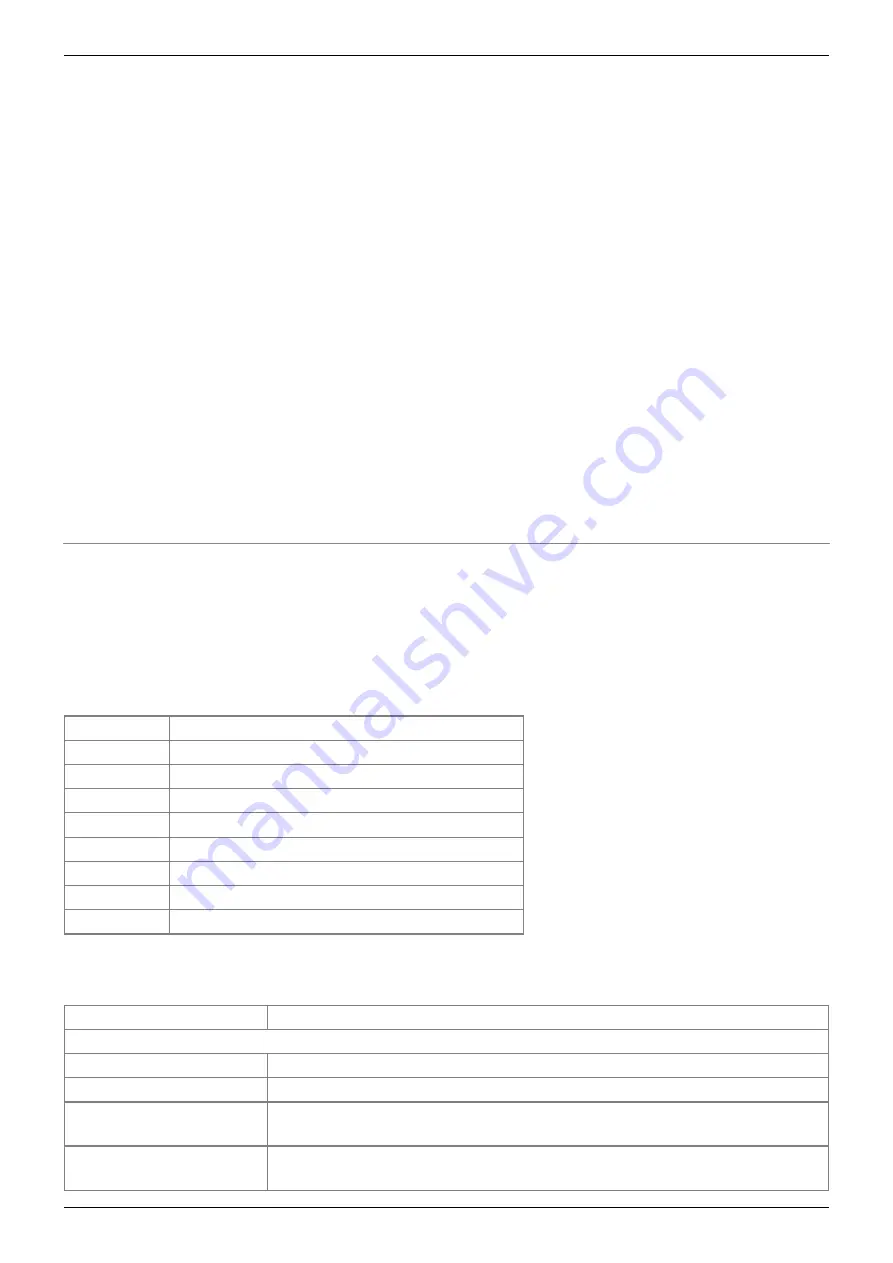
2020/06/26 14:07
31/35
Torpedo C.A.B. M+ User's Manual
User's manuals - https://wiki.two-notes.com/
4.5.3.2 With the memory card
If you wish to have more IRs than the 512 slots of the internal memory, use the memory card. The
memory card is not seen by Torpedo Remote and is only accessible through the pedal itself. First, the
memory card has to be mounted. (See Section 4.3.6.4 Memory card mount above in the manual.) To
mount the card, you need to go into the Menu→ Global section, and scroll to “Memory Card Mount”.
Press ENTER to mount the card, connect the Torpedo C.A.B. M+ to the computer. The pedal will then
be seen as a regular mass storage device (like a USB dongle). Copy and paste the IR files you wish to
have on the memory card (like a usual copy-paste in your computer from one folder to another).
Unmount the memory card by pressing ENTER on the Torpedo C.A.B. M+.
The 3rd party IRs loaded on the memory card will then be accessible through the IR Loader mode in
the folder MEMORY CARD. FILE shows the current IR selected. There are 2 ways to browse the IRs on
the memory card:
* by scrolling with the VOLUME/VALUE knob on the FILE location.
* by pressing ENTER on the FILE location. It opens the view of the wave of the IR. Press on the MENU
knob to go back to the root of the memory card and see all the IR files loaded on the memory card,
and browse them.
5. Specifications
5.1 List Of Power Amplifiers
Designation Characteristics
SE 6L6
Configuration Single Ended - Class A with 6L6
SE EL34
Configuration Single Ended - Class A with EL34
SE EL84
Configuration Single Ended - Class A with EL84
SE KT88
Configuration Single Ended - Class A with KT88
PP 6L6
Configuration Push-Pull - Class AB with 6L6
PP EL34
Configuration Push-Pull - Class AB with EL34
PP EL84
Configuration Push-Pull - Class AB with EL84
PP KT88
Configuration Push-Pull - Class AB with KT88
5.2 List of cabinets
Designation
Inspired by
GUITAR cabinets
Uber75
4×12 cabinet with Celestion® G12T-75 and V30.
Brownyback
4×12 cabinet Peavey 5150® with Celestion® speakers
Tanger Fat
PPC412HP© 4×12 Orange® with Celestion® Heritage G12H (55Hz) and
Celestion© G12M Heritage Greenback
BigBeast
Zilla® 4×12 Closed Back, 16 Ohms. Equipped with a Celestion® Vintage
30



















