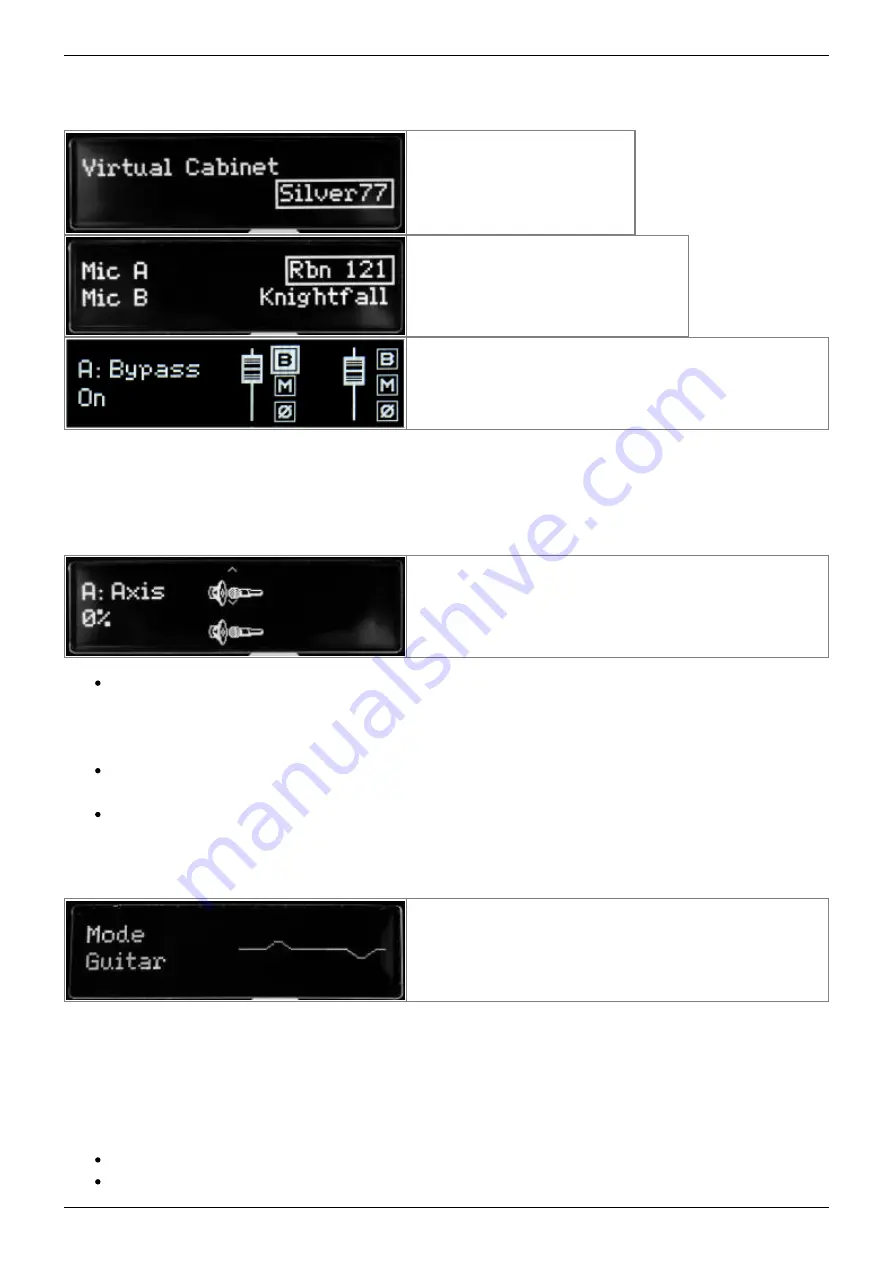
2020/06/26 14:07
19/35
Torpedo C.A.B. M+ User's Manual
User's manuals - https://wiki.two-notes.com/
You have access to 32 different cabinets and each cabinet can be miked with 2 of the 8 available
microphones for the given cabinet (Mic A and Mic B).
First you choose your cabinet.
Then the 2 microphones you will use.
The next window is where you set levels, mute, and
phase for each microphone. You can also bypass the
mic (B) and send the dry input signal to the output.
Note: all the microphones in all the Two notes Virtual Cabinets are already captured in phase with
each other, so the Phase parameter is not needed to correct the relative phase of the two
microphones. This parameter can rather be used to get a specific out-of-phase effect or correct the
phase between the C.A.B. M+ microphones and an external signal.
The following window shows you how the mics are
placed in regards to the cabinet. This part lets you do
the mic placement for each microphone with the
following sequence of parameters.
Axis: You will set the placement of the mic towards the cone of the cabinet's speaker. At 0% the
mic is placed at the center of the speaker, at 100% the mic is placed either at the edge of the
speaker (when the mic is at the grill cloth), or up to 1 meter (3 feet) away from the center
(when the mic is at the furthest distance of the cabinet).
Dist: You will set the distance of the mic towards the cabinet. At 0% the microphone is placed at
the grid cloth of the cabinet. At 100% the mic is placed at 3 meters (10 feet) from the cabinet.
Side: You will place the mic at the Front or at the Back of the cabinet.
4.3.1.5 EQ
The EQ section has 3 modes of operations: guitar, bass
and custom. Guitar and Bass are 5 band eqs, with a
gain range of -20dB to +20dB. The Custom mode gives
you access to a 5 band semi parametric eq and a high
pass filter.
Guitar mode: 120Hz, 360Hz, 800Hz, 2000Hz, 6000Hz (centre frequency of each band from the lower
to the highest).
Bass mode: 50Hz, 120Hz, 360Hz, 800Hz, 4000Hz (centre frequency of each band, from the lowest to
the highest)
Custom mode: the bands are as follow:
Low Cut: low cut, 10 - 500Hz (12 dB per octave slope)
Low: low shelf, 60 - 240 Hz, +/-20dB
















































