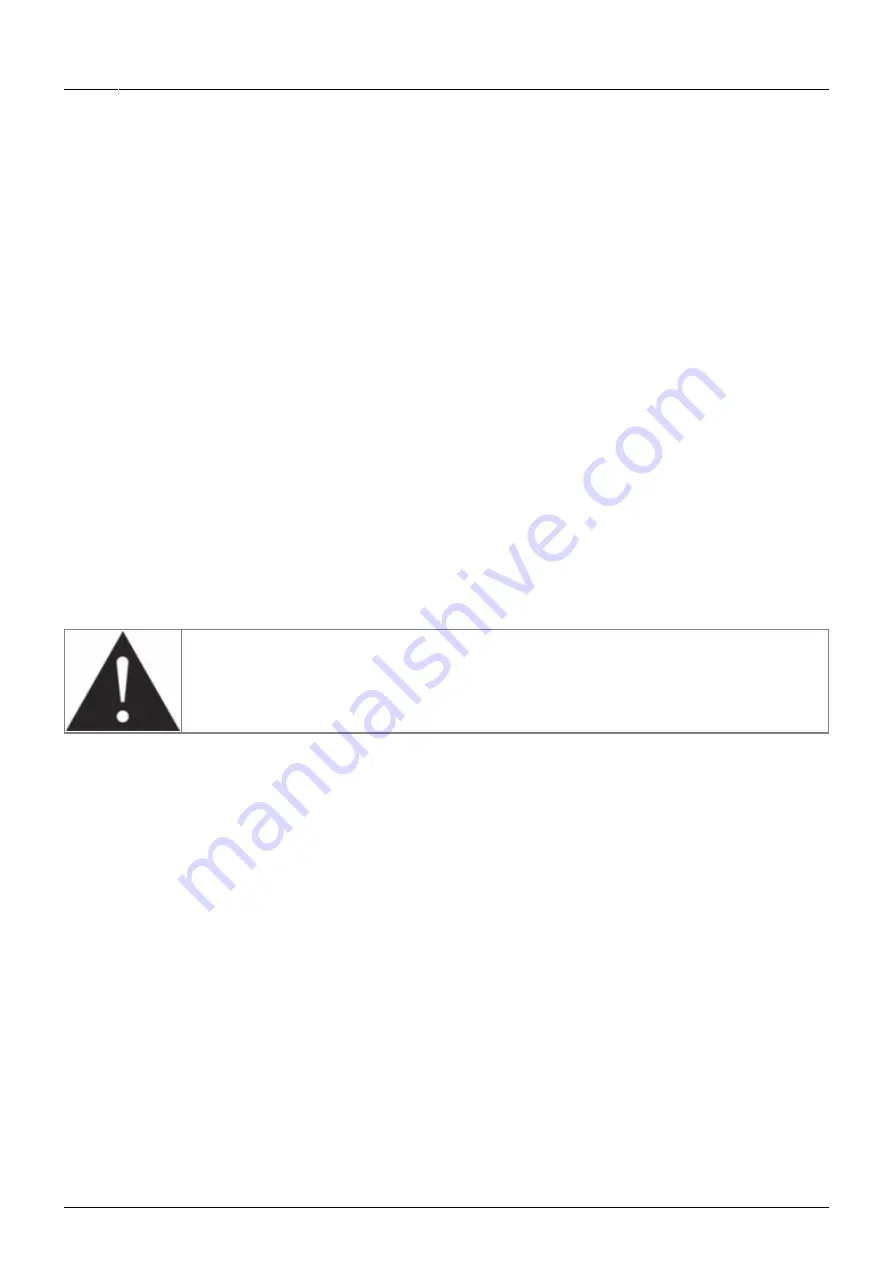
Last
update:
2020/06/26
10:48
torpedo_cab_mplus:torpedo_c.a.b._mplus_user_s_manual https://wiki.two-notes.com/doku.php?id=torpedo_cab_mplus:torpedo_c.a.b._mplus_user_s_manual
https://wiki.two-notes.com/
Printed on 2020/06/26 14:07
With a load box
Connect the speaker output of the amp to the AMP IN of the C.A.B. M+, then connect the SPEAKER
OUT of the pedal to the amp/speaker input of a load box (depending on the load box you will use, the
input is either described Amp input or Speaker input) such as the
of C.A.B. M+ is an uncompensated output (meaning without any kind of filter/analog speaker
simulation, a dry output).
It is also possible to plug the load box before the C.A.B. M+ . Here is how to do it: connect the load
box to the speaker output of your amp, then connect the uncompensated output (meaning without
any kind of filter/analog speaker simulation, a dry output) of the load box to the input of the Torpedo
C.A.B. M+ . Depending on the output level of the load box, set the IN LEVEL of the pedal to have the
appropriate input level on the screen.
Using a combo amp
If you are using a combo, unplug the speaker cable connected to the amp section of the combo, plug
this embedded combo speaker in the SPEAKER OUT of the Torpedo C.A.B M+, and connect the AMP IN
of the pedal to the output section of the amp with an additional speaker cable.
The C.A.B. M+ is NOT a load box. Always keep a load box or a cabinet
connected to the SPEAKER OUT when an amp is connected to the AMP IN of
the pedal.
3.3 Remote control
* With a computer
The Torpedo C.A.B. M+ is a standalone unit, but you can control it from your computer (PCWindows or
Mac OSX) with the Torpedo Remote software using a USB connection Create, save and load presets,
load new cabinets or Impulse Response (IR) files. Download the Torpedo Remote for free on the
in this owner's manual dedicated to Torpedo
Remote.
* With a mobile device
You can also control the Torpedo C.A.B. M+ from a mobile device (tablet or phone) with Torpedo
Wireless Remote. You will have access to all the parameters of the unit. Unlike the Torpedo Remote
used with a computer via USB, you will not be able to load new cabinets or IRs in the pedal through
your mobile device.















































