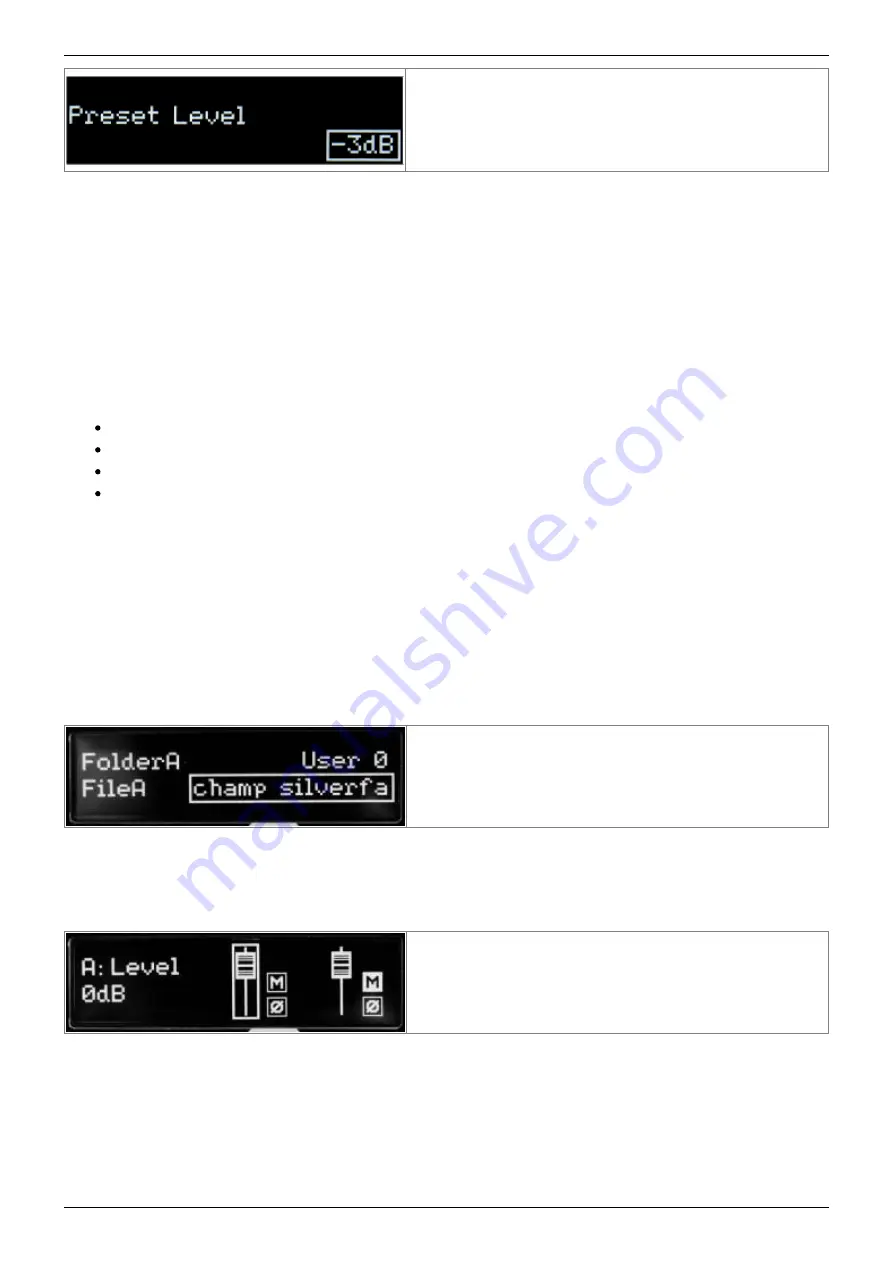
2020/06/26 14:07
21/35
Torpedo C.A.B. M+ User's Manual
User's manuals - https://wiki.two-notes.com/
This parameter lets you set the level of the preset. It is
independent of the output level (set in the PERFORM
environment), which is the same for all presets and
acts as a master level. It is also directly accessible in
the upper level of the MENU.
4.3.2 IR loader
This mode is solely dedicated to third party IRs.
The Torpedo C.A.B. M+ can load up to 512 IRs. All imports of IRs are done by Torpedo Remote
through the IR manager (via computer). Upon upload into the Torpedo C.A.B. M+, the IRs length can
be set to 20, 40, 100 or 200 ms long. If the IR is longer it will be shortened by Torpedo remote to the
selected length. If it is shorter it will be extended (filled with zeros) to the selected length. The
internal memory has the following allowances regarding the length of the IR:
512 slots for 20ms IRs, in 4 banks of 128 slots
256 slots for 40ms IRs, in 4 banks of 64 slots
84 slots for 100ms IRs, in 4 banks of 21 slots
44 slots for 200ms IRs, in 4 banks of 11 slots
The interface of the IR Loader mode is similar to the Simulation mode. It differs only in the Miking
section. For a description of the other sections, see the Simulation mod description above.
4.3.2.1 Miking
The MIKING menu is where you will choose the IRs you want to use. Just like in simulation mode where
you can dual mike a cabinet, you will be able to select 2 IRs to be used at the same time.
You have access to the Folder where you will then
select an IR. First, you choose your folder where you
will be browsing the IRs you need. Then the IR file you
will use.
USER 0, 1, 2 and 3 are the location of the internal memory of the pedal. Memory Card is the location
of the IRs stored on the memory card. FILE shows the IR currently selected. To change it, use the
VOLUME/VALUE knob. Go to section 4.5.3.2 for a full description of the memory card use.
The next window is where you set levels, mute, and
phase for each microphone. You can also bypass the
mic (B) and send the dry input signal to the output.
Now that we have covered the 2 different modes of the C.A.B. M+ in the MENU environment, we will
look at the sections which are common to all 3 modes.





























