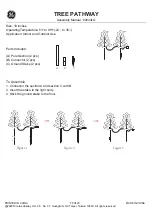9
Installation
The Twiins
®
D3 is very easy to install into a helmet. Re-
move the side padding from the inside of the helmet (if it
can be removed) and place the devices (2) and (4) at the
height of your ears. The device is designed so that the
main unit with the boom microphone is placed on the
left side, as shown in figure 1, and so that the second
speaker is placed on the right side. The wire between
devices (2) and (4) must be stored inside the helmet,
under the padding. In order to affix the headphones,
two Velcro pads are provided (male and female) with an
adhesive backing (7). In case you need to use the Vel-
cro, stick the male part of the pad onto the device and
the female part onto the inside of the helmet.
Depending on the internal configuration of each type of
helmet, it may be necessary to use the entire Velcro pad
or only a part of it (see figure 2). In some cases, it may
only be necessary to stick the male part onto the device
as the inside of the helmet may have padding that can
serve as Velcro (female).
If needed, comfort pads (6) to place on the headphones
are also provided, in order to improve comfort against
your skin.
The charging cable (3) must be placed on the lateral-
back section of the helmet so as to facilitate access to
charge the device.
Place the microphone (1) on the front section of the hel-
met (close to and oriented towards your mouth, always
protecting the microphone with the padding).
Linking/Pairing
To use the Twiins
®
D3, it’s necessary to pair it to the
Bluetooth
®
device you wish to connect it to (mobile
phone, GPS navigator). While the device is switched
off, hold the control button (1b) until the LED indicator
(1a) begins flashing in Red and Blue. The mobile phone
or GPS navigator will find the device under the name T-
HSAi. Select the T-HSAi device and, if necessary, enter
the access code: 0000.
NOTE
: Pairing is a process that only needs to be com-
pleted once. When the Twiins
®
D3 is paired to a spe-
cific device, both devices will pair automatically when
switched off and on.
TWIINS
®
D3
INSTRUCTION MANUAL
Welcome
Congratulations and thank you for purchasing a Twi-
ins
®
D3 device. Thanks to the intercom function, you
can talk to your passenger, listen to your favourite
music and answer your calls while travelling on your
scooter or motorcycle.
The Twiins
®
D3 system is compatible with all Blue-
tooth
®
devices that transmit audio (mobile phones,
smartphones, GPS navigators and other devices) us-
ing the profiles specified in the manual.
It can be paired with any other product in the Twi-
ins
®
range or to a different Bluetooth
®
audio receiver,
thanks to its UNIVERSAL connectivity feature.
This device is designed so that it may be wholly inte-
grated into your helmet. It can be operated and paired
easily through a single control button (1b).
A single red/blue LED indicator (1a) serves to display
connection status, pairing, battery charging and low
battery. The Twiins
®
D3 device weighs only 55 g.
For better use of the Twiins
®
D3 device, please read
this manual and keep it in a safe place or find it at
www.twiins.com
Charging the Twiins
®
D3
Before using your Twiins
®
D3 device for the first time,
you must charge the device completely.
Connect the terminal (3) to the provided USB cable (5)
and then connect the cable to a USB charging port.
While charging, the red LED light will switch on (1a) and
it will switch off once charging has been completed.
NOTE
: Don’t pull on the cable to disconnect it from the USB port
NOTE
: As time goes by, batteries gradually lose their
charge. This is why it’s important to charge the battery
fully before using the device and allow the battery to
use almost all of it’s charge in between charging cycles.
WARNING:
If you plan to store your Twiins
®
device
for a long period of time, be sure to recharge it at least
once every six months to ensure perfect battery func-
tion.
Summary of Contents for D3
Page 2: ...2 TWIINS D3 COMPONENTS ...
Page 3: ...3 9 TWIINS D3 INSTALLATION ...
Page 38: ...38 ...
Page 39: ...39 ...
Page 40: ...www twiins com Patentd by Twiins Designed by TWIINS ...