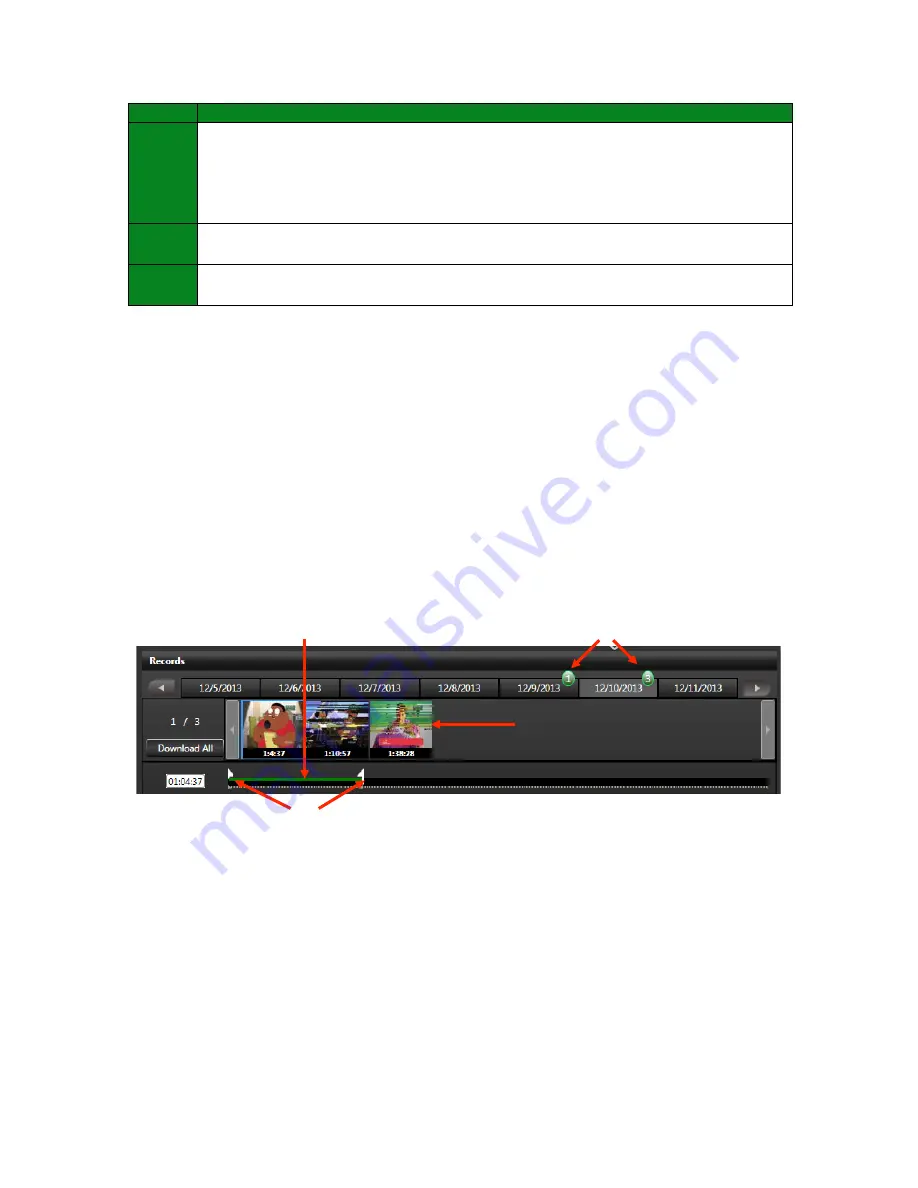
TVU Transceiver & Receiver Set Up and Operating Guide
v5.5
23
Label
Record Mode: Controls and Functions Description
D
Records control panel:
Each time a video source is switched on and off, the TVUPack
automatically creates a new recording on its internal SSD in a FIFO loop. This
recording utilizes a completely different encoder than what is used for the Live
transmission. This ensures that a high quality of version of any content (whether Live
or not Live) is available.
See Records Control Panel below (p. 23) for more information
E
Edit bar:
Use the start and end time triangular cursors on the green edit bar to select
the footage to download by time.
F
Stop buttons (x2):
Clicking on either Stop button stops the preview of footage or the
file download.
Table 6
Records Control Panel
The “Records” panel displays the number of recordings for each date on the scroll bar at
the top. The green-circled numbers
(A)
that appear next to the dates show how many
separate recordings have been captured on that day (Figure 18). Thumbnails of each
recording
(B)
will display below the date bar. Each thumbnail also shows the start time
for the clip. When you highlight a thumbnail, its start and end times appear in the left-
hand column below the “Download All” button.
Use the green edit bar below the thumbnails to mark “in” and “out”
(C)
on the
recordings for extraction. Additionally, to see a preview of the video clip at a specific
time, mouse over the desired time to see an image of the video recorded at that time
(D).
Figure 18
Viewing, Downloading, and Deleting Stored Data
The TVUPack records all video it receives into a first in, first out (FIFO) drive. The last six
hours of SD video or 1.5 hours of HD video are available for download from the TVUPack
transmitter. After the storage limit is exceeded, the Pack records over the older video.
If the TVUPack is currently in Live mode, begin by selecting
Stop
in the upper left corner.
This will stop the live streaming video feed and change the status to Preview. The
thumbnail of the current feed will display a stopped camera icon, also indicating no
transmission. The system is now ready for managing the stored data. If you need to go
back into Live mode, the stored data that is being exported or downloaded will be
paused. The process of exporting or downloading will resume once Live mode is
A
C
B
D






























