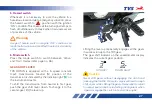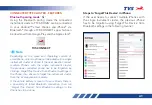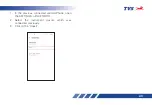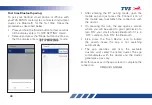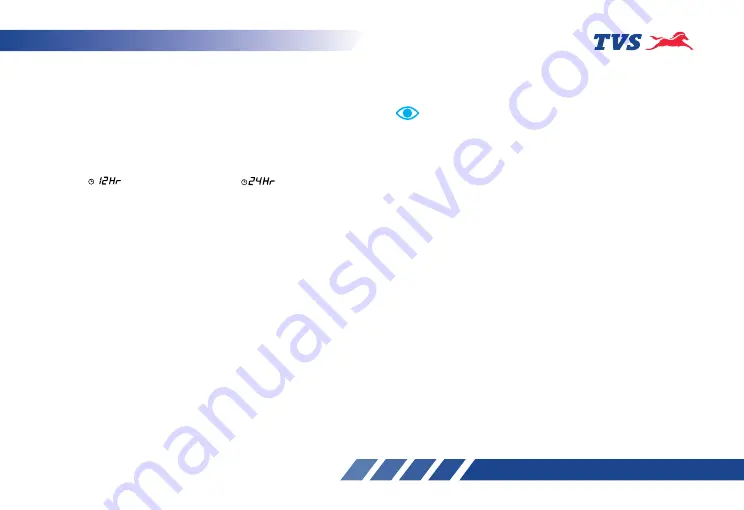
40
Clock setting
1. The display can be in any screen.
2. Press and hold the ‘Mode’ button for few
seconds till the display enters ‘CLOCK SETTING’.
3. Press the ‘Set’ button to enter clock setting
mode.
4. Now press ‘Mode’ button to change the clock
to ‘ ‘12 hours format or ‘ ‘ 24 hours
format.
5. Press the ‘Set’ button to set 12 hours or 24
hours format, if the clock is in 12 hours format,
the hour format ‘AM’ or ‘PM’ blinks. Else the
clock hours digit of the clock blinks.
6. Press the ‘Mode’ button to change the hour
format ‘AM’ or ‘PM’ in 12 hour mode.
7. Press the ‘Set’ button to set AM or PM and now
the hours digit of the clock blinks.
8. Now, press the ‘Mode’ button to increase the
hours while hour digits are blinking.
9. On pressing the ‘Set’ button again the hours of
the clock is set and the minute digit blinks.
10. Now, press the ‘Mode’ button to increase the
minutes while minute digits are blinking.
11. Press the ‘Set’ button again to set minutes and
to come out from clock setting.
The clock time gets synced automatically on pairing your
smart phone with the connected instrument cluster
provided.
Note