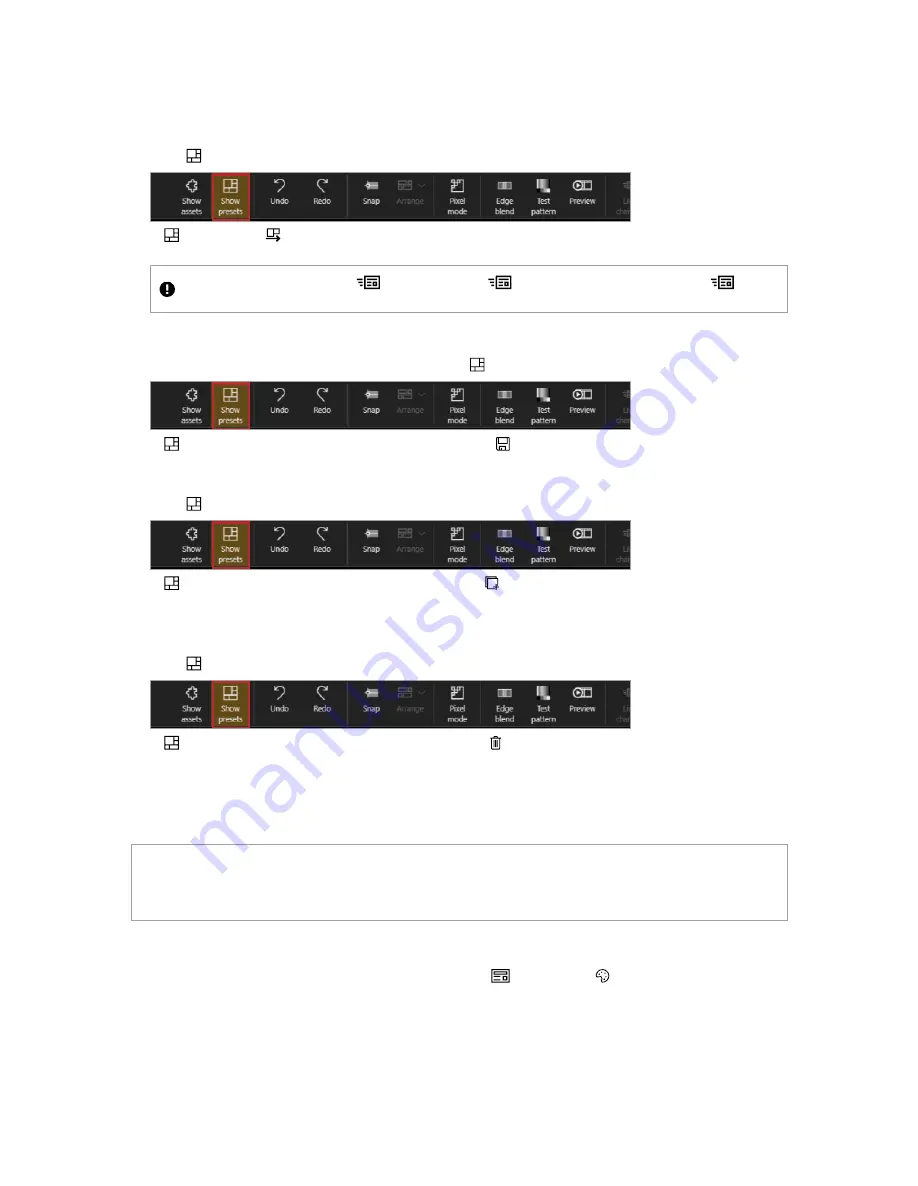
To load a preset to edit
If you want to make a change to a preset, you might want to load the preset first.
1. Select
Show presets
.
2. In
Presets
, select
for the preset you want to change. This will load the preset in the Editor without
changing the selected preset. The preset appears on the canvas.
This feature is only available when
Live changes
is off. If
Live changes
is highlighted, then select
Live
changes
to turn off live changes.
To update a preset
1. Create the new arrangement on your canvas and select
Show presets
.
2. In
Presets
, find the preset you want to update and select
.
To clone a preset
1. Select
Show presets
.
2. In
Presets
, find the preset you want to clone and select
.
A new preset is added to the end of the list.
To delete a preset
1. Select
Show presets
.
2. In
Presets
, find the preset you want to delete and select
.
Loading a preset
If you have saved one or more presets in CORIOgrapher™, then you can choose a preset to load.
What is a preset?
A preset stores information about windows, including positions, transitions, and effects such as borders or
rotation. You can save presets and recall them later from the dashboard.
Loading a preset from CORIOgrapher
You can load any of your saved presets in CORIOgrapher from
Dashboard
or
Editor
.
PDF-CM2-547-V1.0 tvONE
58
Summary of Contents for CORIOmaster2 CM2-547
Page 122: ......






























