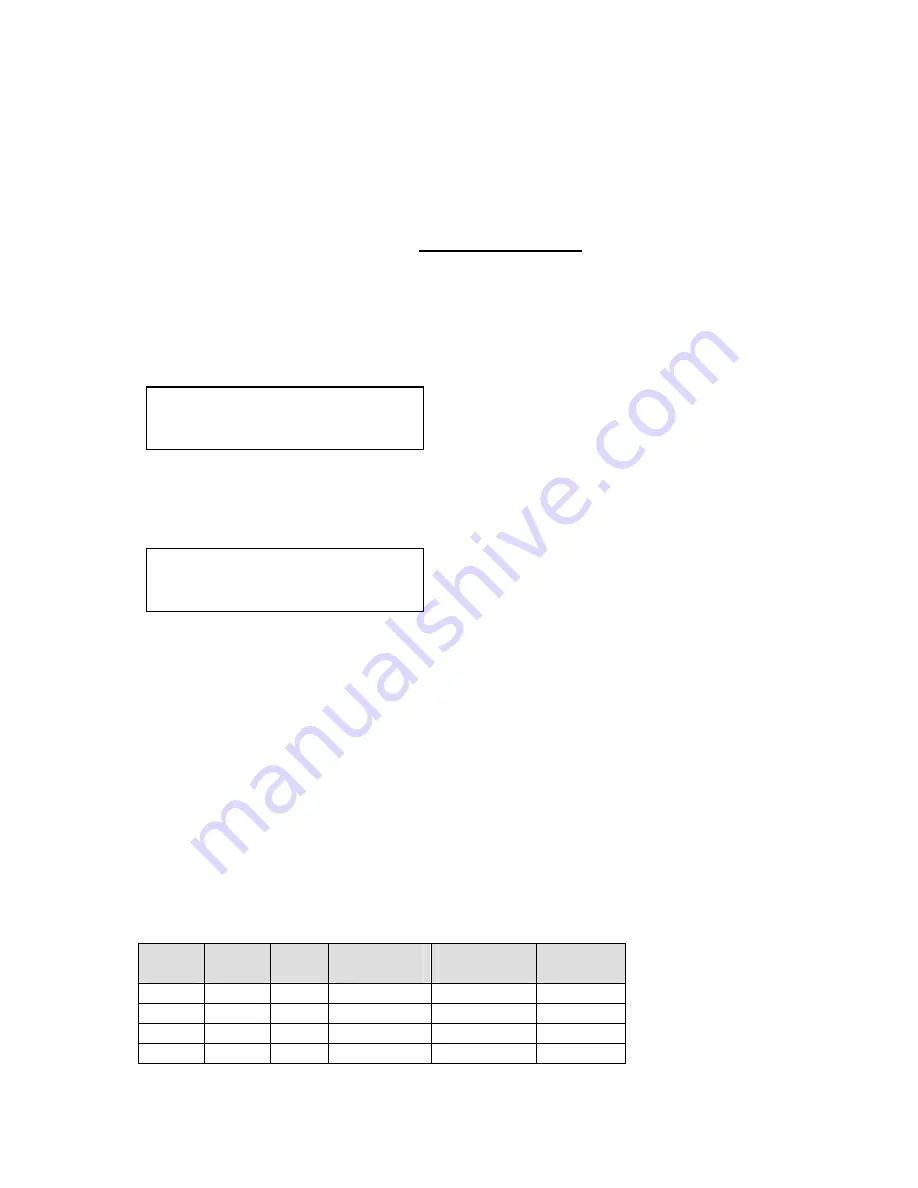
C2-160 & C2-260 O
PERATION
M
ANUAL
28
change to allow visualization of the layer stack. Note that layer 6 the Background
Color is not shown as its layer position can not be altered – it will always be the
background.
8.5
Items Associated with the Adjust keyers group
Please note that not all units have this sub-menu – it is only present on units with
overlaying abilities.
Towards the end of this manual you will find a section titled ‘COMMON
OPERATIONS’ – this gives a step-by-step guide to keying out a particular color.
This menu item turns keying On or Off for the current foreground. A keyed image is
in essence one image superimposed over another – such that portions of the top
image are made transparent (keyed out), so that the background image can show
through. The following settings allow you to vary the colour(s) that are keyed out.
This menu item is only present on single-channel scalers – dual-channel scalers
have the layer priority set within the ‘Adjust Windows’ menu.
This menu item allows you to swap the foreground and background images when
Lock mode is set to Lock & Mix. It will have no effect in any other mode (since no
background is present).
Normally, your foreground is the input (window) source and your background is the
lock source. This then allows you to superimpose any graphics or video input on
top of the lock source by keying out a certain color or range of colors in the input
source. Swapping them means that the input source moves to the background and
the lock source is now in front of it. Thus you are now keying out the lock source
colors to reveal the input source behind it.
Note that this is different to simply swapping over the input and lock sources as that
would affect the final output resolution – see examples below:
Input
source
Lock
source
Swap Foreground
(keyed)
Background
(non-keyed)
Output
resolution
XGA
NTSC
Off
XGA
NTSC
NTSC
XGA
NTSC
On
NTSC
XGA
NTSC
NTSC
XGA
Off
NTSC
XGA
XGA
NTSC
XGA
On
XGA
NTSC
XGA
Adjust keyers
Swap fore/backgrnd [Off]
Adjust keyers
Keyer enable [Off]















































