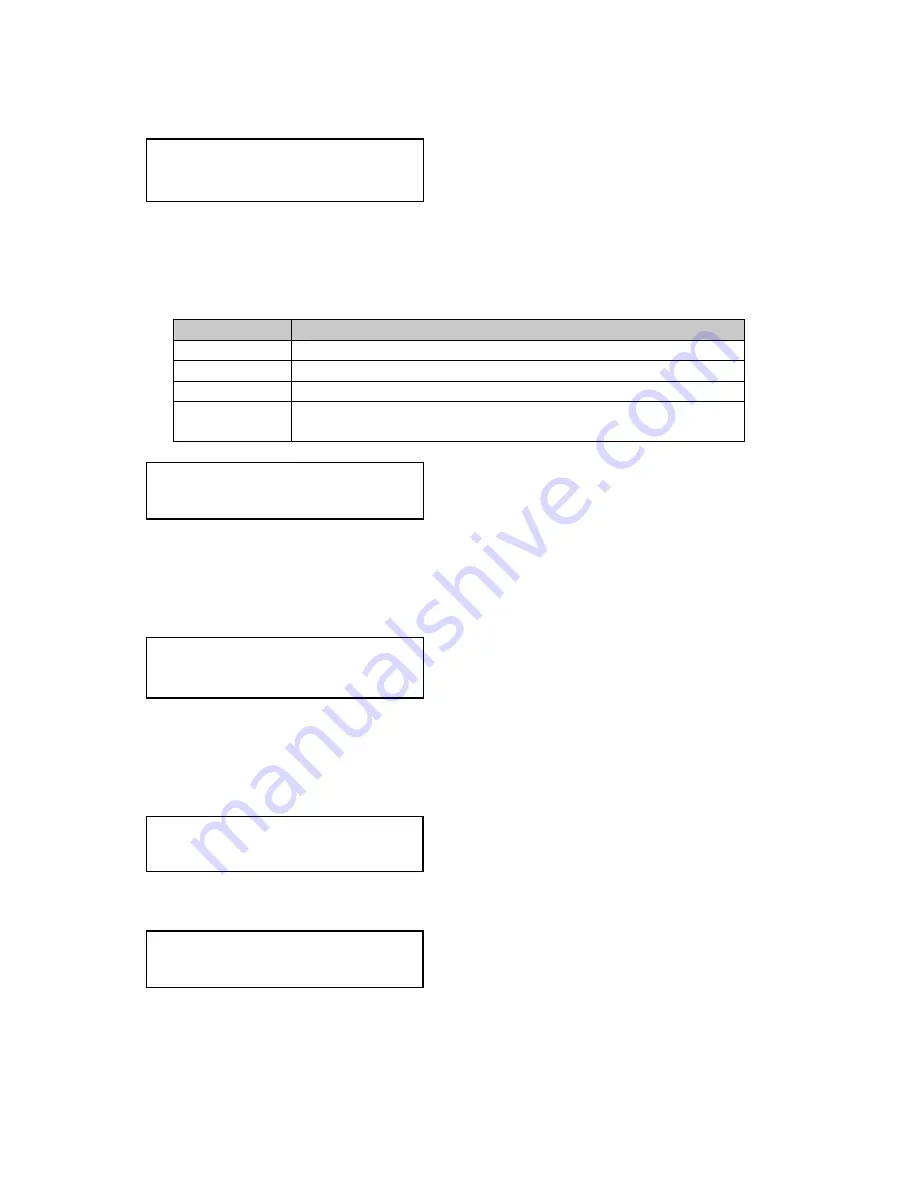
C2-160 & C2-260 O
PERATION
M
ANUAL
27
The Flicker Reduction menu item will only appear if you have selected a low
resolution interlaced output such as PAL or NTSC. If you are using CV or YC
outputs, this adjustment may be of interest, particularly when you have line
drawings or similar fine detail. You can choose from four possible Flicker Reduction
settings. You should use as little Flicker Reduction as possible because the Vertical
detail will be softened at the highest setting.
Flicker mode
Function
Off
Disables flicker reduction (sharpest mode).
Low
Suitable for most input sources.
Med.
Enough for most situations such as thin line drawings
High
Highest amount of flicker reduction. Will cause loss of
vertical detail in some images.
Image smoothing reduces the jagged-edges sometimes seen within an output
image by softening it. It typically improves the quality of a scaled image greatly.
There are four possible settings for this adjustment: “Off”, “Med.”, “High”, and
“Auto”. The “Auto” setting is generally thought to be most desirable and will vary the
smoothing process according to the amount of zoom taking place.
Occasionally, it’s necessary to cause the output image to be flipped Vertically,
Horizontally or both – most commonly when a video projector is ceiling-mounted, or
for special effects.
Note: These last two menu items only appear on Dual-channel scalers:
This Menu item fades the selected layer. Adjustment range is from solid to fully
transparent.
This adjustment selects the order of the window layers. Layers are shown for ‘a’
and ‘b’ logo screens, Window ‘A’, Window ‘B’ and ‘Z’ is the Lock Source. The
default condition is shown. The number shown is the current layer of the active
window, when you adjust the layer number the layer stack indicator ‘abABZ’ will
Adjust windows
Max fade level % [100]
Adjust Windows
Layer priority abABZ [ 3]
Adjust windows
Image flip [Off]
Adjust windows
Image smoothing [Auto]
Adjust windows
Flicker Reduction [Low]
















































