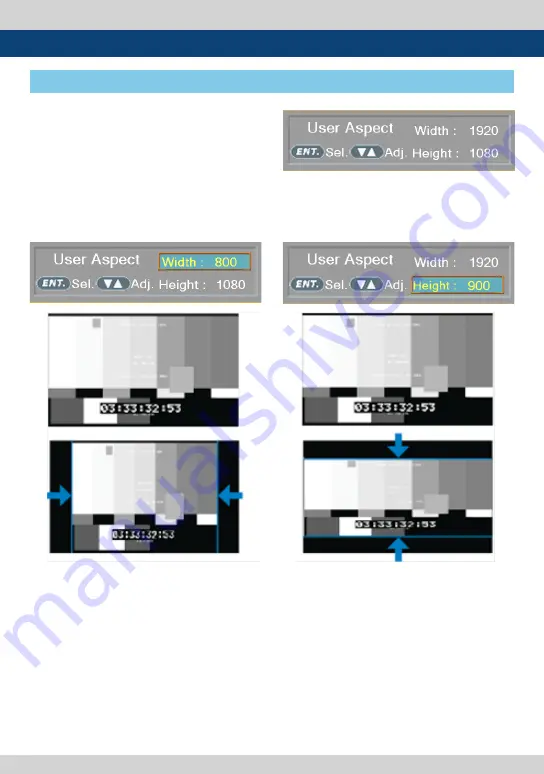
38 LCD Rack Mountable Monitor
[1] User Aspect
7. Other Functions
• Used to adjust the Width /Height display
ratio.
1. Press the [Aspect] button on the front of the
monitor to activate the [USER ASPECT] mode.
2. After the activation, press the [ENTER] button
to begin controlling. Adjust the ratio using
the [UP]/[DOWN] button.
- Adjust the ratio using the [UP]/[DOWN]
button.
- Control range for width :
* RKM-443A : MIN.0 , MAX 800
RKM-356A : MIN.0 , MAX 1280
RKM-270A : MIN.0 , MAX 1024
RKM-290A : MIN.0 , MAX 1920
- Control range for height :
* RKM-443A : MIN.0 , MAX 480
RKM-356A : MIN.0 , MAX 800
RKM-270A : MIN.0 , MAX 600
RKM-290A : MIN.0 , MAX 1080
- The size-adjusted picture always stays in the
center of the screen.
- The size can be adjustable with 2 increment
and decrement.





























