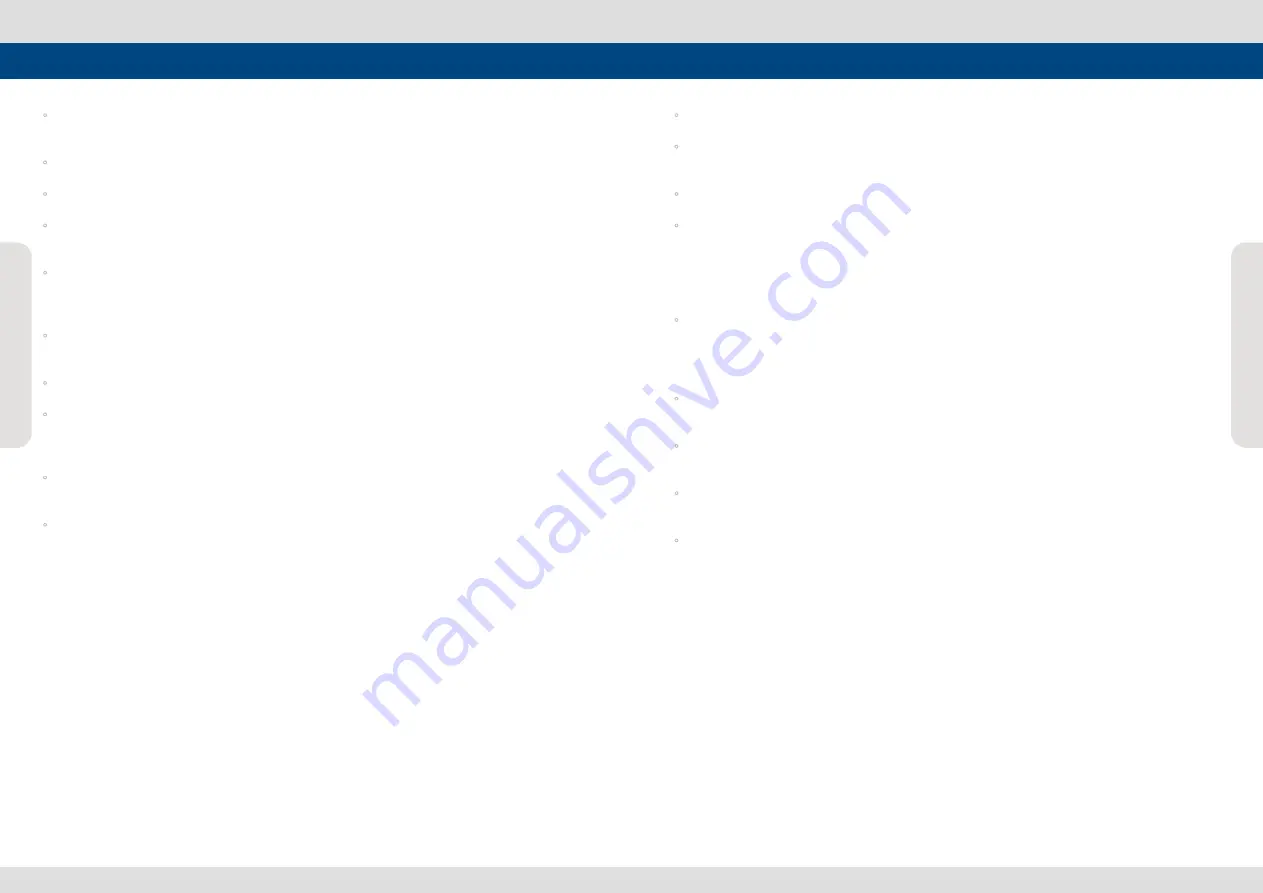
Multi F
orma
t L
CD M
onit
or
4
Multi F
orma
t L
CD M
onit
or
4
Multi F
orma
t L
CD M
onit
or
5
Caution
Caution
◦
Power Requirements
- AC 100 ~ 240V
◦
All operating instructions must be read and understood before the product is operated.
◦
These safety and operating instructions must be kept in safe place for future reference.
◦
Do not use attachments not recommended by the manufacturer. Use of inadequate attachments
can result in accidents.
◦
This product must be operated on a power source specified on the specification label.
If you are not sure of the type of power supply used in your location, consult your dealer or local
power company.
◦
The power cords must be routed properly to prevent stepping on them or objects from resting on
them. Check the cords at the plugs and product.
◦
Do not overload AC outlets or extension cords. Overloading can cause fire or electric shock.
◦
Never insert an object into the product through vents or openings. High voltage flows in the
product and inserting an object can cause electric shock and/or short internal parts.
For the same reason, do not spill water or liquid on the product.
◦
Do not attempt to service the product yourself. Removing covers can expose you to high voltage
and other dangerous conditions. Utilize a qualified electronics service specialist for all repairs.
◦
If any of the following conditions occurs, unplug the power cord from the AC outlet and request a
qualified service person to perform repairs.
a. When the power cord or plug in damaged.
b. When a liquid was spilled on the product or when objects have fallen into the product.
c. When the product has been exposed to rain or water.
d. When the product does not operate properly as described in the operating instructions.
Do not touch the controls other than those described in the operating instructions.
Improper adjustment of controls not described in the instructions can cause damage,
which often requires extensive adjustment work by a qualified technician.
e. When the product has been dropped or damaged.
f . When the product displays an abnormal condition. Any noticeable abnormality
in the product indicates that the product needs servicing.
◦
In case the product needs service, consult an authorized TVLogic Reseller.
◦
Unplug the power cord from the AC outlet before cleaning the product. Use a damp cloth to clean
the product. Do not use liquid cleaners or aerosol cleaners.
◦
Keep the product away from direct Sun light.
◦
Do not place the product on an unstable cart, stand, tripod or table. Placing the product on an
unstable base can cause the product to fall, resulting in serious personal injuries as well as damage
to the product. Use only a cart, stand, tripod, bracket or table recommended by the manufacturer
or sold with the product. When mounting the product on a wall, be sure to follow the manufacturer's
instruction. Use only the mounting hardware recommended by the manufacturer.
◦
The vents and other openings in the cabinet are designed for ventilation. Do not cover or block
these vents and openings since insufficient ventilation can cause overheating and/or shorten the
life of the product. Do not place the product in an enclosed place such as a bookcase or rack, unless
proper ventilation is provided or the manufacturer's instructions are followed.
◦
The LCD panel used in this product is made of glass. Therefore, it can break when the product is
dropped or exposed to impact.
◦
Keep the product away from heat sources such as radiators, heaters, stoves and other
heat generating products (including amplifiers).
◦
Do not use this apparatus near water. Don’t place cups that hold vases or other liquids on top of the
product.
◦
Leave a minimum 10cm gap all around the product. The disconnect device shall remain readily
operable.


















