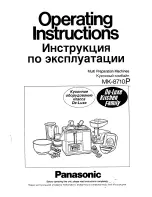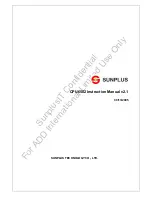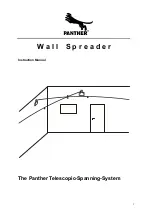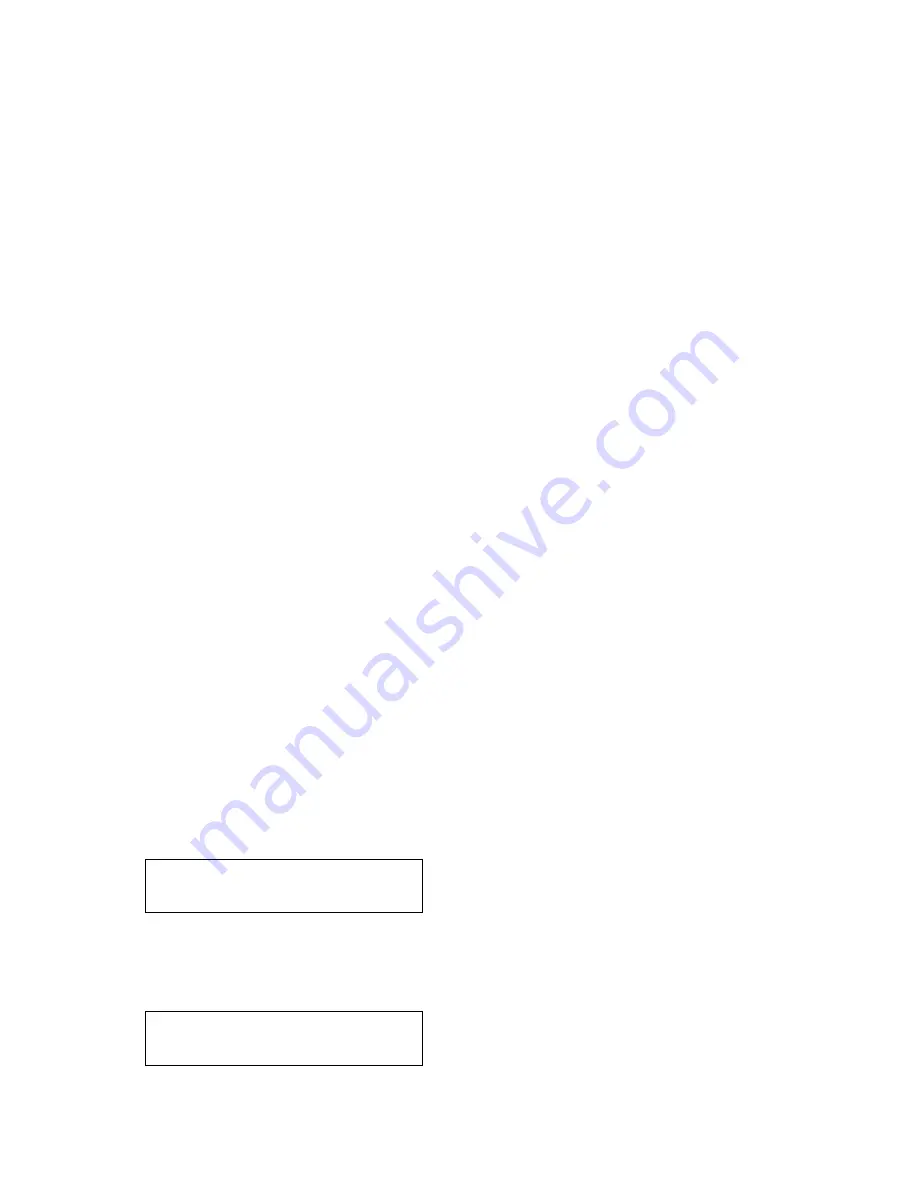
C2-6104A O
PERATION
M
ANUAL
38
In most networks, all computers and other electronic equipment will have a
dedicated connection to a network hub or switch, with each item having its own ‘IP
address’ (Internet Protocol address). This is the unique set of numbers that
identifies the item on the network.
The network itself is usually segmented into a number of sub-networks. Small
offices will generally just use one sub-network, with larger ones running many sub-
networks that are linked together across a sub-network bridge. Sub-networks are
split up by assigning different ranges of IP addresses to the different sub-networks.
The ranges are defined by the ‘sub-net mask’.
In very simple setups with 2 pieces of equipment (e.g. a computer and one other
piece of equipment), it is possible to link the two together using just a cable (which
must be a cross-over cable). However, this setup is rare.
Where only a single sub-network exists (as in the majority of cases) it is vital that:
1. All equipment has different IP addresses.
2. All IP addresses are part of the same sub-net.
3. All equipment has the same sub-net mask.
In most situations the computer will already be attached to a network, and therefore
its IP address and sub-net mask will be easily accessible (e.g. in Windows XP you
can right-click on the network activity icon to see the Support status, or check the
Network Connections in the Control Panel and right-click the ‘Local Area
Connection’).
An IP Address then needs to be assigned to your unit. Typically this will be by
changing the last of the 4 values (that are separated by dots) to one that is not yet
in use. The ‘IP add’ menu item is used to enter this into your unit.
The sub-network’s ‘sub-net mask’ then needs to be copied to the ‘IP sub’ menu
item listed below.
For simple setups (where only a single sub-network is in use), there is no need to
change the IP gtwy (gateway) numbers.
This parameter has three possible states: On, Off and Auto. On and off manually
control the Ethernet capability of the unit. When in Auto mode, if a valid Ethernet
connection is present, remote control of the unit will automatically default to
Ethernet and control via RS-232 is disabled whilst that connection is maintained.
Adjust ethernet
IP add. [ 10] 1 2 123
Adjust ethernet
IP enabled [Auto]