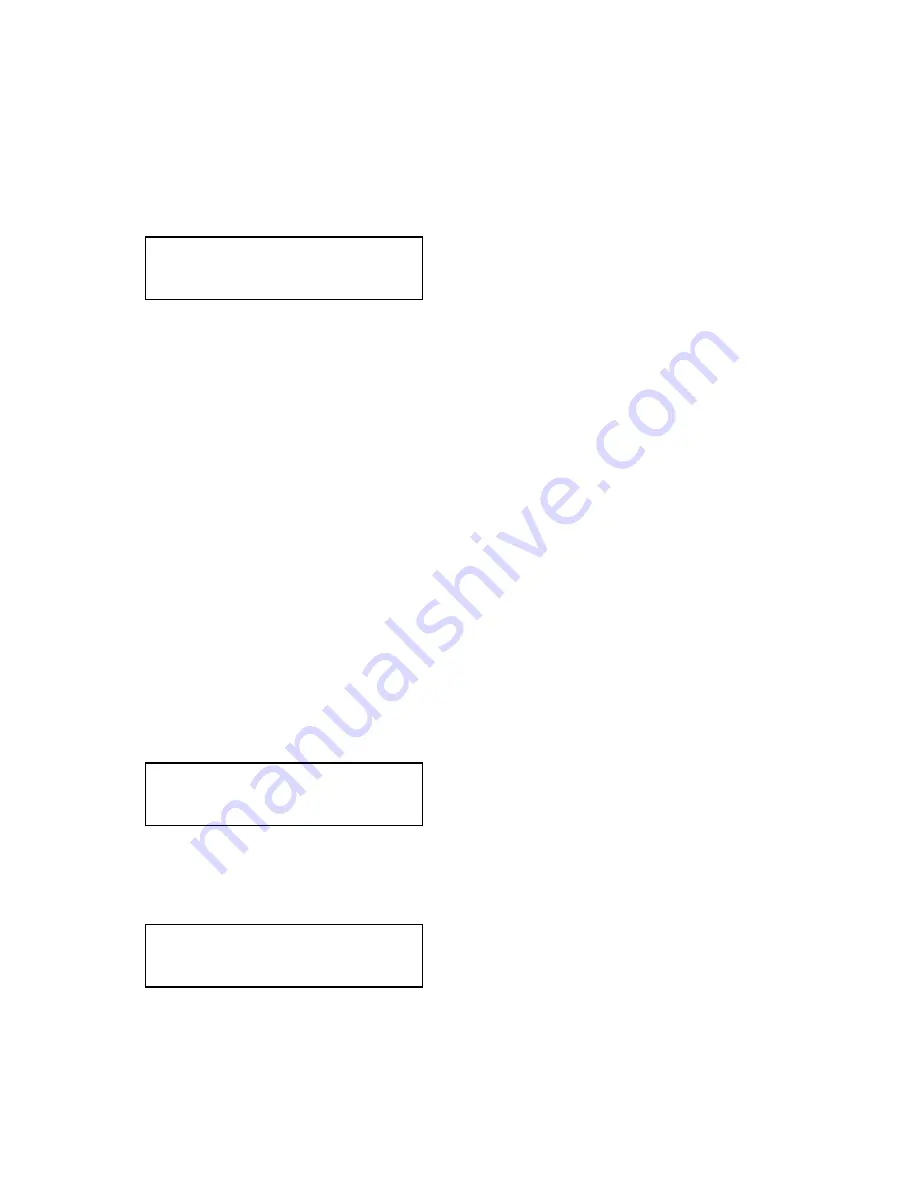
C2-6104A O
PERATION
M
ANUAL
32
It should also be noted that some graphic cards will require your PC to be re-booted
before they see that a change has occurred.
If your unit allows ‘HDMI’ to be selected, this can also enable certain audio features
depending on the abilities of your unit.
This menu provides a simple way of capturing EDID data from an attached DVI or
HDMI monitor and storing it in one of the user-definable EDID memory data blocks
(Mem1 to Mem6) – see previous menu.
To capture a different display's EDID, perform the following:
1. Connect that display to the DVI output of the CORIO2 unit - the CORIO2 unit
will then read it automatically and store it in the ‘Mon’ EDID entry.
2. Select which EDID memory (Mem1 to Mem6) to copy this information to.
3. Select 'Grab' and click on it - this will copy the current monitor's information
to that EDID memory.
4. Change 'EDID to use' to that memory location (Mem1 to Mem6).
5. Store your unit’s settings (see earlier in this manual on how to do this).
6. Re-boot (turn off and on again) the CORIO2 unit to ensure that the graphic
card uses this new EDID data (you may need to re-boot your computer as
well).
Using the above, up to 6 custom EDID settings can be stored in the CORIO2 unit,
ready for recall later. This is useful to simulate another display being attached to a
graphic card.
8.7.3
RGB Source Menu Items
Once the Autoset sense setting has been made, this menu item is accessed and
activated. The Autoset sense utility will then correct the pixel phase and then
position the Top Left portion of the image and the Bottom Right portion of the
image. Once complete it then resume inactive status.
Since an image pixel is a very small element of the total image, it’s possible for your
unit’s Analog to Digital converters to wrongly sample the picture on the edge of
each pixel thereby losing image resolution and creating image noise. The Input
Source: DVI1
EDID capture [ 1] Grab
Source: RGB1
Input pixel phase [ 16]
Source: RGB1
Autoset status [Inactive]






























