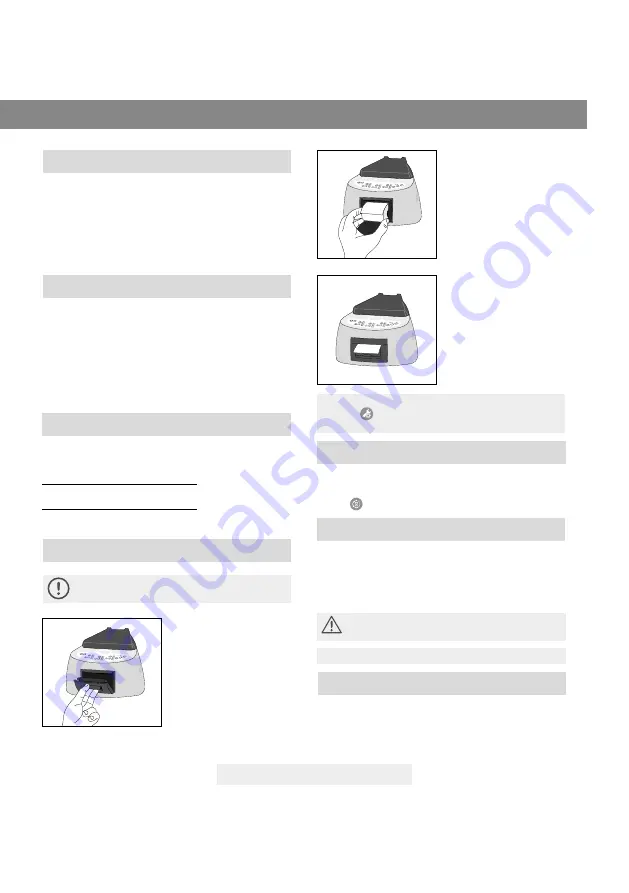
Page 11
Instructions for use
When a BI is removed from its position during incubation
process, an audible alarm will sound to indicate that the
tube should be returned to the corresponding position.
If the indicator is not re-introduced into the reading
position after 10 seconds of being withdrawn, the reading
will be cancelled and the cancelation will be informed
through the printing of a ticket.
Cancellation of a reading
The incubator contains an internal temperature control.
If the temperature falls outside of the specified range
(37±2) ºC or (60±2) ºC, the blue temperature led light will
start to twinkle.
Temperature can be externally monitored by using a
thermometer. The auto-reader has a special hole for
placing the thermometer which is located at the right
side of the device.
Temperature monitoring
Care and cleaning
Replacement of the paper roll
Thermal paper specifications
Recommended paper: JUJO AF50KSE3 or similar.
Paper width : 58 mm
Maximum paper thickness: 60 g/m2
Maximum diameter size: 23 mm
The printer uses thermal paper rolls.
1. To replace the paper
roll, pull the handle of
the printer’s door. Open
the printer’s cover and
remove the spent roll.
2. Place the new paper roll
with the outer side up.
3. Close the printer cover
by pressing on the sides
of the lid.
NOTE:
You can check the correct paper replacement by
pressing
, this button will force the advance of the
paper a few centimeters.
The incubator allows reprinting of the last 3 results by
fluorescence readout. For printing the results, press the
button
for 3 seconds.
Reprinting of results
Clean the outer surface of the incubator with a damp
cloth moistened with a small amount of detergent. Do
not clean interior components. If additional cleaning of
the internal components of the equipment is required,
contact your distributor or manufacturer.
Always unplug the auto-reader and allow it to cool
before cleaning. Do not immerse the unit in liquid.
NOTA:
The auto-reader does not need routine maintenance.
The auto-reader allows updating the firmware periodically
(program that controls the device and defines its different
features) through the use of a firmware update utility.
This software verifies, by using the internet, the latest
Firmware update
















