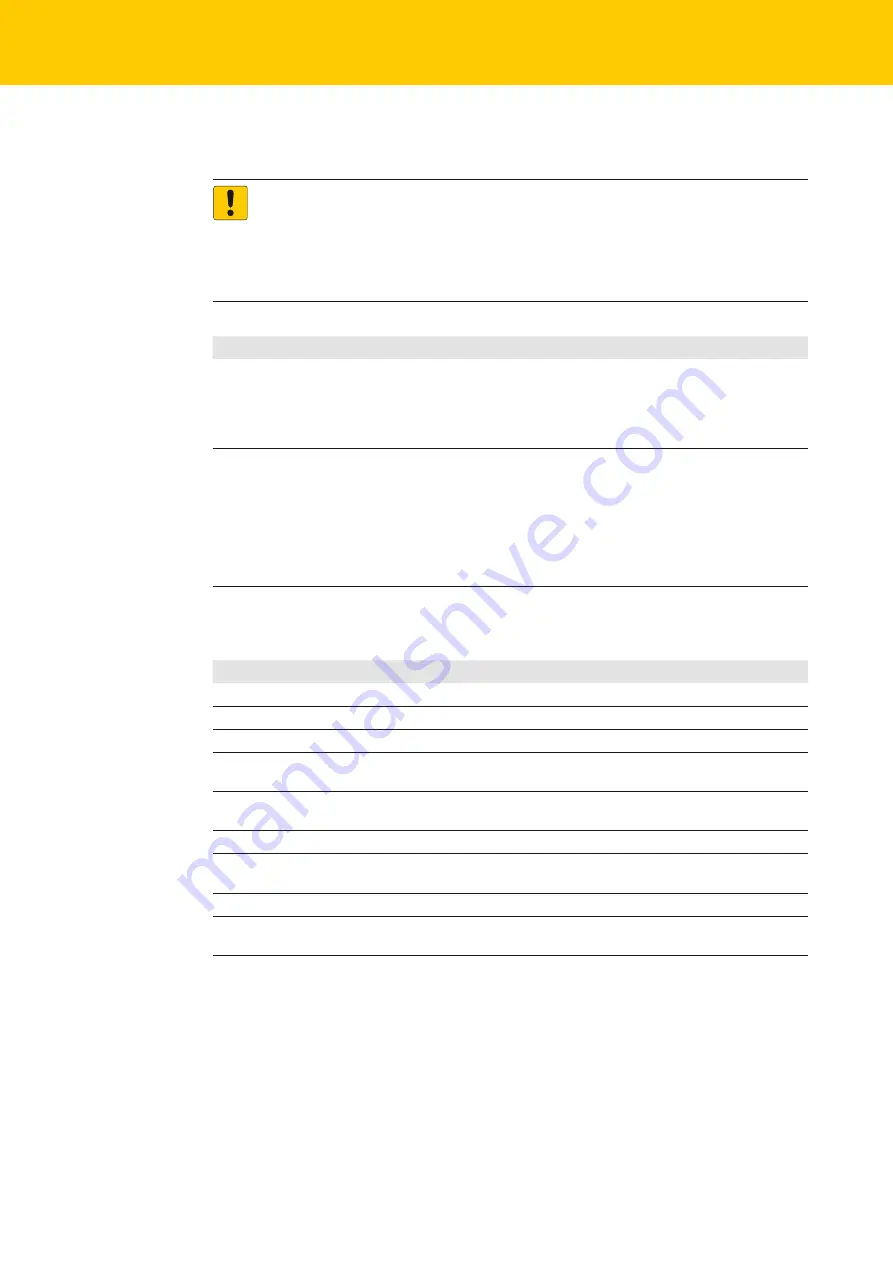
20
Hans Turck GmbH & Co. KG | T +49 208 4952-0 | F +49 208 4952-264 | [email protected] | www.turck.com
System settings
12.2 Access of system settings in Advanced Mode (“Tap-Tap-Mode”)
ATTENTION!
System modification during operation
Undefined machine states due to device restart or loss of functionality!
➤
➤
Do not modify the system/network settings during operation.
➤
➤
Always stop the machine and disconnect the HMI when modifying the system
settings.
Status
Description
If no CODESYS
TargetVisu is running on the HMI
Press the “System Settings” Button on the HMI screen to enter
the System Settings in Standard Mode. Select the “restart” option
and there choose the “Configuration OS” option. Press “okay”
to restart the panel in the System Setting in Advanced Mode
(“Tap-Tap-Mode”).
If a CODESYS TargetVisu is running
on the HMI
or
the HMI is not responsive
If a CODESYS TargetVisu is running on the HMI or the HMI is not
responsive, use the so-called “tap-tap” procedure.
This procedure consists in tapping the surface of the touchscreen
during the device power-up phase. Tapping frequency must
be high (2 Hz or more). Start tapping the touchscreen as soon
as power has been applied to the device. When the sequence
has been recognized, the system shows the message: “Tap Tap
detected, Going to Config Mode” on the screen.
12.3 Options in Standard Mode
Standard Mode includes options for basic settings of the device.
Setting
Description
Calibrate Touch
Calibrate the touchscreen interface.
Plug-in list
Show if optional plug-in modules are installed.
Network
Configure IP Address of Ethernet interface.
BSP settings
Show the soft- and hardware versions, check the operating hours for the device
and for the display backlight, manage the buzzer and the battery LED behavior.
Time
Change the device date and time, including time zone, Daylight Saving Time and
(S)NTP Server
Regional Settings
Customize Windows Regional Settings, such as date format
Display settings
Configure automatic backlight turnoff, adjust brightness and change display
orientation
Close
Close System Settings
Restart
Restart the device. “Main OS” option restarts as per default, “Configuration OS” op-
tion restart panel directly into System Settings in System Mode



















