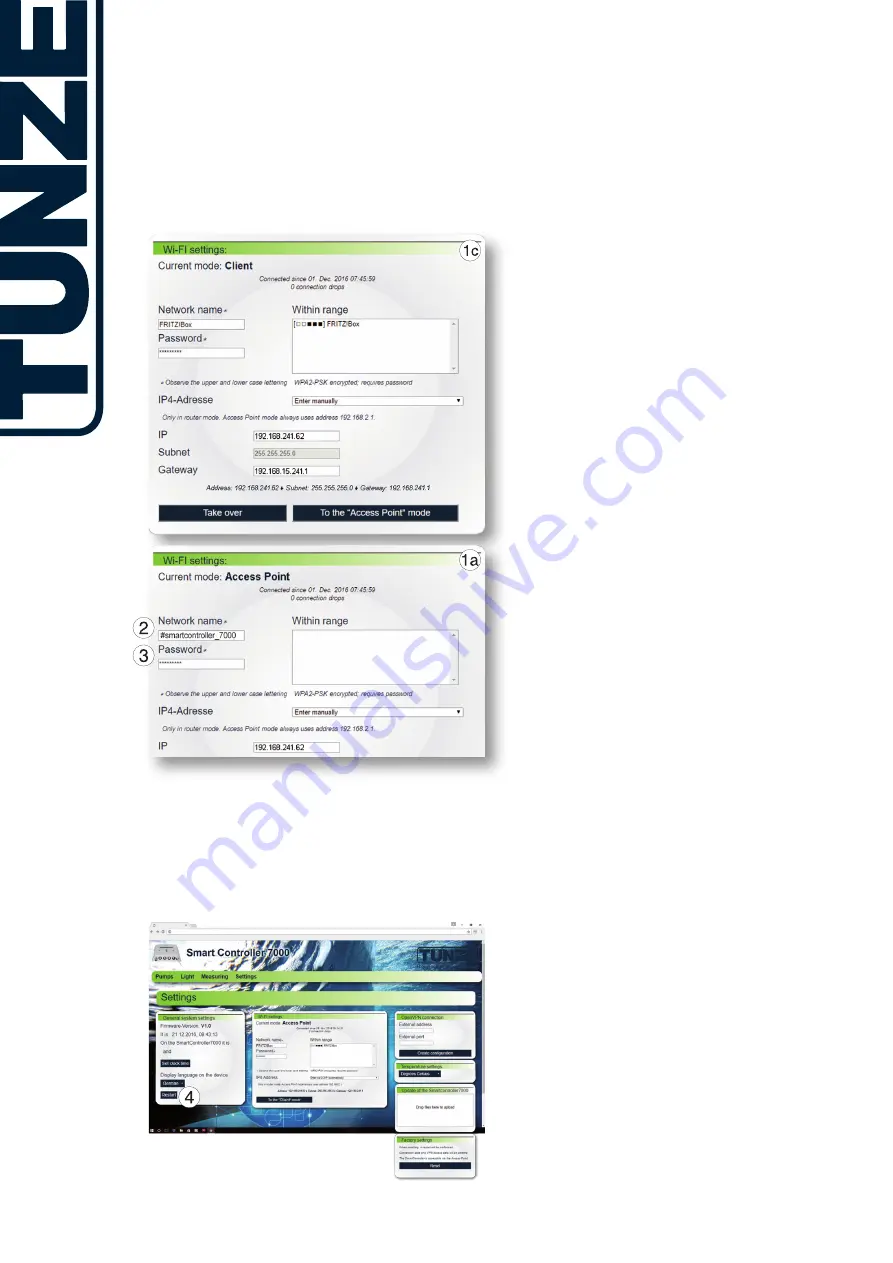
SmartController
7000
13
H
ig
h T
ec
h A
qu
ar
iu
m
Ec
ol
og
y
Important note
in case of
a faulty display
If the WiFi connection to the SmartController 7000 is
interrupted and only partial information is visible in the
browser, a reboot via the control button “New start” (4) in the
menu “Settings” will usually be sufficient. If this page is no
longer reachable, you can force a restart by pulling the mains
plug of the SmartController 7000.
Older browsers on a tablet or PC don’t fully support the display
of the browser window of the SmartController 7000. In this
case, please install a current browser.
By entering the assigned IP address in the browser, the
SmartController 7000 will now be found from now on (1c).
If necessary, make a bookmark entry for this address after
the language selection. At the end, press “Take over”.
Reset of the
Client Mode
If a connection to the specified network in Client Mode has not
been found through the browser, then the assigned network
should be switched off or SmartController 7000 switched on
outside of this network.
If the SmartController 7000 is unable to successfully
connect with the existing network in the Client Mode
(1c), it will automatically attempt to connect after 60
seconds in the Access Point Mode (1a) with the network
name
#smartcontroller_7000
(2) and the IP address
192.168.2.1
(3). A connection to the SmartController 7000
then be possible again as described in the chapter “Integration
into an existing WiFi network in the Access Point Mode (see
page 11).
Note: If your access point is out of operation for a prolonged
time due to maintenance work (max. 24 hours), your
SmartController 7000 will automatically reconnect afterwards.










































