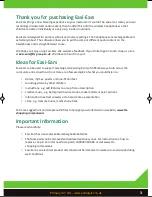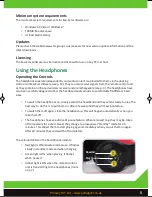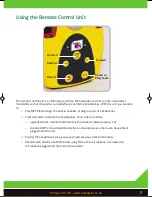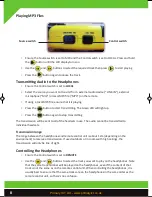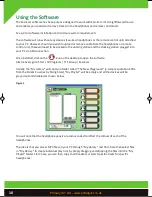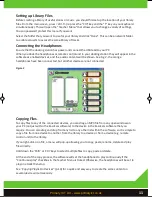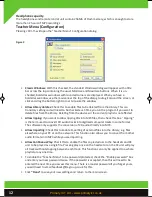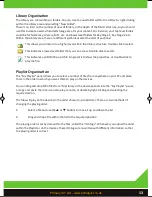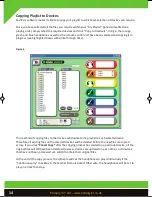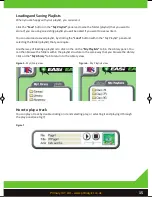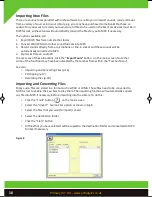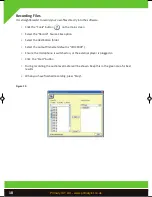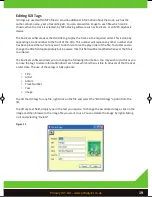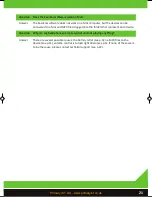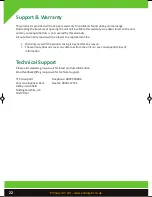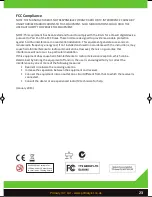Playing MP3 Files
•
Ensure the Source switch is set to MP3 and the Control switch is set to LOCAL. Press and hold
the button until the LCD display turns on
•
Use the and buttons to select the required track then press to start playing
•
Press the button again to pause the track
Transmitting Audio to the Headphones
•
Ensure the Control switch is set to
LOCAL
•
Select the source you want to transmit from: external audio device (“ LINE-IN”), external
microphone (“MIC”) or local MP3 file (“MP3”) on the remote
•
If using a local MP3 file, ensure that it is playing
•
Press the button to start transmitting. The Green LED will light up
•
Press the button again to stop transmitting
The transmission will be sent to all of the headsets in use. The audio cannot be transmitted to
individual headsets.
Transmission range
The range between the headphones and remote control unit is about 12m (depending on the
environment) to receive a transmission. If used outdoors or in rooms with high ceilings, the
transmission will only be line of sight.
Controlling the Headphones
•
Ensure the Control switch is set to
REMOTE
•
Use the and buttons to select the track you want to play on the headphones. Note
that the same track number will be played on the headphones, even if the content of that
track is not the same as on the remote control unit. When controlling the headphones, it is
usually best to ensure that the same tracks are on the headphones in the same order as the
remote control unit, so there’s no confusion.
8
Control switch
Source switch
EASI EARS MANUAL R_Layout 1 04/01/2013 16:50 Page 10
Primary ICT Ltd - www.primaryict.co.uk