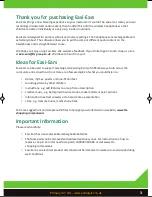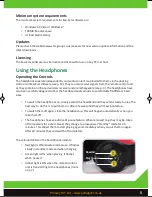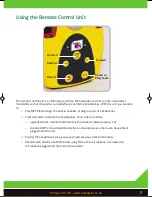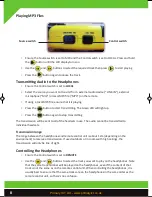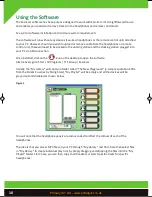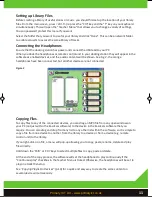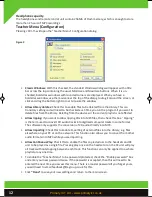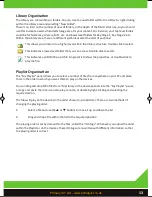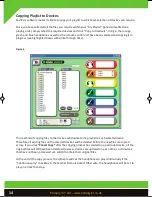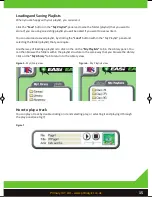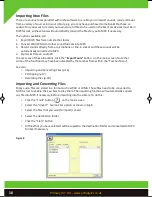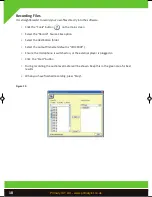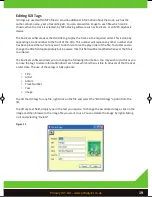Minimum system requirements
The minimum system requirements for Easi-Ears software are:
•
Windows XP, Vista or Windows 7
•
100MB free disk space
•
At least 1GB memory
Updates
Please check the website www.tts-group.co.uk/easiears for new version update information and the
latest downloads.
Licensing
The Easi-Ears software is a site licence and licensed for use on any PC in school.
Using the Headphones
Operating the Controls
The headphones operate independently and audio content is uploaded to them via the docking
station and Easi-Ears software (see p.10). They can also receive signals from the remote control unit
as they contain an infra-red wireless receiver and are rechargeable (see p. 4). The headphones have
also been carefully designed so that the headband easily adjusts to comfortably fit different head
sizes.
•
To switch the headphones on, simply extend the headband and they will be ready to play. The
best way to do this is to put them on. After a few seconds they will have booted up.
•
To switch them off again, close the headband up. This will happen automatically when you
take them off
•
The headphones have an automatic pause feature. When removed (e.g. they may be taken
off temporarily for a short break) they change to a low-power “standby” mode for 20
minutes. This allows them to start playing again immediately when you put them on again.
After 20 minutes, they will switch off completely.
The coloured LEDs on the headphones indicate:
•
Red light is ON indicates normal use. It flashes
slowly in standby mode and when charging
•
Green light is ON when playing It flashes
when paused
•
Amber light is ON when the remote control
unit is transmitting to the headphones (more
on p.7)
5
Rewind
Play/pause
Forward
EASI EARS MANUAL R_Layout 1 04/01/2013 16:50 Page 7
Primary ICT Ltd - www.primaryict.co.uk